Google tests new feature for Gboard that delivers sticker recommendations based on text
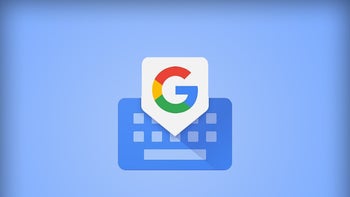
More than two years ago Google introduced Android users to the Emoji Kitchen. This feature delivers sticker recommendations that are the combination of two different emojis. Think of it this way, the emotions from one emoji are combined with the characteristics from a second emoji.
The combinations are created by Google and are played strictly for laughs. What is interesting is how your Android phone decides which delicacies to serve you. These Emoji fusion stickers are based on the text you have been tapping out along with any emoji you selected for your missive.
Google tests contextual sticker recommendations for the Gboard app
Now, Google is testing another new Gboard feature that presents users with sticker suggestions based on what they are writing. This time, the color and style of suggested stickers are based on the words and emoji you are entering into your text. Some Reddit users spotted the feature back in November but it remains in beta.
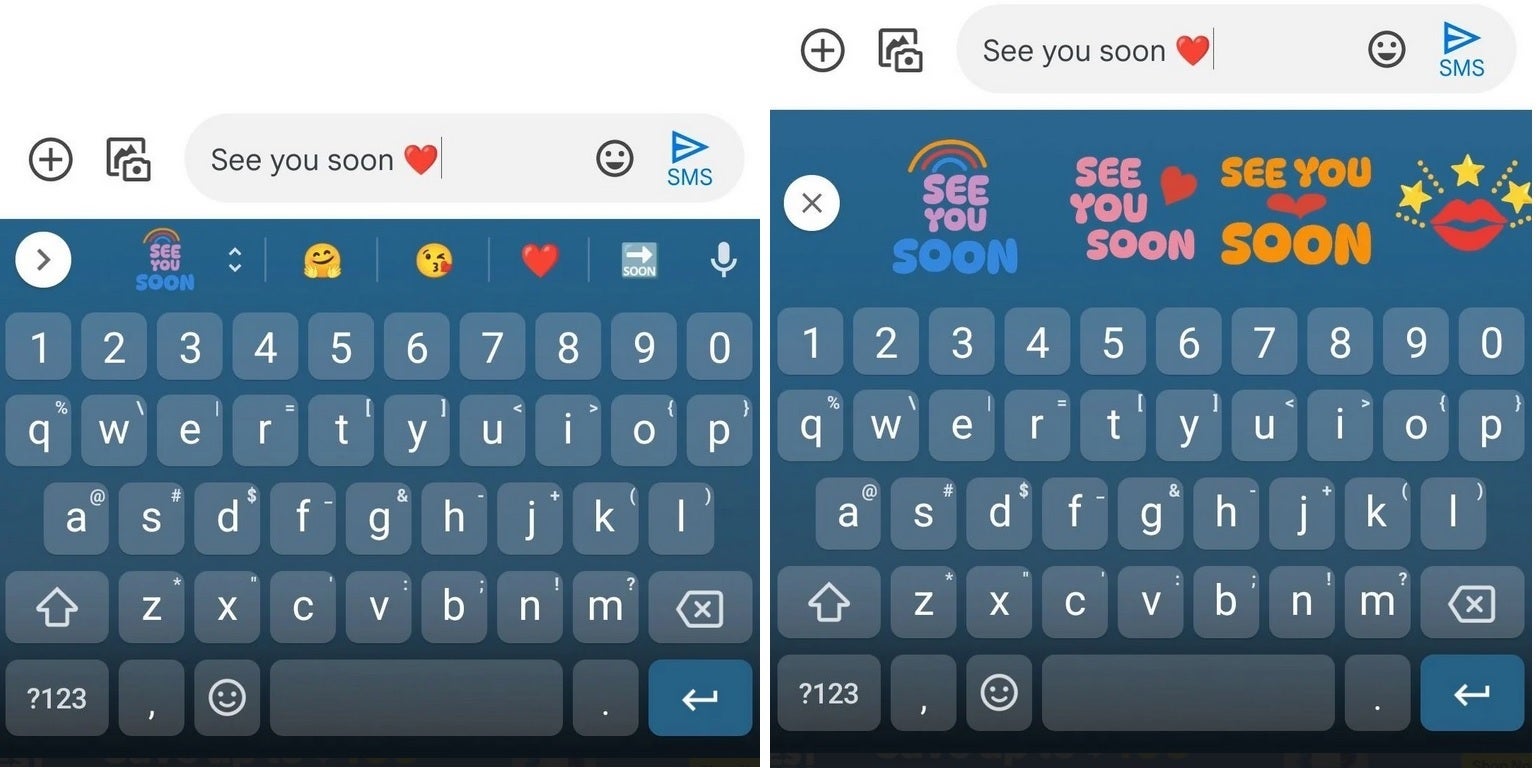
Google tests contextual sticker recommendations on Gboard
Examples posted on Android Police show a text exchange between spouses with one writing to the other "See you soon " with a heart emoji. Underneath that field, where suggested words are, well, suggested, you will see a sticker. Tap on it and in that same location, horizontal scrolling sticker options will appear. Some have the exact text that you typed while others might not show any text at all.
These contextually-based stickers appear to be available only when using this feature and do not show up when looking at the full library of emoji and stickers on your phone. With, the feature still in beta, if you're using the public stable version of the app, you will not be able to use this feature yet.
If you want to join the Gboard beta and get access to this feature now, you can Google "Gboard beta" and you should see a page that will allow you to join the beta program. You can leave the beta at any time by repeating the directions above and tapping on the box at the lower right corner that says "Leave The Program."
If you enjoy testing out new features for apps before the rest of the Android users on your block get to use them, Google has options for you. For a more comprehensive way to join the beta versions of all Android apps, go to the Google Play Store and tap the profile icon in the upper right corner. Tap on Manage apps & devices and then Installed. Tap on an app to get to its detail page and under "Join the beta," tap on "Join" and then "Join."
If you don't see an option to "join the beta," it means that the developer is not offering public beta testing for that particular app. To return to a public or stable version of the app, open the Play Store and tap the profile icon. Go to Manage apps & devices and then Beta.
How do I give the developer feedback about a feature that I am testing?
Tap on the app whose beta program you want to leave to see its detail page and you'll see a notice that you are a beta tester. Under the "You're a beta tester" notice, tap on "Leave." But that isn't the end. If you want to continue using an app's public version on Android after leaving the beta, uninstall the app and reinstall it from the Google Play Store.
The point of offering beta tests is for the developer to get feedback from users before a new feature is disseminated to all users of a particular app. So if you do have feedback to share with a developer, once again you open the Play Store and tap on the profile icon followed by Manage apps & devices and then Beta. Tap on the app you want to provide feedback on to see its detail page.
After choosing "Private feedback to developer," tap on "Write feedback." You must give the app a rating based on the number of stars you believe it has earned, and there is a box to write about your experience with the app. Both must be completed for feedback to be sent.
Your comments will not be seen by anyone but the developer.










Things that are NOT allowed: