Google releases the auto-permission reset feature to older phones
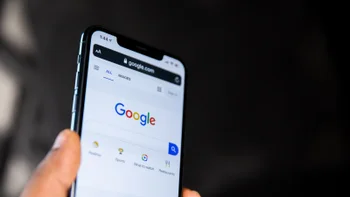
If you use an Android phone with Android 11 or above, you've probably seen a notification from your phone saying that you have apps that you haven't used in a while, and because of that, Android will automatically revoke their permissions. Google introduced this feature to ensure that only the apps you are using have access to your personal data.
As Senior Technical Editor Mishaal Rahman tweeted, Google is now releasing the automatic permission revoke feature to devices running Android 6.0 to Android 10 (via Android Police). So, if you are using an older Android phone and receive the update, and you haven't used an app in three months, the feature will kick in automatically, and it will revoke the app's permissions. It should be noted that Google doesn't use an Android update to release the feature to older phones. So, don't wait to update your Android in order to receive the feature.
Google delivers the safety feature through the Google Play Services framework via a Play Protect update. Although you will be able to disable the feature, it will be enabled by default when the update is installed. So you won't need to activate anything.
Some apps may also ask you to disable the permission feature. By implementing a set of APIs that Google mandates, developers can program their apps to prompt you to turn off the auto-reset feature.
To see if you have the feature, and you have an older Android phone, open the Google Play Store, press on your profile image, and tap on Play Protect. When you go to the Play Protect settings, you should see the "permissions for unused apps" option if you have the feature.
Google said it would roll out the permission auto-reset feature to all devices running Android 6.0 - Android 10 in Q1 2022, and according to at least one user running Android 10, it's rolling out through Play Protect!https://t.co/wiDrqfkk2ohttps://t.co/2DJ9gE5vLZ
— Mishaal Rahman (@MishaalRahman) March 29, 2022
Some apps may also ask you to disable the permission feature. By implementing a set of APIs that Google mandates, developers can program their apps to prompt you to turn off the auto-reset feature.
To see if you have the feature, and you have an older Android phone, open the Google Play Store, press on your profile image, and tap on Play Protect. When you go to the Play Protect settings, you should see the "permissions for unused apps" option if you have the feature.







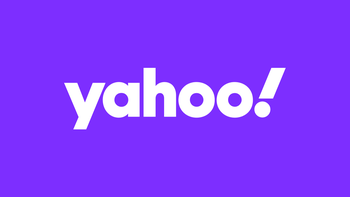
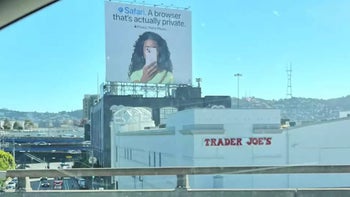

Things that are NOT allowed: