Google Photos' new update lets you block faces you’d rather avoid in your memories
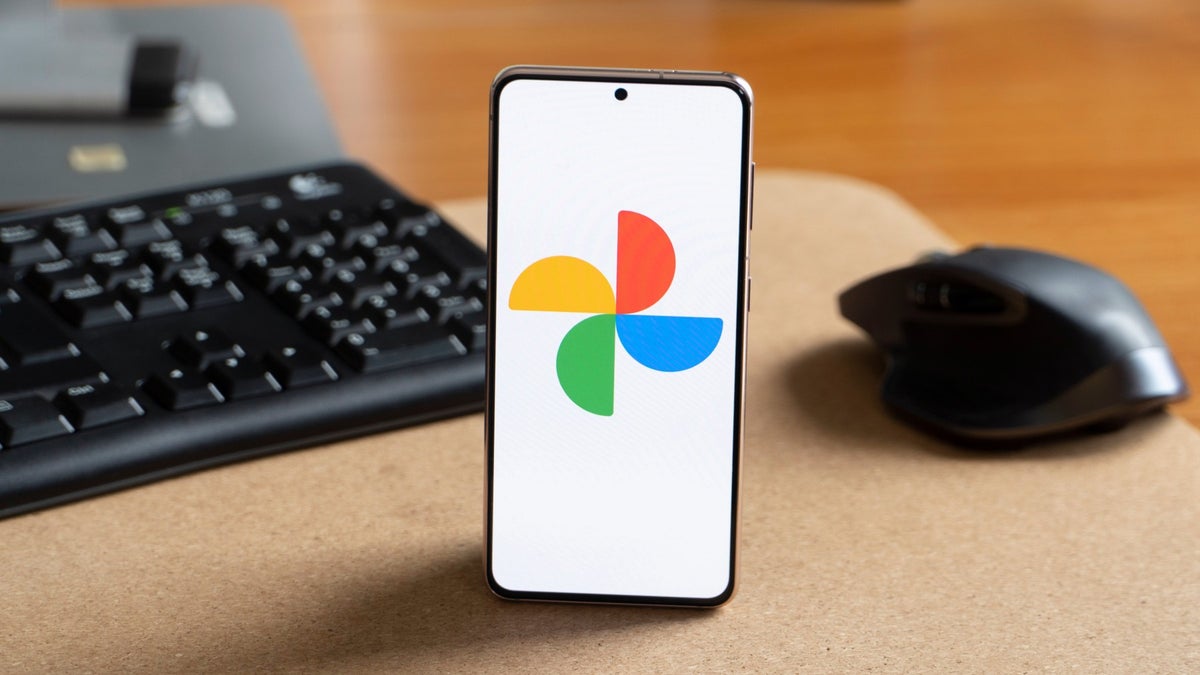
Remember back in May when we mentioned that Google Photos was working on a new "Show less" option for faces in memories? Well, whether you recall it or not doesn’t really matter, because the big news is that Google is finally rolling it out to users now.
Google’s new support page explains that if you'd rather not see a certain person in your featured memories, you now have the option to Block or Show less of their face. Blocking someone means they won’t show up in any memories, even in group photos with others. If you choose to show less, you won’t get specific memories about them, but they might still pop up in group photos within your memories.
So, if you are fed up with seeing, say, your ex's face popping up on your smartphone, here is how you can fix that:
However, Google points out that while face hiding works pretty well, it is not foolproof. So, you can also choose to hide a specific date. This way, photos taken on that date won’t show up in your featured memories carousel. Here is how:
Google Photos has been a great tool for organizing and revisiting your memories, and now, with this new option, I think it is taking things to the next level. After all, sometimes, making a few tweaks to what shows up can really enhance your experience, especially if your photo library stretches across decades of cherished moments.
You can hide someone you don’t want to see from appearing in your memories
Google’s new support page explains that if you'd rather not see a certain person in your featured memories, you now have the option to Block or Show less of their face. Blocking someone means they won’t show up in any memories, even in group photos with others. If you choose to show less, you won’t get specific memories about them, but they might still pop up in group photos within your memories.
- Open the Google Photos app.
- Tap your profile photo or initial in the top right, then go to Photos settings.
- Select Preferences, then Memories
- Open Hide people and pets
- Under “Show less” or “Blocked,” tap Select faces.
- Pick the faces you want to hide.
- Tap Done.
Now, you can easily block someone from appearing in your Memories. | Image credit – PhoneArena
- Open the Google Photos app.
- Tap your profile photo or initial at the top, then go to Photos settings.
- Tap Preferences, then Memories, and select Hide dates.
- Add the dates you want to hide.
- Tap Hide.
Google Photos has been a great tool for organizing and revisiting your memories, and now, with this new option, I think it is taking things to the next level. After all, sometimes, making a few tweaks to what shows up can really enhance your experience, especially if your photo library stretches across decades of cherished moments.
Follow us on Google News
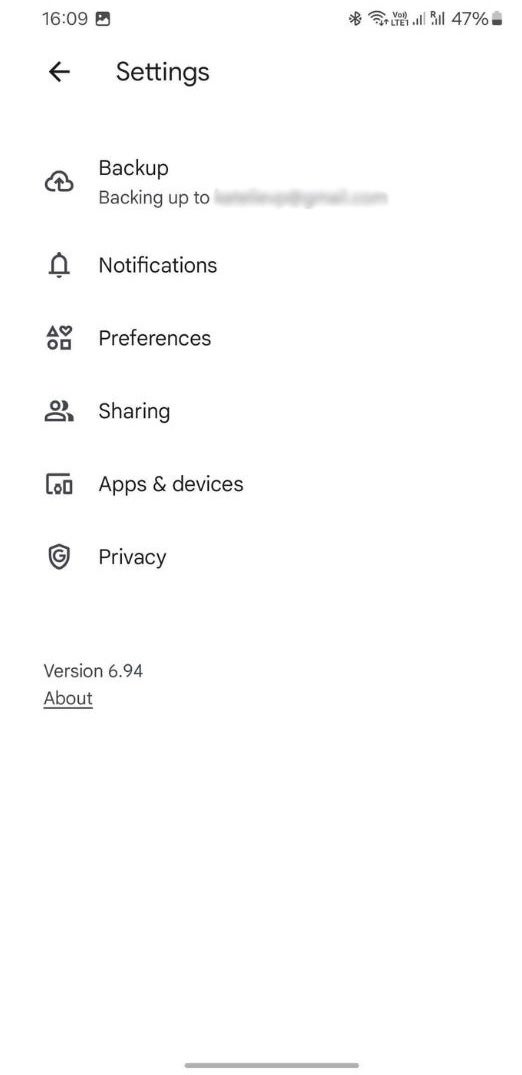
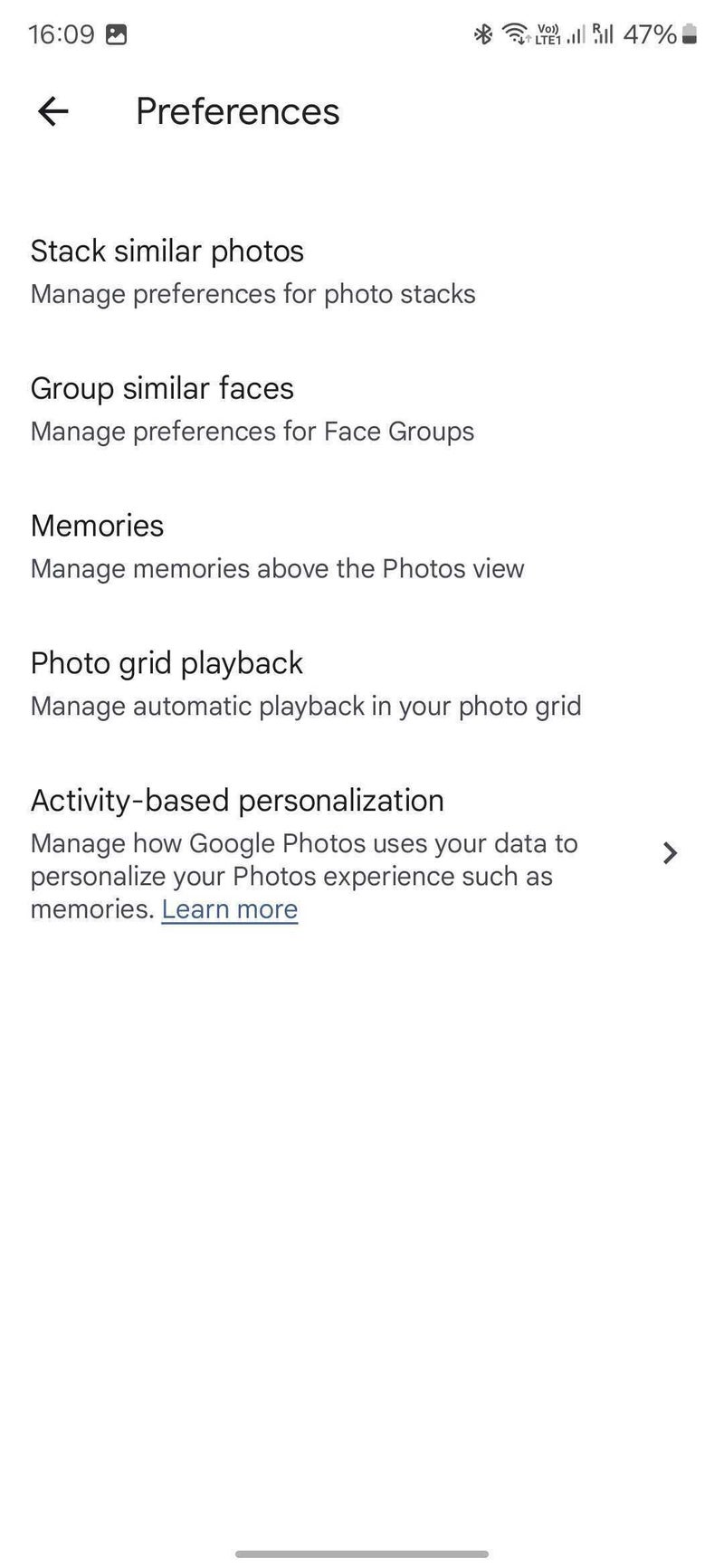
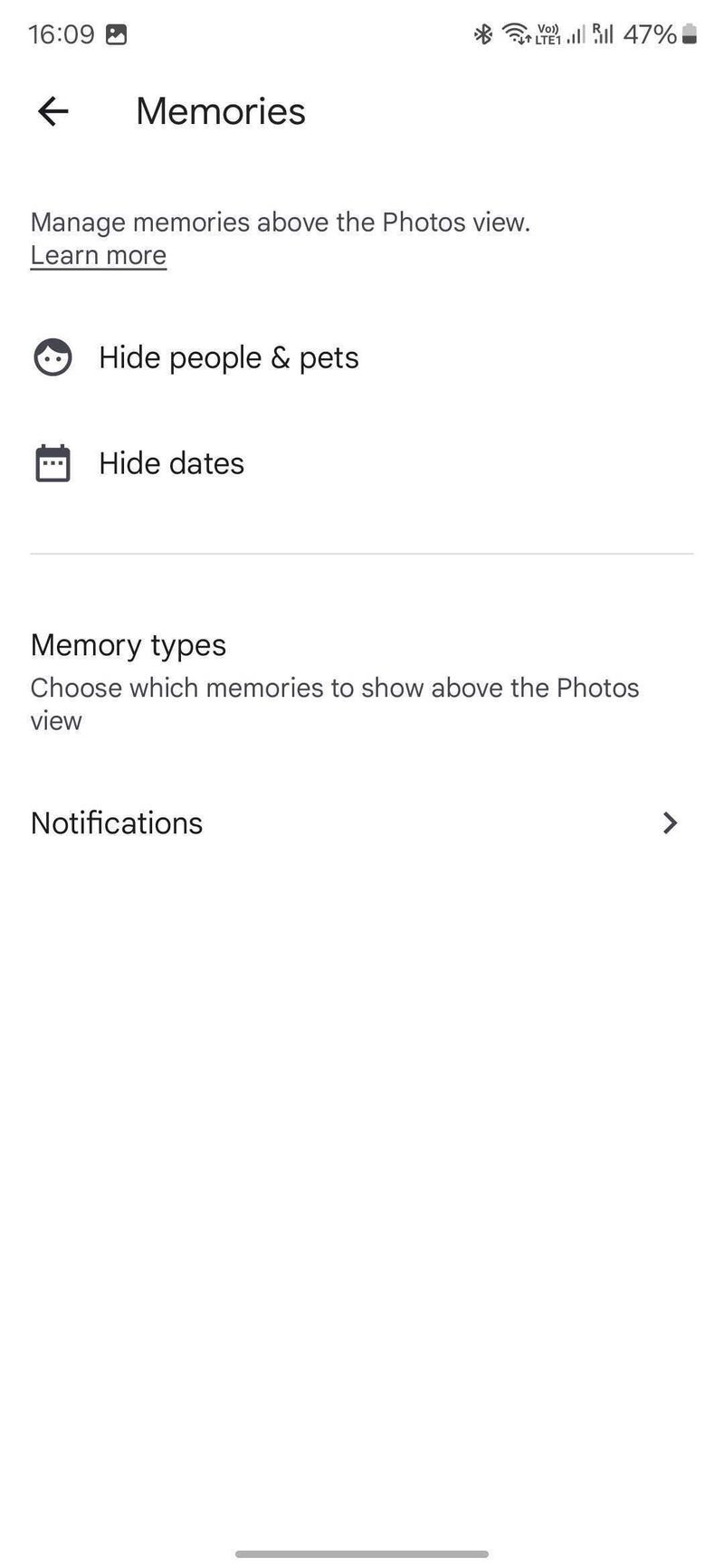
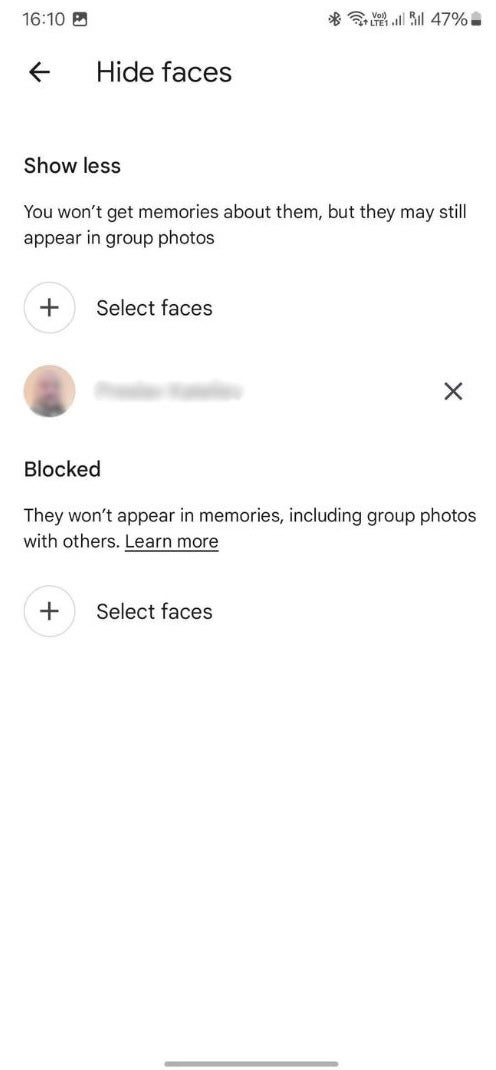






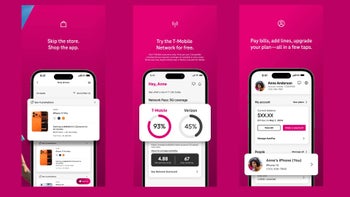





Things that are NOT allowed:
To help keep our community safe and free from spam, we apply temporary limits to newly created accounts: