Google Nest Hub users can't use Google Assistant to set a timer
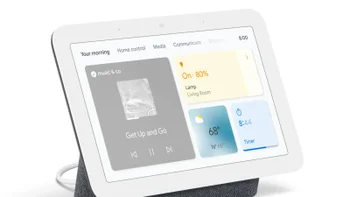
An issue prevents Google Nest Hub users from setting a timer using Google Assistant. Apparently, as shown by Phil Nickinson from Digital Trends on Twitter, Google Assistant recognizes the command, but it doesn't execute it. Instead, Google Assistant responds, "Sorry, I don't know how to help with that," and suggests other actions, including a few buttons for manually setting a timer through Google Assistant.
Google is aware of the problem and has informed Android Police through a spokesperson that it is "working on an immediate fix." Meanwhile, Phil Nickinson updated his Twitter post, and it seems that the issue has been fixed, at least for him. This time, when Phil said to Google Assistant to set a timer, Google Assistant executed the command successfully. However, keep in mind that while the problem looks like it was resolved for Phil, it doesn't mean that the issue has been fixed for everyone.
To reset the home address, you need to go to the Home app on your Google Nest Hub. Before resetting their home name, Google advises users to check that their home name appears at the top. If the proper home name doesn't appear, tap the name at the top to change your home. After that, tap on Settings, go to Home information, and tap on the Home Address. When you are in the Home address menu, just enter your address and tap on Save.
It looks like the issue of Google Assistant not setting a timer on the Google Nest Hub has been available for some time before Phil Nickinson's Twitter post. Some users on Reddit had posted that they had experienced the same issue months ago. In the thread, a Reddit user even shared a way for users to fix the problem themselves. According to the Redditer, the user needs to reset their home address in the Home app.
To reset the home address, you need to go to the Home app on your Google Nest Hub. Before resetting their home name, Google advises users to check that their home name appears at the top. If the proper home name doesn't appear, tap the name at the top to change your home. After that, tap on Settings, go to Home information, and tap on the Home Address. When you are in the Home address menu, just enter your address and tap on Save.






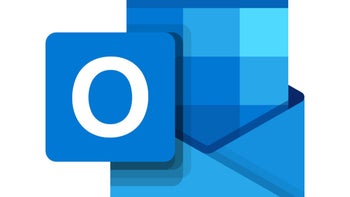

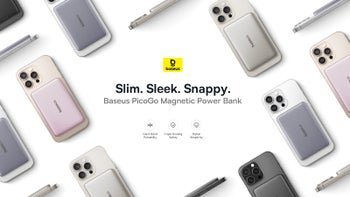

Things that are NOT allowed: