Soon, you’ll be able to put down Google Keep notes from the lock screen
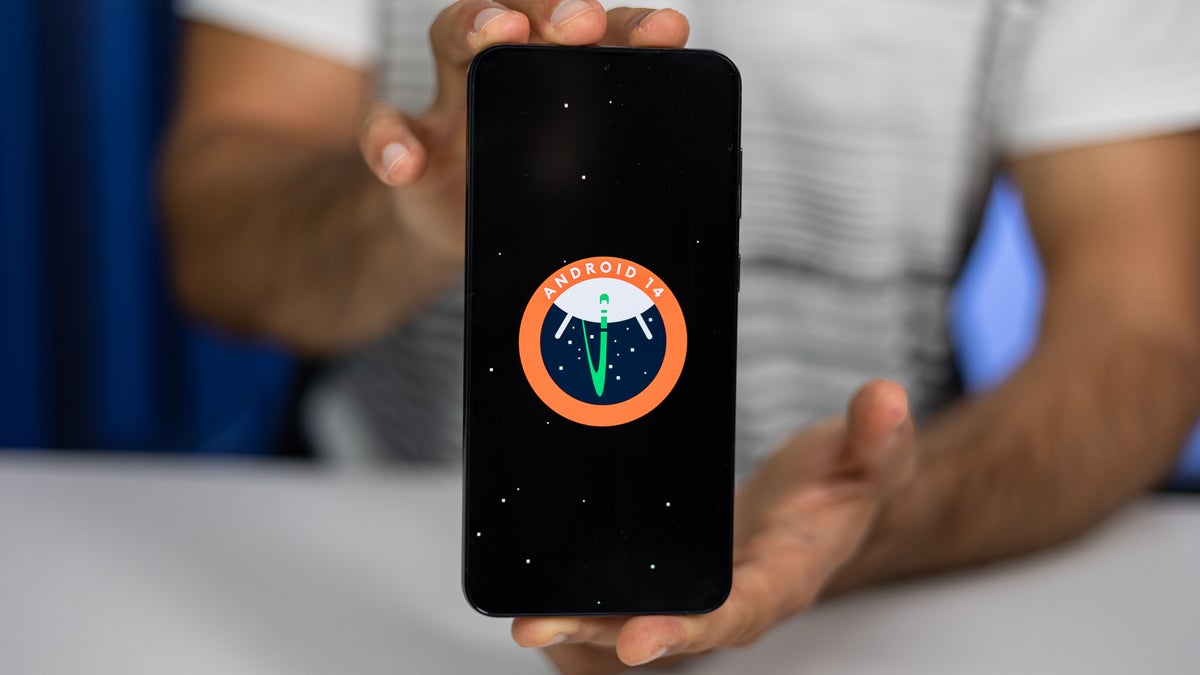
The ability to change and set shortcuts on the Android 14 lock screen comes in handy, when one wants to access something different from Device Controls and Wallets (like previous Android versions allowed). Now, Android 14 adds shortcuts for Camera, Do Not Disturb, Mute, QR Code Scanner, Flashlight, and Video Call.
There’s another, hidden option for a shortcut to “Note-taking” that can be added to the lock screen. It needs a “default notes app” to be set to function (via Android Authority).
One such, is version 5.23.482.04 of Google Keep, which now qualifies and appears in the “default notes app” selection page in Settings > Apps > Default apps. If you don’t see this selection page, you have to enable it by toggling “force enable Notes role” in Developer Options.
If this is your first time enabling Developer Options, don’t panic. It’s just a menu that lets you configure system behaviors to improve app performance or to grant you access to some hidden areas. You can enable Developer Options by going to the About phone page, then scrolling to the bottom and tapping the Build number several times. You'll see a pop-up that counts the taps needed, and then it will announce that the Developer mode is enabled.
The author (none other than reputable Android specialist Mishaal Rahman) has it that when the “default notes app” is launched from the lock screen shortcut, the device doesn’t need to be unlocked for the user to write down notes. When the device is unlocked and the user presses the stylus tail button to launch the notes app, the notes app will open in a floating bubble on top of whatever app is currently open.
He also notes that this new stylus note-taking feature is not yet “fully supported” by Google Keep. When you set Google Keep as the “default notes app” and then try to launch it from the lock screen shortcut, a message is shown to “update Keep to continue” even though you’re already on the latest release.
“Fortunately, we at least have a good idea about how the feature should work, given that I’ve already demoed this feature in full using another notes app a few months back. Plus, Google Keep has added some new settings in preparation for this new stylus note-taking feature, as shown below. These new settings let you decide whether to use the last lock screen note created or create a new note every time you launch the app from the lock screen or stylus tail button press” he says.
One such, is version 5.23.482.04 of Google Keep, which now qualifies and appears in the “default notes app” selection page in Settings > Apps > Default apps. If you don’t see this selection page, you have to enable it by toggling “force enable Notes role” in Developer Options.
The author (none other than reputable Android specialist Mishaal Rahman) has it that when the “default notes app” is launched from the lock screen shortcut, the device doesn’t need to be unlocked for the user to write down notes. When the device is unlocked and the user presses the stylus tail button to launch the notes app, the notes app will open in a floating bubble on top of whatever app is currently open.
“Fortunately, we at least have a good idea about how the feature should work, given that I’ve already demoed this feature in full using another notes app a few months back. Plus, Google Keep has added some new settings in preparation for this new stylus note-taking feature, as shown below. These new settings let you decide whether to use the last lock screen note created or create a new note every time you launch the app from the lock screen or stylus tail button press” he says.
Follow us on Google News












Things that are NOT allowed:
To help keep our community safe and free from spam, we apply temporary limits to newly created accounts: