This new thing happens with Gboard when you connect a physical keyboard to your Android tablet
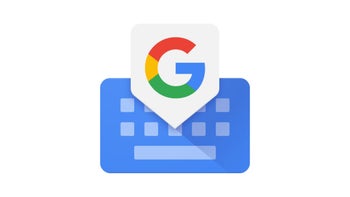
If you don’t get a kick out of conventional laptops and desktop computers anymore, you can always try something that is far from new as a concept, but sure is exotic: a physical keyboard on a tablet.
And if you do (on an Android tablet), you’ll get some cool new features with the latest Gboard version 13.6+ (via 9to5Google). Keep in mind that the new feature is not yet present on each and every Android tablet out there, and instead is rolling out gradually.
So, what’s it all about? Well, there’s a new Gboard toolbar that appears when you hook up a physical keyboard to the slate. It doesn’t matter if the keyboard is connected wirelessly (via Bluetooth, for example), or it’s connected with a cable over USB – the new toolbar appears.
It’s pill-shaped and it can be moved anywhere on the screen; by default, it appears on the bottom of the screen so as to not interfere with whatever you’re typing.
In Gboard’s “Physical keyboard” settings, users can turn on or off this new toolbar, if they choose to. There are also preferences for Emojis on the toolbar, Suggestions while typing, Auto-capitalization, and Auto-correction.
And if you do (on an Android tablet), you’ll get some cool new features with the latest Gboard version 13.6+ (via 9to5Google). Keep in mind that the new feature is not yet present on each and every Android tablet out there, and instead is rolling out gradually.
It’s pill-shaped and it can be moved anywhere on the screen; by default, it appears on the bottom of the screen so as to not interfere with whatever you’re typing.
The report highlights that the toolbar provides a suggestion strip (like the one that the virtual Gboard offers), which previously was only accessible if you had the full software keyboard open (that meant less screen space, as the virtual keyboard takes up a considerable amount of room). There’s a button to shrink the toolbar down to a vertical pill on the left/right edge (it can also be dragged there), as well as quick access to the emoji picker, which opens in a floating phone-sized UI with smileys and the rest of the gang.
In Gboard’s “Physical keyboard” settings, users can turn on or off this new toolbar, if they choose to. There are also preferences for Emojis on the toolbar, Suggestions while typing, Auto-capitalization, and Auto-correction.










Things that are NOT allowed: