Four ways to keep it safe in ColorOS 14: notification hiding and more
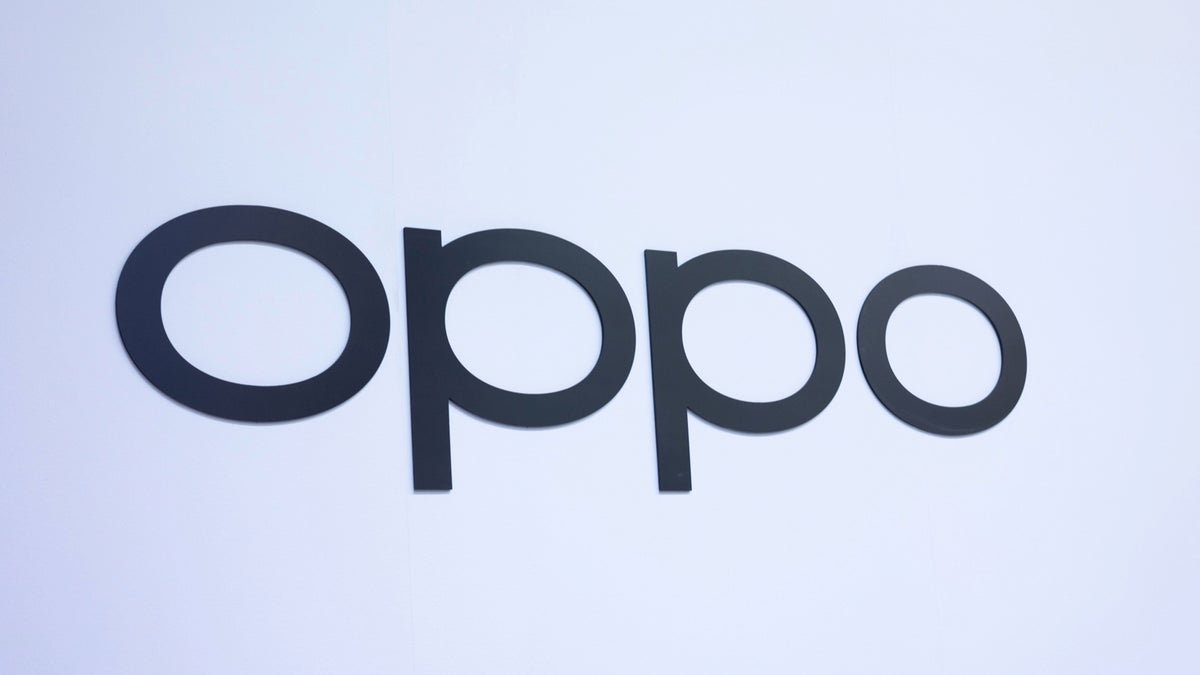
Here are four suggestions from Oppo on staying safe with the help of ColorOS 14 – after all, your phone packs a lot of sensitive data (like personal and financial information).
Picture Keeper
Auto Pixelate
Smart Notification Hiding
2FA (Two-Factor Authentication)
Picture Keeper
- It's a feeling like no other when a supermarket's app begs your permission to access your photos and videos. If you need to grant a given app such a permission, but you're uncomfortable with the app having access to your galleries in their entirety, you can handpick which files are accessible.
Based on Android 14's latest security measures, with Picture Keeper, you can now set permissions for how each app uses photos and videos from your album. Trust it completely? Choose "Allow all." Not totally convinced by it? Choose "Select photos and videos" for your own discretion. If you don't trust the app at all, simply tap "Deny," and it won't have any access to your pics/vids.
- Screenshots are great, but sometimes, they can reveal a little too much. For example, if you want to screenshot a conversation from a given chat, but don't want to reveal the other party's profile pic and username, you can do so automatically.
That's where Auto Pixelate comes in. As the name suggests, it will automatically pixelate sensitive info with just a tap on your screenshot. This includes the avatar/profile pic and also usernames, so you can snap and tap away safe in the knowledge that your privacy (or someone else's) is secure.
Smart Notification Hiding
- If the thought of lending your phone to a friend makes you nervous, or if you're concerned about prying eyes spying on your private notifications, you can breathe easy knowing this feature is designed to protect your privacy. Activating this function adds an extra layer of security against inquisitive onlookers, particularly useful while you're out and about.
The Smart Notification Hiding feature ingeniously detects whether you're the one viewing the screen and then displays all notifications. However, should it detect that someone other than you is peeking, it will conceal the content so they won't know what's going on. This innovative function ensures your information is well-guarded at all times, blending practicality and privacy.
- If you really need to beef up your security, there's 2FA. Simply put, in addition to your regular password, you'll also need a code from an authenticator app to log in to your accounts. It's an extra layer of protection to prevent hackers or whoever from accessing your private info.
There are lots of great apps to choose from, including Microsoft Authenticator and Google Authenticator. Scan the QR code on whichever account you'd like to set up, and then your authenticator will consistently refresh an access code (usually every 30 seconds or so). It's just one extra step at the login stage, and an extra few seconds could save you from potentially devastating cyberattacks.
Follow us on Google News






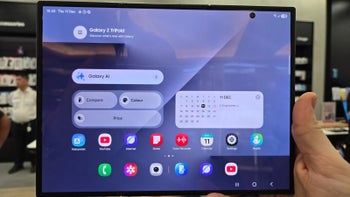



![A new Android bug is making it impossible to install new apps. Are you affected? [UPDATE]](https://m-cdn.phonearena.com/images/article/176703-wide-two_350/A-new-Android-bug-is-making-it-impossible-to-install-new-apps.-Are-you-affected-UPDATE.webp)


Things that are NOT allowed:
To help keep our community safe and free from spam, we apply temporary limits to newly created accounts: