If Google Assistant Voice typing is broken on your Pixel 6, follow these steps to fix it
We may earn a commission if you make a purchase from the links on this page.

One of the best features of the Pixel 6 series is Google Assistant voice typing. Thanks to the homegrown Google Tensor chipset, the latest Pixel models take the traditional Android voice dictation feature and add amazing speed, accuracy, and contextually correct punctuation placement automatically. But some Pixel 6 series users note that when they go to the settings for Gboard, the "Use voice typing" toggle is grayed out indicating that the feature doesn't work.
The last time a feature on the Pixel 6 line that Google promotes heavily was down, the Magic Eraser feature wasn't working correctly. Noting how heavily Google had promoted Magic Eraser, which removes unwanted distractions from a photo, we expected a quick fix and sure enough, Google provided one the very next day. The Assistant voice typing is another feature that Google has heavily promoted which means we should expect a software update fixing the issue to arrive soon.
Verizon subscribers can pick up the Google Pixel 6 and Pixel 6 Pro
But in case you can't wait for Google to deliver the update, you can take matters into your own hands by resetting the Google app. 9to5Google laid out the directions to follow. First, make sure that you have access to a Wi-Fi connection. Go to Settings > Apps > See all # apps. From this page, scroll down until you see "Google" and tap on it.
You should now be on the page allowing you to manage Google Search. Tap on the "Storage & cache" button. From the next page, you'' press "Clear All Data," which gives the Google Search app a full reset. Next, reboot your phone, open the Google app and follow the directions to set it up. You also will be prompted to set up enhanced features.
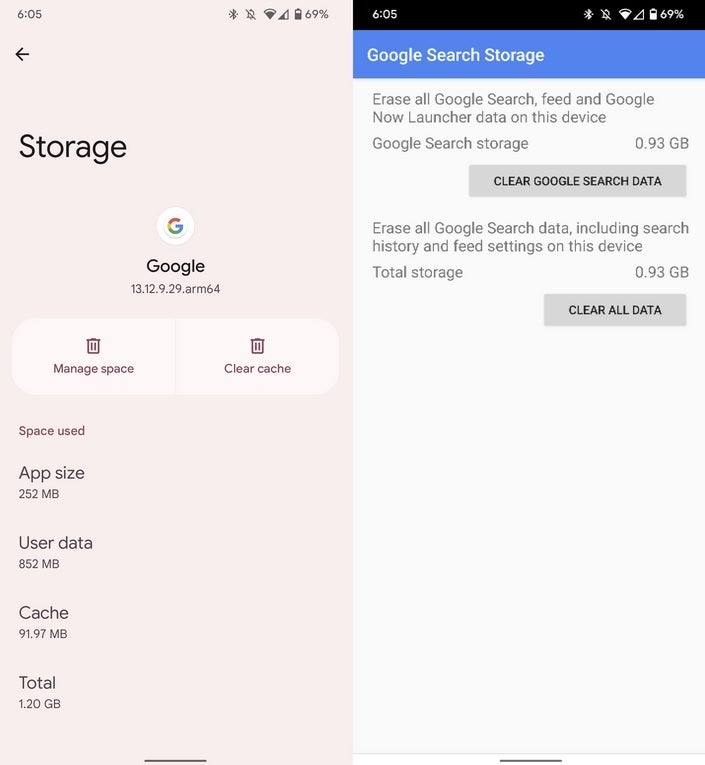
If your Assistant Voice Typing feature is down on the Pixel 6 line, you need to reset the Google app. Credit 9to5Google
Once Google Assistant is ready to use, open up the Gboard virtual QWERTY on any app (Chat is a good place to do this) and tap on the gear icon at the top of the keyboard, press on Voice typing from the Settings menu, and then toggle on "Use voice typing." The best smartphone dictation platform should be ready to go.
One last note. Because the data in the Google app was wiped, you should go through the process of getting to the settings for that app that we mentioned three paragraphs up. Open the settings and place everything back the way you had it before you reset the Google app. If this is just too much of a PIA to do, you can wait for Google to disseminate the update.







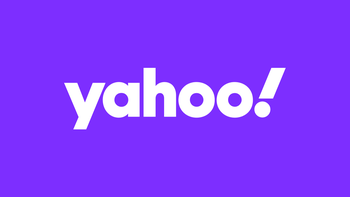
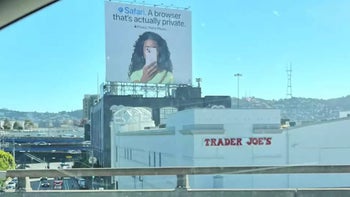

Things that are NOT allowed: