How to FaceTime Android users from iPhone
We may earn a commission if you make a purchase from the links on this page.

Apple’s iPhone 13 has been announced and iOS 15 is finally hitting existing devices. With it come a ton of improvements to Safari, Photos, widgets, and FaceTime. More to the point, you can now — gasp — join FaceTime call with Android and Windows devices. Wha-a-a-at?
Yes, it is true, Apple has opened that door. OK, fine, it’s not fully open, it’s just cracked a little bit — just a peek, OK?
Apple users can now make or schedule FaceTime calls from their Apple devices and send a special FaceTime link to their contacts. Friends that don’t have an iPhone will get a web link to open — so, Android or Windows devices can accept the call and participate in it via the webpage.
Best iPhone 13 deals and where to buy
How to make a FaceTime call with Android users?
Option a: open the FaceTime app on an Apple device and notice the new “Create Link” option. As soon as you tap Create Link, you get the option to share it through your favorite social channels — Facebook Messenger, Skype, WhatsApp, or whatever else. When someone on an Android or Windows device opens the FaceTime link, they open up a special web-hosted version of the call.

Tap Share Link and send it
They set their name and tap to join in the room. At this point, you get a pop-up message to allow that person to join. If they are the first person to reply, you will both be instantly put in the call together. Android users and Windows users will be watching the web view, whereas anyone on an Apple device will instantly jump in the FaceTime app.
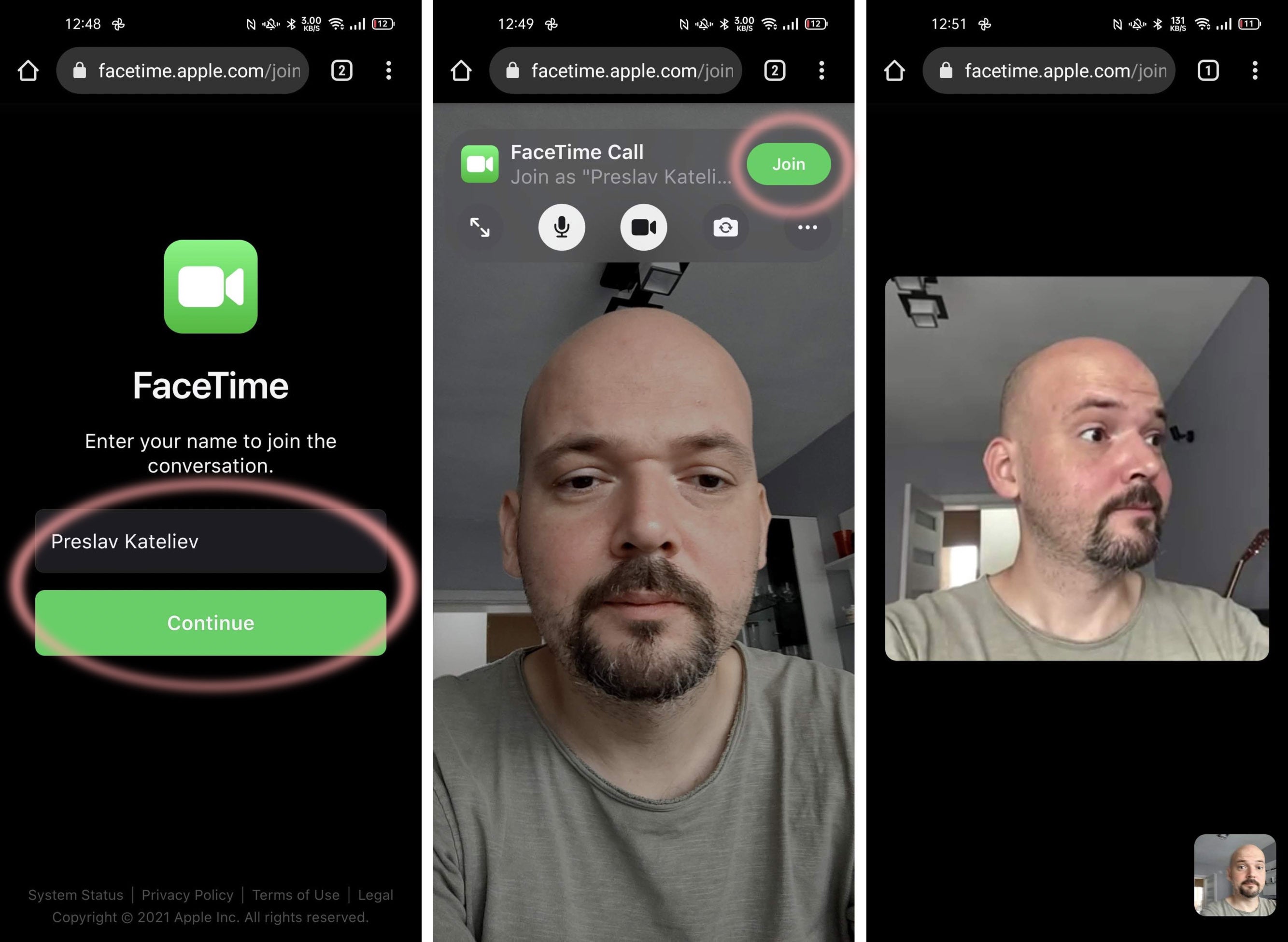
How it looks on Android
Option b: on the FaceTime app’s splash screen, just tap on “New FaceTime” and choose the person from your contacts. If they have an Apple account and are on an Apple device, they will get a FaceTime call. If they are on an Android device, your iPhone will automatically generate a text message with the FaceTime link you can send them. Do note that if just one of the people on your call list doesn’t have an iCloud account, all of your invites will be sent as a text message.
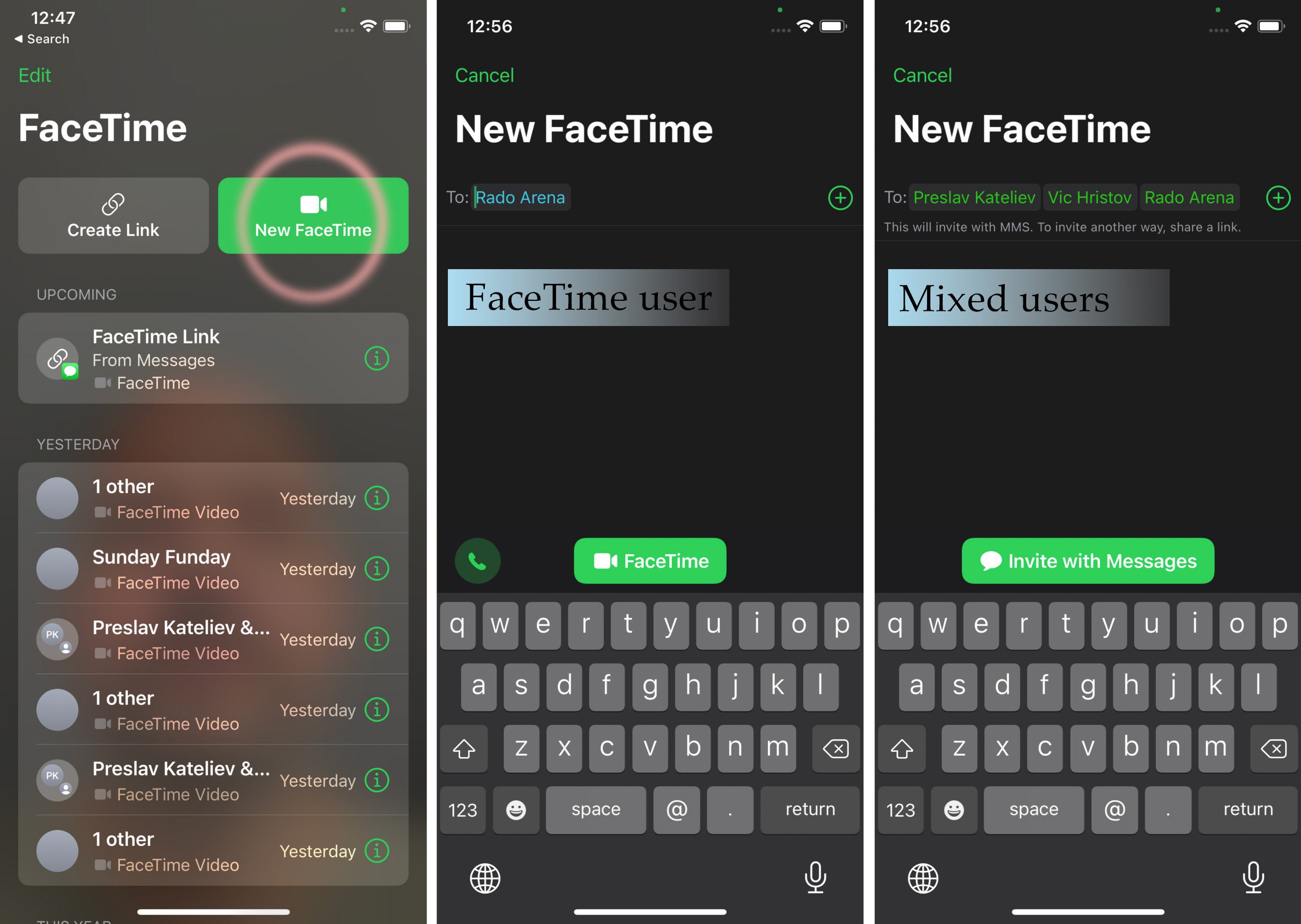
Initiating a call with one or multiple people
Basically, it works pretty much the same way as the “Create Link” option, it’s just more streamlined with iMessage — Apple users get a call, Android phones get invitation links.
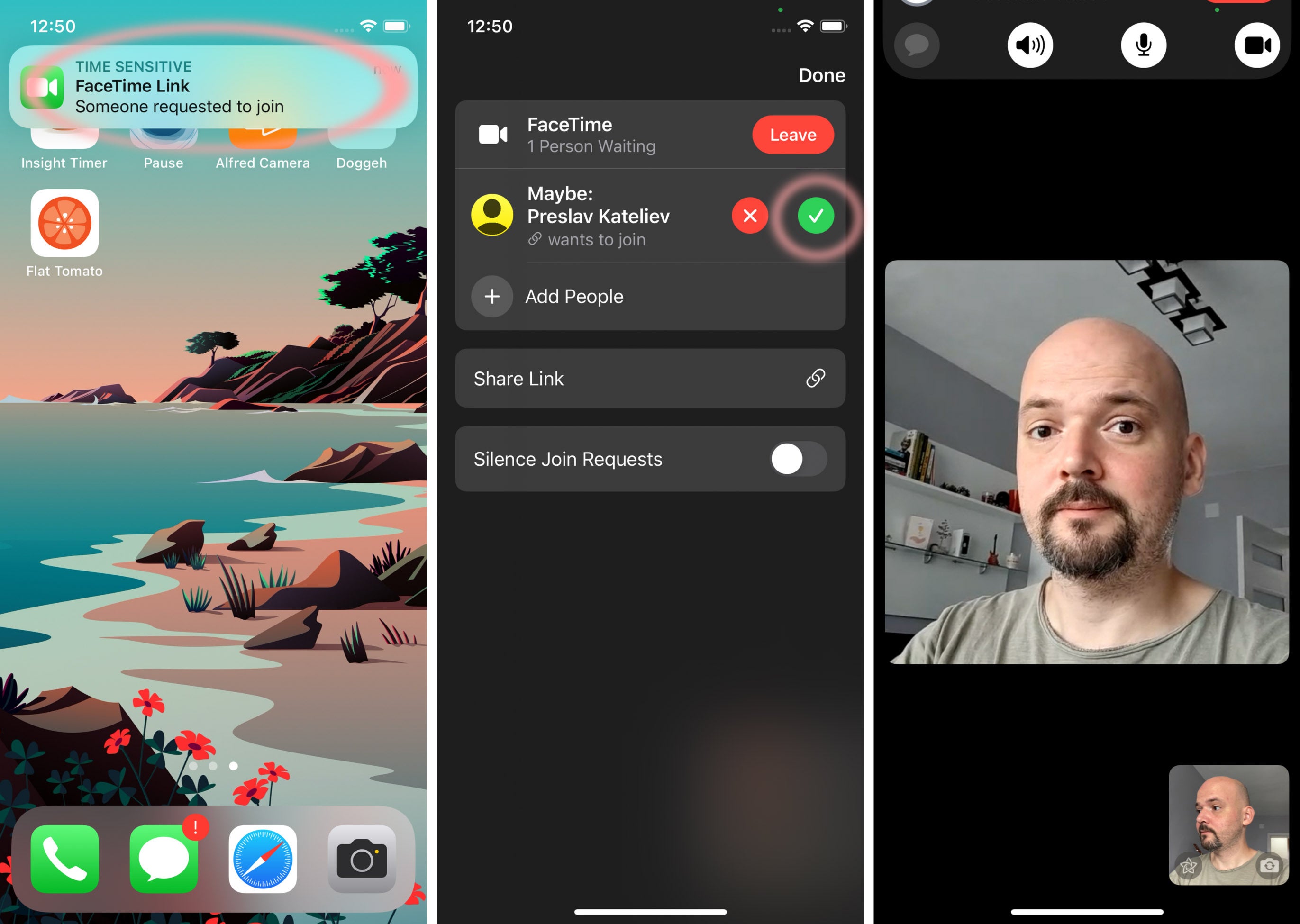
When someone accepts your invitation
Fair warning — the web client is not very stable at the time of writing this article. There’s a huge ribbon saying “Beta” on the web page you open on Android or Windows devices.
During our tests, our Android phone with the latest Google Chrome Browser did join the FaceTime video call… but sound was super choppy and painfully garbled. Who knows — your mileage may vary, try it out.
Can you FaceTime from Android to iPhone?
Not really — currently, Android or Windows users are simply guests in the lands of Apple — they can only join FaceTime calls if they are invited.
Technically, when you accept a video call, the iPhone user who did send FaceTime invitation links gets a notification ping. But that’s only to let them know that you are ready to join the room. The Apple user has complete control over their own FaceTime calls — if they hang up, it’s done.
Is there a FaceTime app for Android?
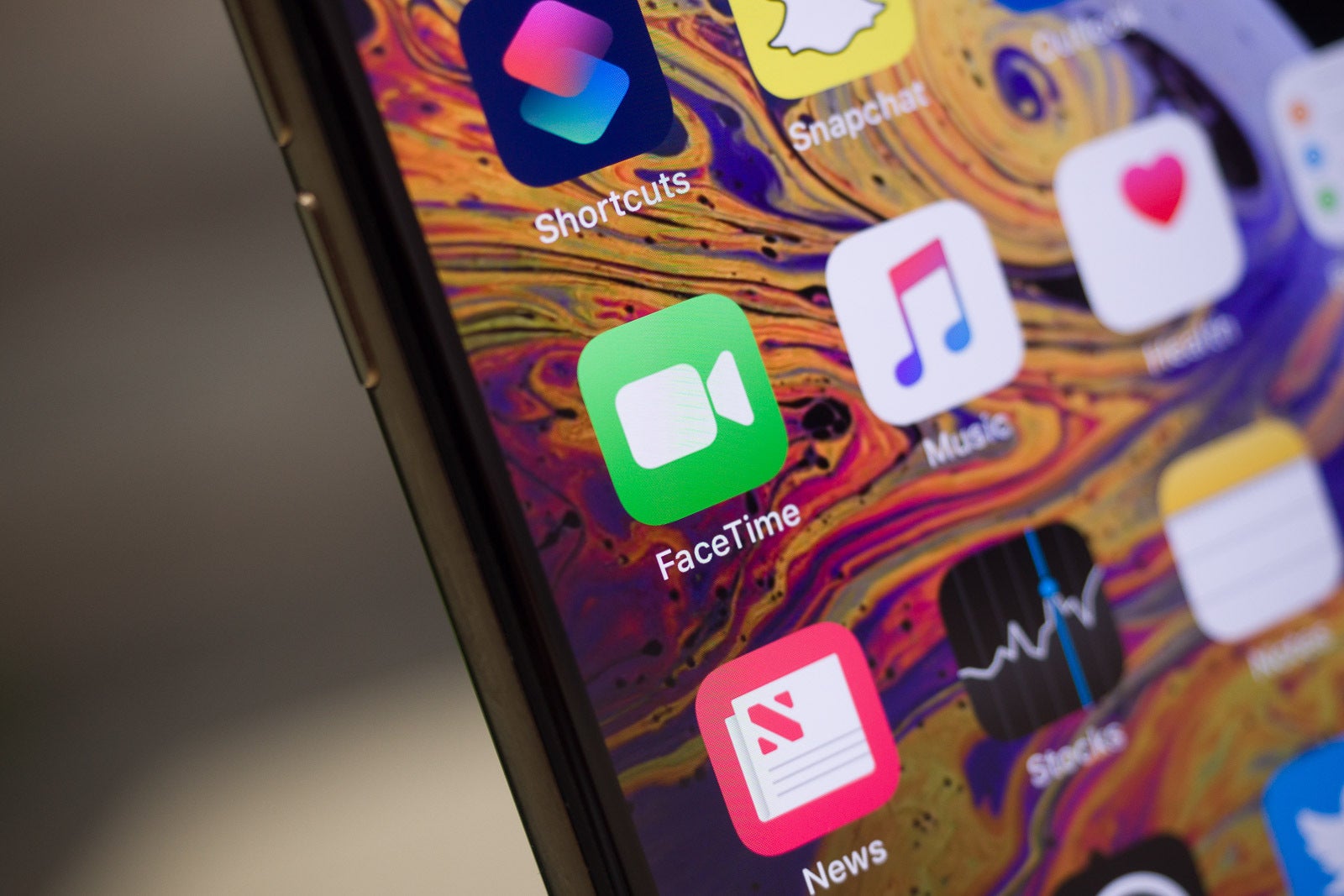
No, as stated above — an Android user only gets access to a FaceTime video chat if they get a FaceTime link from an Apple user. The video chat is opened in a webpage in your browser, not any specific Android app.
The same goes for a Windows device — you need an invitation link and you join through a web client, not an app.
Do I need an Apple account to join a FaceTime call?
If you are on an Android or Windows device, you do not — you will be asked to input your name before joining a FaceTime call each time. The person who sent the FaceTime link will identify you by that name and choose to let you in the FaceTime call or not.
FaceTime alternatives for Android?
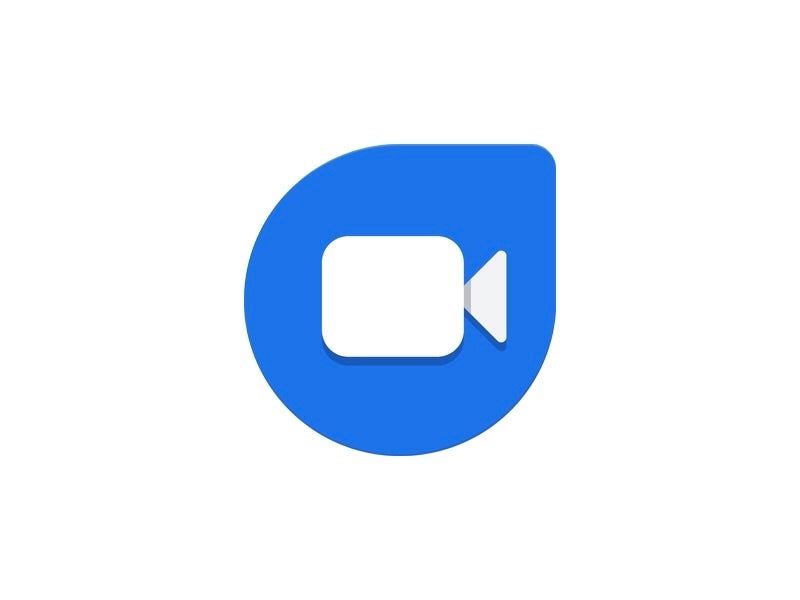
Video calls are a feature of almost any messenger app you can find out there — what’s important is the ease of use. iMessage and FaceTime are available across the board on Apple devices — iPad, iPhone, iMac, et cetera — which makes them so popular.
Google does have its own video calling service that’s meant to do the same for the average Android user. Google Duo was introduced in 2016 and now comes pre-installed on pretty much all popular Android devices. If the person you want to call is an Android phone user, chances are high that they have Duo on their phone. So just ring them up!
Also, iOS users are welcome to Duo — there’s a Duo app on the App Store for anyone on iOS or iPad. If you are on Windows PC or anything else — you can join a Duo call through its web version. Just like with a FaceTime call — you need a link to join a Duo video chat.
Download Duo: Android | iOS
Can I use Animoji or camera effects with FaceTime on Android?
Oh, no. As you can expect — the web viewer is quite limited and bare bones, of course. All of the effects from iOS — Memoji, Animoji, and the camera filters and effects remain exclusive to iOS users.
It remains to be seen if the SharePlay feature for organized watch parties will be available on the web client or if it will be exclusive to iOS devices only. SharePlay itself was announced at WWDC in June 2021, but did not make its debut with iOS 15. Apparently, it will roll out as a beta build in the near future, and will become fully available at a later date. Maybe when macOS Monterey launches.
What about iMessage?
Well, let’s not get ahead of ourselves. We’d say that the chances to see iMessage for Android or Windows are slim to none. Scratch that — probably negative.









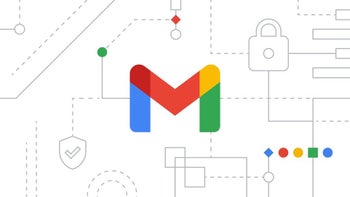


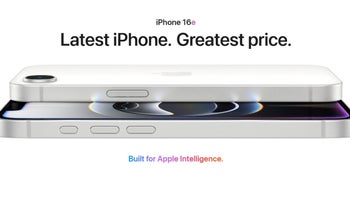
Things that are NOT allowed: