Elon Musk whips out X Video and Audio calls on iOS

X is evolving faster than a Pokemon beast with something new to offer practically every other day or so.
This time, the platform is enabling audio and video calling capabilities. For now, the new feature is available only on iOS, but the X team (or do they call themselves X-Men back in the headquarters?) promises it will arrive on Android, too.
Here’s the X post that serves as an official announcement. Since it’s on Elon Musk’s profile, it’s no surprise that it’s less than ten words in total: “Early version of video & audio calling on X”.
Thankfully, the X-Men (sorry, sorry – the X team) have compiled a somewhat more detailed and explanatory guide to the new X feature.
- People you follow
- Verified users
This time, the platform is enabling audio and video calling capabilities. For now, the new feature is available only on iOS, but the X team (or do they call themselves X-Men back in the headquarters?) promises it will arrive on Android, too.
Early version of video & audio calling on X https://t.co/aFI3VujLMh
— Elon Musk (@elonmusk) October 25, 2023
Thankfully, the X-Men (sorry, sorry – the X team) have compiled a somewhat more detailed and explanatory guide to the new X feature.
It starts with: “We’re releasing a new way of communicating on X, Audio and Video Calling. Audio and Video calling is now available on iOS and will soon be available on Android”.
The basics
- Premium subscribers have the ability to make audio and video calls.
- All accounts are able to receive calls.
- You’re able to control who can call you from the Direct Messages Settings.
- By default, you’re able to receive calls from accounts you follow or have in your address book (if you’ve previously given us access to your address book).
- To be able to call another user they must have sent you a Direct Message at least once before.
To make an audio or video call on iOS
- Tap the envelope icon. You’ll be directed to your messages.
- Tap on an existing DM conversation or start a new conversation.
- Tap on the phone icon, from there you can:
- Tap Audio call to start an audio call
- Tap Video call to start a video call
- The account that you call will receive a notification that you’re calling them and if they don’t pick up they’ll get a notification that they missed a call.
Manage an audio call
While on an audio call, you can:- Tap the audio icon to put the call on speaker.
- Mute or unmute your microphone by tapping the microphone icon.
- End the call by tapping the X button.
Manage a video call
While on a video call, you can:- Switch between the front or back-facing camera by tapping the flip camera icon.
- Tap the audio icon to turn off speaker mode.
- Turn your camera off by tapping the camera icon.
- Mute your microphone by tapping the microphone icon.
- End the call by tapping the X button.
How to control who can call you
- Tap the envelope icon. You’ll be directed to your messages.
- Tap the settings icon in the top right corner, this will open up your Messages settings.
- In your messages settings you can control if you’d like the audio and video calling feature to be enabled or not.
- If the audio and video calling feature is enabled, you can choose who is able to call you. You can choose to receive calls from:
- People you follow
- Verified users









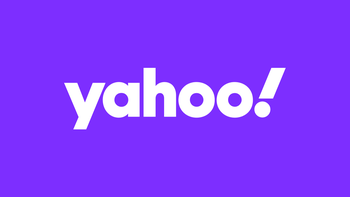
Things that are NOT allowed: