Driving in the U.S. for the holiday? Don't get in the car without doing this to Google Maps first
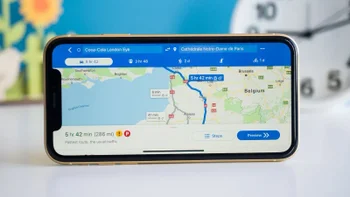
Next Thursday the Fourth of July holiday will take place in the U.S. This is one of those holidays when Americans hit the road in numbers and many of them will be counting on Google Maps to get from point "A" to point "B." But what happens if you're driving along a rural area without any internet coverage? When I lived in Vermont for a few months a couple of years ago, there were heavily traveled roads in the mountains where there was no cell service at all.
Here's the thing though. Even without cellular service, Google Maps will still get you to the destination you've set. What you won't be able to do is add a stop to your route, like a gas station or restaurant. Without a good internet connection, you cannot change the current route you're following even if you've made a mistake or are lost. So if you're planning on passing through a rural area during your upcoming road trip, you'll need to download an offline map on your Google Maps app. And you'll want to do this now and not wait until the last minute.
This is pretty easy to do. Open the Google Maps app on your iOS or Android phone. Tap the profile icon in the upper right of the screen and tap on offline maps. On the page titled Offline maps, tap on Select Your Own Map. With your finger, scroll around the area within the blue-edged rectangle. You can also pinch in or out and the amount of storage space that the map will use on your phone is listed on the bottom. Tap on the Download button at the bottom of the screen. You'll be notified when the downloading is complete.
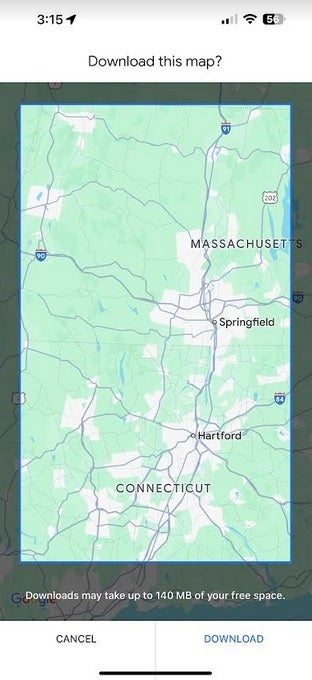
Take a few minutes now to download an area you'll be traveling in that might not have cell service|Credit image-PhoneArena
You must be connected to a Wi-Fi signal to install the new offline map unless you make a little change by closing the Google Maps app and reopening it. Tap the profile icon which will take you back to the Offline maps page. Once there, tap the Setting gear icon in the upper right of the display and under the heading "When to download offline maps, tap on the arrow and click on "Over Wi-Fi or mobile network." If you did make this change without downloading the offline map, follow the directions in the above paragraph.
Even if you're offline in the the area you downloaded, you'll still get to use Google Maps. You might not get completely accurate arrival times since important info like traffic conditions won't be available, but you will still be able to get turn-by-turn navigation to your destination.
You don't want to wait until the last minute. If you're traveling this holiday week through an area that you think is bereft of cellular service, take a few minutes to update your Google Maps offline maps now.







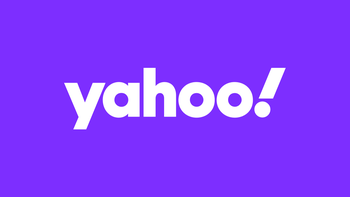
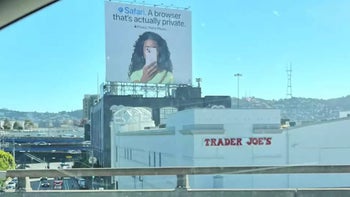

Things that are NOT allowed: