How to disable Chrome tab groups grid view on your Android phone
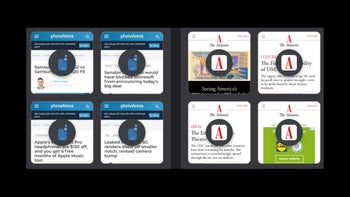
UPDATE: Chrome version 91 closed the tab grid view switch loophole and the flag no longer works, so you'd have to keep Chrome 90 for the guide to work, otherwise we are stuck with grid view and tab groups for now.
The only thing you can still do is get rid of the pesky grouping option by going to chrome://flags and setting the Tab Grid Layout to Disabled and Tab Group Continuation option to Enabled.
Unfortunately, Google felt it necessary to enforce grouping as the default way for arranging your tabs, and if one glorious morning you woke up after a Chrome update to find a perplexing array of preview snapshots that you had to learn to deal with, you are not alone.
It is, in practice, often a fairly random grouping, too, unless you've opened them from one site, and they need an extra tap or two to be dismissed. Here's what you need to do to ungroup Chrome tabs and return to the old card tabs view.
Turn off Chrome tabs grouping and grid view on your phone
- Open Chrome for Android.
- Type or paste chrome://flags in the address bar.
- Search for the Tab Grid Layout and Tab Group flags, tap on their drop-down menus.
- Select Disabled from the Tab Grid Layout and Tab Group options.
- Relaunch the Chrome for Android browser to get rid of the grid layout.
- Close and reopen the Chrome browser once again to switch from tab groups back to good ol' card view.










Things that are NOT allowed: