New feature in iOS 15 allows iPhone users to reset their Apple ID password by calling a trusted friend
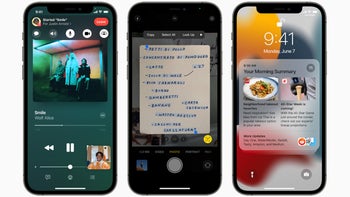
How many of you know your Apple ID password by heart? Not that many, we'd suspect. And the problem is that after just a few incorrect attempts to log in, Apple will lock you out of your account forcing you to contact Apple Support to be able to access your account and unlock all of your Apple devices.
Having to make that call might be considered a pain in the butt. As a result, iOS 15, to be released around the same time that the new iPhone 13 series is unveiled in September, will include a new feature called Account Recovery that allows you to call a relative or friend who will give you a special code to unlock your account and reset your password. When locked out of your account, you call your trusted pal who will give you a code that will unlock your accounts.
To select your trusted contacts, go to Settings and tap your name at the top of the page. From there, go to Password & Security > Account Recovery > Add Recovery Contact. A page will pop up showing you exactly what Recovery Contacts can see or do with your account. Next, click on Add Recovery Contact at the bottom of the page. When prompted to, add your Apple ID password and follow the directions to select your recovery contacts.
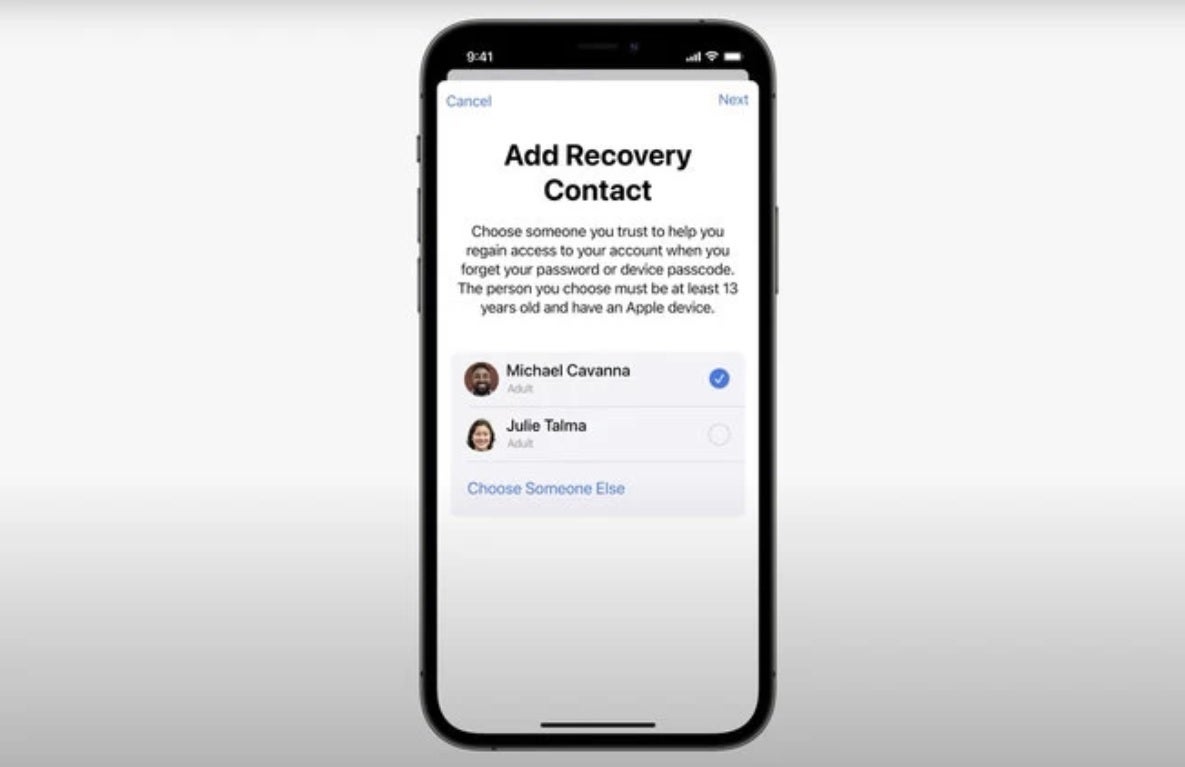
Your Recovery Contact is a trusted pal who can help you when you have forgotten your Apple ID password
So let's say that you get locked out of one of your devices and you can't recall the password ID. With your iPhone, call one of your Account Recovery Contacts who will use their iPhone to obtain a shortcode that they pass on to you. You'll tap in the number to open your account and be asked to come up with a new password for the account. Don't be a wise guy and use passwords like, well, password, or your last name.
Instead, use a combination of letters, numbers, and special characters. And if you do forget it again, that is what trusted contacts are for. By the way, the trusted contacts you select must be an iPhone owner age 13 and up. And remember, this feature will surface only once iOS 15 has been installed on your device. While that means that you can install the iOS 15 public beta and use the feature now, it is not worth the bugs and hit to battery life you'll have to deal with until the final stable version of iOS 15 launches in about two months.










Things that are NOT allowed: