Apple suggests factory resets of the Apple Watch and a paired iPhone; do I need to do this?
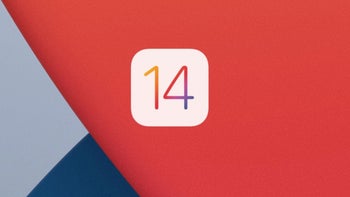
Apple yesterday published a new support document for iPhone and Apple Watch users. After updating the two devices to iOS 14 and watchOS 7 respectively, you might have noticed that your workout route apps have disappeared on the iPhone's Fitness app. Apple says that the bug afflicts "previous GPS-enabled workouts from your Apple Watch." But wait, as they say in those cheesy late-night infomercials, there's more.
Apple wants you to wipe your iPhone and Apple Watch if the latest updates caused these problems
Some other issues that you might experience with the aforementioned updates include the failure of the Activity, Heart Rate, or other health-related apps to open or load data on the Apple Watch. On the iPhone, the Fitness and Health apps might not open, load data, or report an accurate data storage figure.
- iPhone 13 release date, price, features, and specs
This might also be the case with the Activity app on the Apple Watch, and you might notice that data from environmental sounds or headphone audio no longer appear in the iPhone's Health app as it should. More importantly, you might
discover that the batteries powering your iPhone and Apple Watch are draining faster than usual. That is a big-time problem that you'll want to fix right away.

The Apple Watch Series 6 was released last month
Unfortunately, fixing this will require you to unpair your watch from your iPhone and then wipe the data and settings from both devices. If you're not sure how to get this done, just continue reading.
To unpair your Apple Watch from your iPhone, open the Watch app on your handset. Tap on the My Watch tab on the lower left of the display. Next, tap All Watches and the info button next to the watch you want to unpair. Tap on Unpair Apple Watch.
When you erase all data and content from your Apple Watch, a backup will automatically be created on the iPhone. It still is a good idea to make sure that you have enough cloud storage for the data. So on the iPhone, tap on Settings, your name, and iCloud. Make sure that the Health app setting is turned on, or turn it on now. Do the same thing with the iCloud backup setting and tap on Back Up Now. To confirm that you've just created a backup, tap your profile picture in the Health app. You should see the time of your latest back up on the bottom of the screen. Make sure it shows a recent time. If no time appears, wait for the last backup attempt to finish and try again.
Now comes the hard part-hard mentally, not physically. On your iPhone go to Settings > General > Reset > Erase All Content And Settings. Once that task is completed, you will need to restore the data and settings to your iPhone and Apple Watch that you've stored in iCloud. To do this, follow these directions as laid out by Apple. Once you've completed this task, open the Watch app on your iPhone, and hit "Start Pairing." Lastly, tap on Restore from Backup and select the most recent backup to install on your watch.
Earlier this week we published our review of the Apple Watch Series 6 and gave the world's most popular timepiece a score of 9 out of 10. Apple also released a lower-priced version of the device, the Apple Watch SE that starts at a price that is approximately $120 cheaper than the top-shelf model. To get the price down, the SE does not include an always-on display nor does it include the hyped health features from the last two years: the electrocardiogram (ECG) from the Series 5 model and the pulse oximeter from the recently released Series 6 Apple Watch.
The Apple Watch SE will still track your heart rate and handles many of the tasks that the Series 6 model does. You can check out our review (8.9 out of 10) of the Apple Watch SE right here.




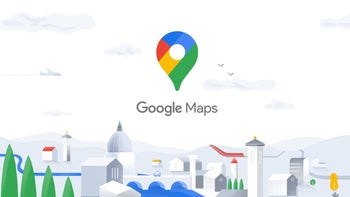


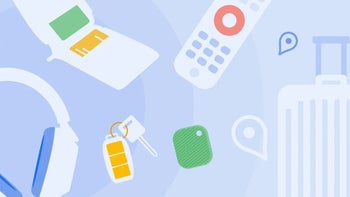

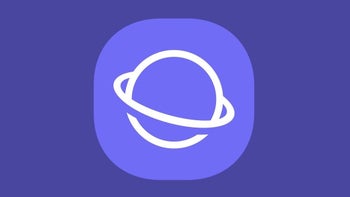
Things that are NOT allowed: