Stable version of iOS 18.2 arrives with Genmoji, Image Playground, AI integration for Siri, more

Apple pushed out the first wave of its Apple Intelligence features to iPhone 16 series users and those with the iPhone 15 Pro and iPhone 15 Pro Max with the release of stable iOS 18.1 late in October. Today, the second batch of Apple Intelligence was pushed out to the same models with the release of the stable version of iOS 18.2.
Apple releases iOS 18.2 with the second batch of Apple Intelligence features
The AI features that come with iOS 18.2 include the Image Playground. You can use descriptions, concepts, and people from your photo library to create images in two different styles: Animation or Illustration. Personally, I haven't really found the Image Playground to be as useful as requesting an image from Gemini or ChatGPT. Hopefully, the Image Playground will improve over time. Image Playground is integrated into Messages and Mail besides being a dedicated app.
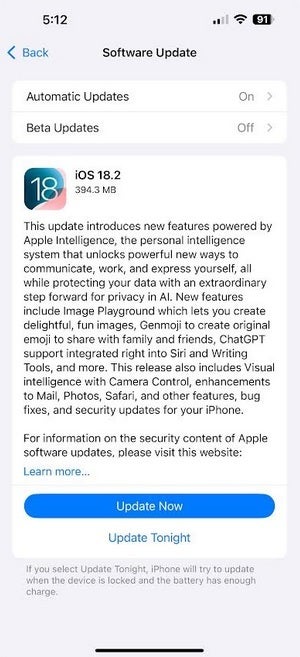
Apple releases iOS 18.2. | Image credit-PhoneArena
What I did find fun and useful was Genmoji which allows you to create custom emojis. Simply type in the description of what emoji you want to create. For example, you can type in "Cow wearing sunglasses" and a few seconds later the emoji appears. It will sync in your sticker drawer on all devices with iCloud enabled. In the Messages app, tap the emoji icon in the bottom left corner and then press the purple emoji icon with the "+" symbol in a circle to the right of the text field. Type the emoji you want to create in the field that says "Describe a Genmoji."
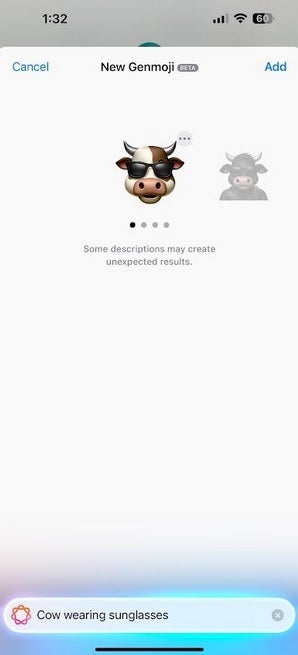
Genmoji is actually a fun and useful Apple Intelligence feature. | Image credit-PhoneArena
It's a new era for Siri with ChatGPT integration
Siri's integration with ChatGPT begins with iOS 18.2. First, go to Settings and tap on Apple Intelligence and Siri. Under the Extensions heading, tap on ChatGPT to sign into the app. There is a free tier so don't be afraid to log in. With this update installed, certain questions that Siri can't answer will be directed to ChatGPT, that is, if you approve. Otherwise, you can have Siri ask the web for a response. Since most of us have been trying to get Siri to stop directing us to websites to answer a query, you should give ChatGPT a shot.
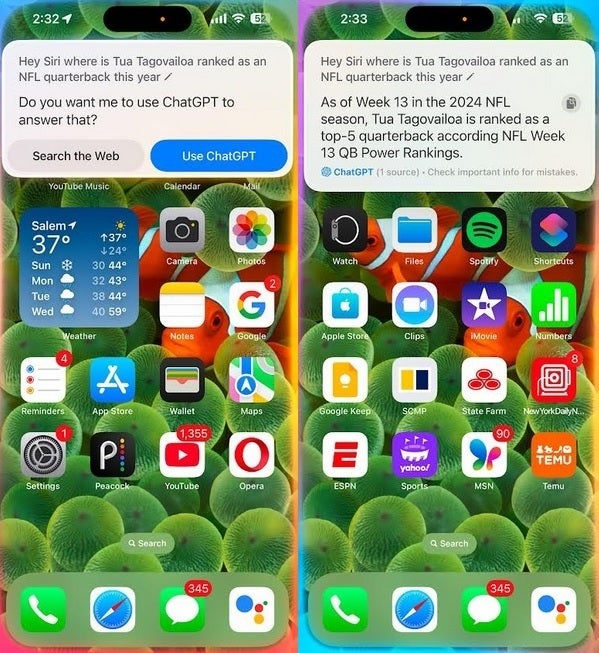
Siri now has ChatGPT integration. | Image credit-PhoneArena
A new feature in Writing Tools will allow you to use ChatGPT to compose a letter or message based on your request. Go to the Mail app (not Gmail), tap the compose icon in the lower right corner (it looks like a pen on paper), and tap on the body of the letter. A toolbar will appear above the keyboard. Press on the Apple Intelligence logo and Writing Tools will open.
On the very bottom is a field marked "Compose." Tap it and you'll see a field marked "Compose with ChatGPT." Press on that and then type in the letter you want ChatGPT to compose for you and what style you want it to be in. You can even ask ChatGPT to compose a letter about the iPhone as a rap song.
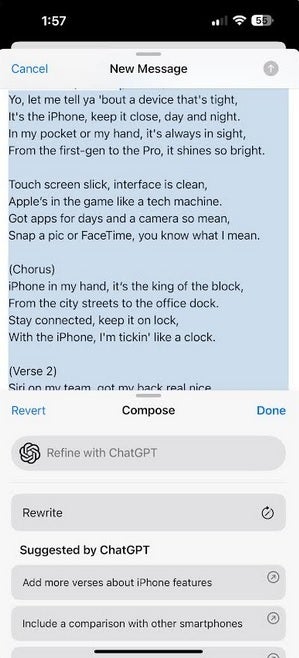
Using ChatGPT to create a letter about the iPhone as a Rap song. | Image credit-PhoneArena
On any one of the iPhone 16 series phones, iOS 18.2 adds Visual Intelligence with Camera Control. Focus your camera on an object or item of interest and with the Camera Control, you can choose to get information on this item or object via Google Search or ChatGPT.
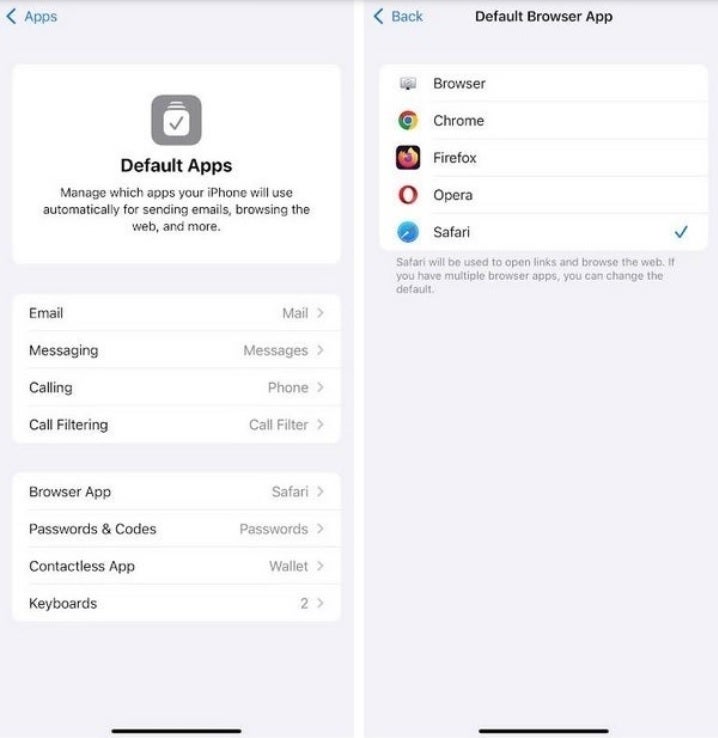
Quickly select your default apps in iOS 18.2. | Image credit-PhoneArena
With iOS 18.2, iPhone users supporting the update will be able to quickly choose their default apps
The native Mail app will now sort your email to prioritize important letters. These "priority" emails will appear at the top of your in-box, clearly marked. The update to iOS 18.2 also includes a new feature that has nothing to do with AI, which makes it available to all iPhone models compatible with iOS 18.2. The new Default Apps page will allow you to set your default apps quickly. The options you have will include apps that you have already installed on your iPhone:
- Email: the app selected to be the default email app will be used to compose new emails.
- Messaging: the app selected will be used to write new messages.
- Calling: the default calling app will be the one used to make phone calls.
- Call Filtering: choose the default app for call filtering and identification.
- Browser App: the default browser is used to open links and websites.
- Passwords & Codes: the app is used for AutoFill, and a separate app can be used for setting up verification and QR codes.
- Contactless App: when using NFC with contactless readers, this default app will be deployed.
- Keyboards: choose between the QWERTY that Apple supplies the iPhone with or go with a third-party keyboard.
To change your default apps go to Settings > Apps > Default Apps.
To install iOS 18.2 on your iPhone, go to Settings > General > Software Update and follow the directions.










Things that are NOT allowed: