Apple releases iOS 18.1 Developer Beta 2 with a cool Safari feature missing from the first Beta

If you're an iPhone 15 Pro or iPhone 15 Pro Max owner who already has the Apple Intelligence beta running after installing the iOS 18.1 Developer Beta, you can now update your phone to iOS 18.1 Developer Beta 2 with the build number 22B5023e. If you own an iPhone 15 Pro series model or any iPad running an M1 chip or later and you've yet to install Apple Intelligence on your device, you can do it now by installing iOS 18.1 Developer Beta 2 or iPadOS 18.1 Developer Beta 2.
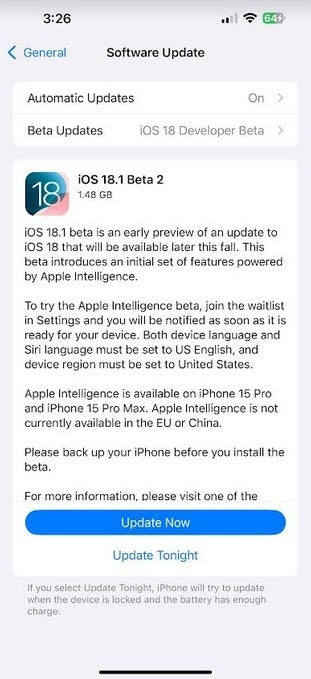
Apple releases iOS 18.1 Developer Beta 2. | Image credit-PhoneArena
The first iOS 18.1 Developer Beta included new AI-based and non-AI-based features:
- The ability to summarize websites and emails.
- Use Writing Tools to ask AI to change the tone of an email or text you've written to make it funnier, more concise, or more professional.
- Use Writing Tools to proofread and rewrite emails and texts.
- Record a phone call and have it transcribed in the Notes app.
- Have Priority email appear at the very top of the inbox in the Mail app.
- Siri gets a new UI, more conversational voice, and the Type to Siri feature.
- Improved search in the Photos app, the ability to create Memories on demand, and search in videos.
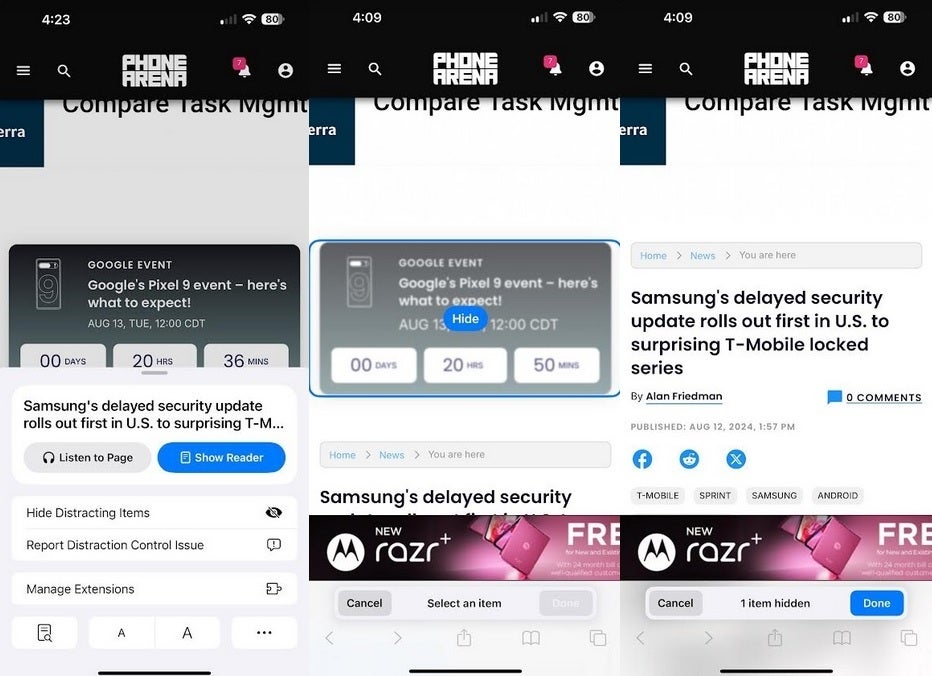
Distraction Control removes distracting elements from websites viewed on Safari. | Image credit-PhoneArena
Distraction Control allows you to remove certain elements from a website on Safari. To use it,with a website showing on Safari, tap the icon on the very left of the URL bar, and on the next screen, hit Hide Distracting Items. Tapping on that will show two options at the bottom of the screen, Cancel and Select an Item. Press Select an Item and tap on the element you want to remove. A small blue button that says Hide will appear on the element you want to disappear. Tap on that and with pretty cool animation, the distracting element is removed from the website. Press the Cancel button to bring back the element removed.
To install iOS 18.1 Developer Beta 2 or iPadOS 18.1 Developer Beta 2 on your compatible iPhone or iPad respectively, go to Settings > General > Software Update and follow the directions.













Things that are NOT allowed: