Apple iPhone users are warned: these settings are on by default but must be disabled ASAP

Default settings on the iPhone that could give attackers and hackers access to your personal information such as passwords, bank accounts, photos, and more, need to be changed immediately before these cyber criminals gain access to your sensitive data and use the stolen info to take over your financial accounts. The NSA (National Security Agency) and law enforcement officials warn that the risk and danger is real. "The risk is not merely theoretical," the NSA says. "Malicious techniques are publicly known and in use."
The Wi-Fi settings that is being used to break into your financial accounts is called "Auto-Join" and it is used to automatically connect iPhones to public hotspots and Wi-Fi networks at bars, restaurants, coffee shops, bookshops, and more. By default, these two settings are setup to automatically have your phone connect to a network or hotspot practically placing a red bullseye target around your phone.
"The biggest threat to free Wi-Fi security is the ability for the hacker to position himself between you and the connection point. So instead of talking directly with the hotspot, you're sending your information to the hacker, who then relays it on. While working in this setup, the hacker has access to every piece of information you're sending out on the Internet: important emails, credit card information, and even security credentials to your business network. Once the hacker has that information, he can — at his leisure — access your systems as if he were you."-Kaspersky
To reduce your risk, turn off the Auto-Join feature on your iPhone. To disable this feature, go to Settings > Wi-Fi and scroll to > Ask to Join Network. Tap on it and you will have three options. Pick "Off" or "Ask" to be safe. Then go back to Settings > Wi-Fi and scroll to > Auto-Join Network and select "Never" or "Ask to Join." Once the phone is set in one of these configurations, your iPhone won't automatically join a rogue Wi-Fi network or a rogue hotspot. Another option that will keep you from getting in trouble is to disable Wi-Fi once you leave your home.
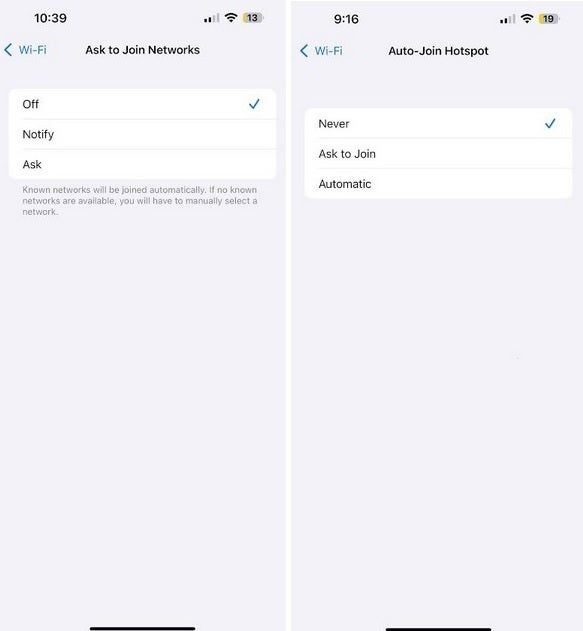
Change the default settings for these two Auto-Join features to prevent joining a rogue Wi-Fi or Hotspot network. | Image credit-PhoneArena
The NSA also suggests that those connected to an outside network turn off Bluetooth on their iPhones if not in use. Why? Because with Bluetooth enabled, an iPhone user could face a BlueBorne attack which is when a hacker takes control of a device without any interaction from the user. This can result in the phone owner becoming the victim of a ransomware attack, data theft, or cyber espionage.


If you do connect to a mobile network or a hotspot that you don't plan on connecting with again, you can remove it from your phone by going to Settings > Wi-Fi and tapping Edit in the upper right corner. Networks you can delete will have a red circle with a white dash in the middle on the left side of the display. Tap that symbol on the networks you wish to delete from your phone and tap the red box that says "Delete." When you're finished, tap the Done button in the upper right corner of the screen.
Also be careful of Wi-Fi networks that look similar to the name of a legitimate restaurant or a hotel but with minor spelling errors. These could be fake networks setup by criminals who hope that you'll connect your device to it and reveal personal data that can be used to break into your financial apps.

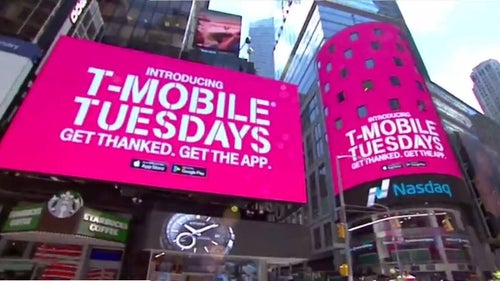




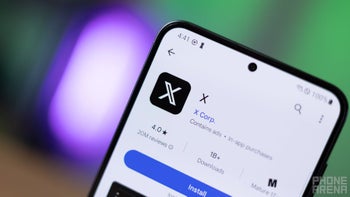



Things that are NOT allowed: