Pixel and Android tablets will soon get desktop-like app windowing
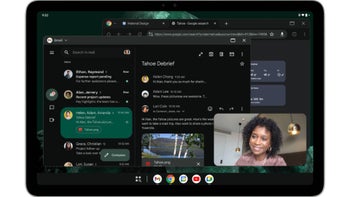
As tablets get more and more powerful – to the point where they'll double laptops and desktops – they'll also look more and more like "traditional" computers.
To empower tablet users to get more done, Google is enhancing free-form windowing, allowing users to run multiple apps simultaneously and resize windows for optimal multitasking. "Today, we're excited to share that desktop windowing on Android tablets is available in developer preview", the blog post reads.
This is great news, as I've always been bugged by the lack of tablet app window appearance.
You can try it out on Pixel Tablet before it’s released to AOSP (Android Open Source Project) more broadly. "The preview is available today", Google says.
To give it a try, you should update your Pixel Tablet to the latest Android 15 QPR1 Beta 2 release to try out desktop windowing. If you don’t have a Pixel Tablet available, you can use the Pixel Tablet emulator in Android Studio Preview. Select the Android 15.0 (Google APIs Tablet) target. After setting up your device, enable the "Freeform windows" option in Developer options to test the desktop windowing features and see how your app performs in this environment.
By optimizing apps for desktop windowing on the Pixel Tablet, developers not only enhance the user experience on that device but also prepare their apps for future use across the wider Android ecosystem, where freeform windowing will become more common. The possibilities created by desktop windowing are exciting, and developers are encouraged to adapt their apps to deliver a more advanced user experience.
Desktop windowing enables users to run multiple apps at once and resize windows, offering a more flexible, desktop-like experience on Android tablets. With a refreshed System UI and new APIs, this feature enhances productivity by creating a seamless multitasking environment.
By default, apps open in full screen on Android tablets. To switch an app to desktop windowing mode on the Pixel Tablet, press and hold the window handle at the top center of the screen, then drag it within the UI.
Once in desktop mode, any apps launched afterward will open in desktop windows. Alternatively, desktop windowing can be enabled through the menu that appears when tapping the window handle or by using the keyboard shortcut (meta key + Ctrl + Down).
To exit desktop windowing and return to full screen, close all active windows or drag the window handle to the top of the screen. You can also use the keyboard shortcut (meta + H) to switch back to full screen mode.
To return to desktop mode, move a full screen app to the desktop space using the methods mentioned, or tap the desktop tile in the Recents screen.
For app developers, desktop windowing on Android tablets offers new opportunities, especially for apps focused on productivity and multitasking. It allows users to resize and move multiple app windows, making tasks like comparing documents or writing emails while referencing information easier.
To take advantage of this, developers should optimize their apps for tablet screens. If your app is already optimized for large screens, minimal adjustments are needed. If not, updating it to handle different screen sizes and orientations becomes important.
Key things to focus on:
Overall, desktop windowing makes tablets more efficient for multitasking, and optimizing for it can improve the user experience.
Today, we’re announcing a developer preview that provides you with an early opportunity to experience and test desktop windowing.
– Francesco Romano – Developer Relations Engineer on Android, and Fahd Imtiaz – Product Manager, Android Developer, September 2024
To empower tablet users to get more done, Google is enhancing free-form windowing, allowing users to run multiple apps simultaneously and resize windows for optimal multitasking. "Today, we're excited to share that desktop windowing on Android tablets is available in developer preview", the blog post reads.
You can try it out on Pixel Tablet before it’s released to AOSP (Android Open Source Project) more broadly. "The preview is available today", Google says.
To give it a try, you should update your Pixel Tablet to the latest Android 15 QPR1 Beta 2 release to try out desktop windowing. If you don’t have a Pixel Tablet available, you can use the Pixel Tablet emulator in Android Studio Preview. Select the Android 15.0 (Google APIs Tablet) target. After setting up your device, enable the "Freeform windows" option in Developer options to test the desktop windowing features and see how your app performs in this environment.
For app developers, the concept of Android apps running in free-form windows has already been introduced through platforms like Samsung DeX and ChromeOS. Updating apps to support adaptive layouts, improved multitasking, and flexible input handling ensures they perform well on large screens throughout the Android ecosystem.
By optimizing apps for desktop windowing on the Pixel Tablet, developers not only enhance the user experience on that device but also prepare their apps for future use across the wider Android ecosystem, where freeform windowing will become more common. The possibilities created by desktop windowing are exciting, and developers are encouraged to adapt their apps to deliver a more advanced user experience.
What is desktop windowing?
Desktop windowing enables users to run multiple apps at once and resize windows, offering a more flexible, desktop-like experience on Android tablets. With a refreshed System UI and new APIs, this feature enhances productivity by creating a seamless multitasking environment.
- Users can run multiple apps side-by-side, simultaneously
- Taskbar is fixed and shows the running apps, users can pin apps for quick access
- New header bar with window controls at the top of each window which apps can customize
By default, apps open in full screen on Android tablets. To switch an app to desktop windowing mode on the Pixel Tablet, press and hold the window handle at the top center of the screen, then drag it within the UI.
To exit desktop windowing and return to full screen, close all active windows or drag the window handle to the top of the screen. You can also use the keyboard shortcut (meta + H) to switch back to full screen mode.
To return to desktop mode, move a full screen app to the desktop space using the methods mentioned, or tap the desktop tile in the Recents screen.
For app developers
For app developers, desktop windowing on Android tablets offers new opportunities, especially for apps focused on productivity and multitasking. It allows users to resize and move multiple app windows, making tasks like comparing documents or writing emails while referencing information easier.
To take advantage of this, developers should optimize their apps for tablet screens. If your app is already optimized for large screens, minimal adjustments are needed. If not, updating it to handle different screen sizes and orientations becomes important.
Key things to focus on:
- Freeform resizing: Apps can be resized to different dimensions, so the layout should adapt to various window sizes.
- Multitasking: Apps should work well when multiple windows are open and support drag-and-drop actions between apps.
- Multi-instance support: Apps can run in multiple instances side-by-side, which is useful for things like working on several documents at once.
Overall, desktop windowing makes tablets more efficient for multitasking, and optimizing for it can improve the user experience.




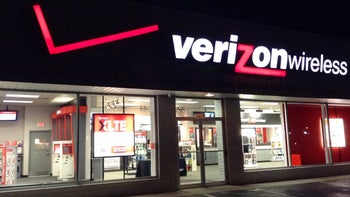
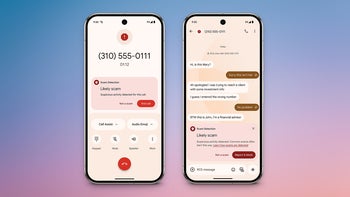







Things that are NOT allowed: