Android 16 Beta 2 is here and it adds new features to compatible Pixel phones

Are you subscribed to the Android 16 Beta program? If you are, there is some good news today as Android 16 Beta 2 has been released for your compatible Pixel device. You can become a card-carrying member of the Android 16 Beta program on your Pixel 6 and later model. As we discussed the other day, Google originally planned on putting the Pixel 6 and Pixel 6 Pro down after Android 15 but gave the phones users two additional years of support.
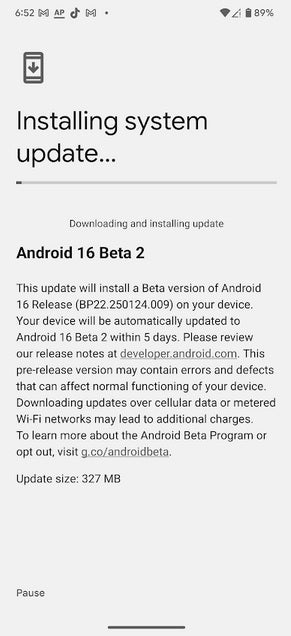
Android 16 BNeta 2 is here for compatible Pixel devices. | Image credit-PhoneArena
If you are dying to have Android 16 on your eligible Pixel model just to show off to your Android-wielding pals that you have the upcoming new build on your device before they have it on their Galaxy S25 Ultra, this is what you need to do. First, back up the data on your phone. Keep in mind that the beta version of Android 16 is unstable. Features that you rely on to be available to you every day might not be working when you need them to be and you might have to deal with reduced battery life. If you can live with all of this, you may continue.
Join the Android 16 Beta program by tapping on this link. Press on the rectangle that says "View your eligible devices." You will see a page that has a small image of the Pixel model you own. Underneath, if you're not an Android 16 Beta member, you'll see a button to press to opt into the Android 16 Beta program. You'll soon receive the update to install the latest Beta version of Android 16.
If you're already a member of the Android 16 Beta program and you're running Android 16 Beta 1, you can download and install Android 16 Beta 2 by going to Settings > System > Software update. The update to Beta 2 fixes some previous issues in Android 16 Beta 1 including one that caused the system UI to crash when interacting with certain elements in webview. It also fixes an issue that caused devices to freeze and restart during calls.
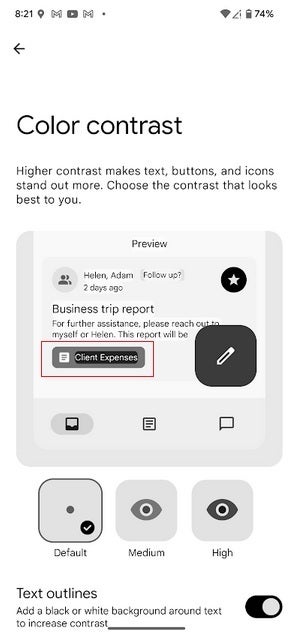
Pixel users can adjust the color contrast in Android 16 Beta 2 which makes it easier for users to view the screen. | Image credit-PhoneArena
Another bug fixed in Android 16 Beta 2 caused the Google Home app to crash intermittently when running on an Android 16 Beta build. Android 16 Developers will be doing the following with the second Beta release:
- Continue compatibility testing, watch for feedback from Android Beta users.
- Continue early testing with targeting Android 16.
- Continue notifying SDK and library developers of any compatibility issues.
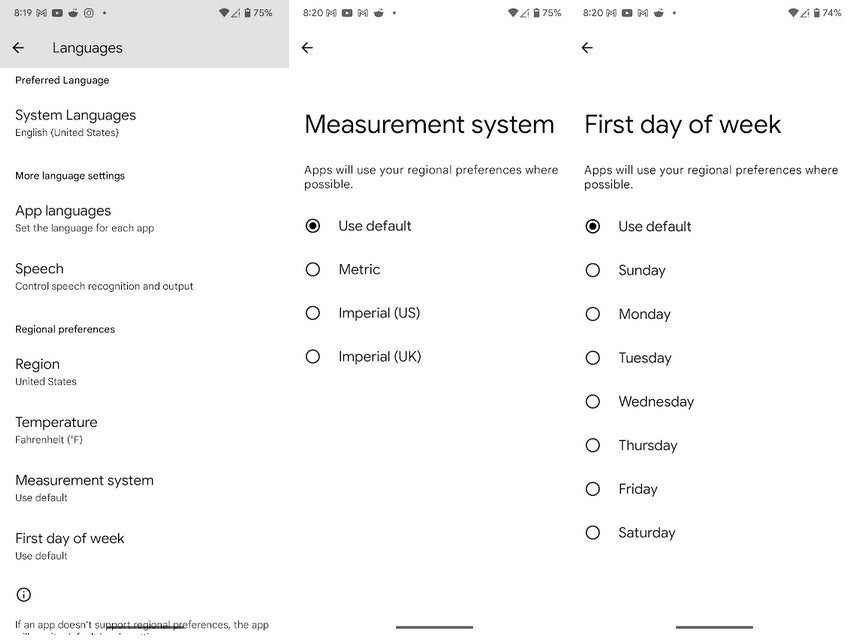
Android 16 Beta 2 allows Pixel users to use regional preferences to customize the measurements they use. | Image credit-PhoneArena
After installing Android 16 Beta 2, users can customize their regional preferences for measurements and other options by going to Settings > System > Languages & region. In addition, some icons have now been placed inside circles. The update also gives you the option of adding a black or white outline around text to increase the contrast making it easier to view the screen.
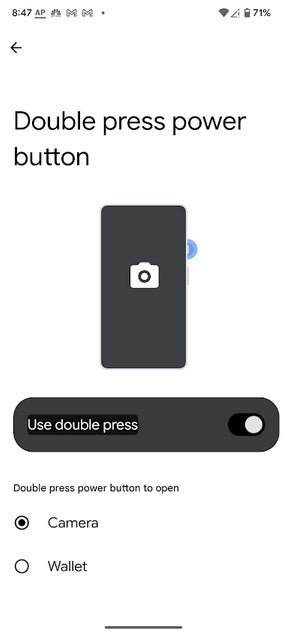
You can now have Google Wallet open with a double press of the power button. | Image credit-PhoneArena
Lastly, with Android 16 Beta 2, you can set up your Pixel to open Google Wallet with a double press of the power button. Simply go to Settings > Gestures > Double press power button, toggle on the feature, and choose to have the camera or Google Wallet open with a double press of the power button.









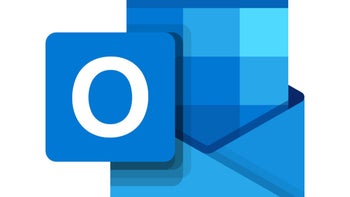

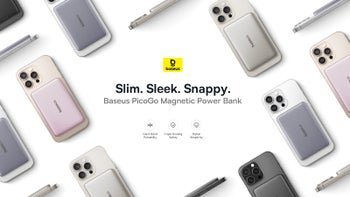

Things that are NOT allowed: