Android 13 Easter egg can double as wallpaper for your phone's screen

With every build of Android, Google likes to throw in an Easter egg. This is a hidden image and in Google's case, it usually revolves around the number of the latest Android build. We often pass along directions allowing you to access the Easter egg not too long after the newest Android build is released, but it seems that with Android 13 it somehow was overlooked. To view the Android 13 Easter egg, follow these directions:
Go to Settings > About Phone > Android version. Tap on Android version until an analog clock appears. Turn the hands to 1:00 (which is also 13:00 for Android 13). Suddenly you'll see the clock turn into the Android 13 badge surrounded by circles in various sizes. Tapping on the circles (or bubbles, if you prefer) turns them into emojis. To change to another emoji, long-press on the screen.
If you feel ambitious, you can take a screenshot and use the image as the wallpaper on your phone. To do this, tap on Settings > Wallpaper & style > Change wallpaper > My Photos > Screenshots.
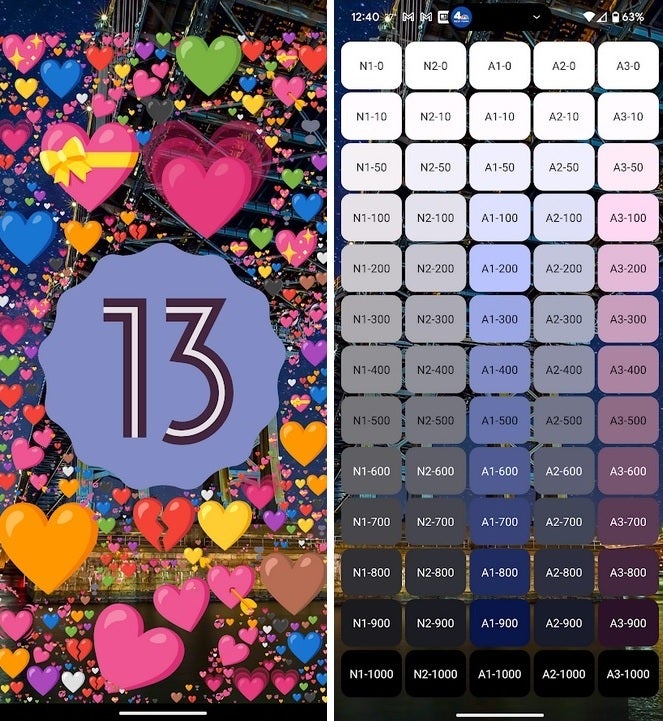
The Android 13 Easter egg with Paint Chips
According to Pocket Lint, there is one other feature that you can view with the Easter egg and it's called "Paint Chips." And here is how you can find it: Long-press on part of your home screen where there is no icon. From the pop-up menu, tap on Widgets. Now the next step can only be done if you've already viewed the Android 13 Easter egg. Tap on the Android S Easter Egg widget called Paint Chips and find an open spot on your home screen to drag it to.
You'll see numerous boxes appear on the screen with color code numbers inside, each one a different shade. These are the colors that are being pulled from your current wallpaper using dynamic theming. This means that everyone using different wallpaper could see a different "Paint Chips" screen. When you tap on one of the boxes, the share sheet pops up allowing you to share a particular shade by email, text, or social media.
Easter eggs aren't going to improve the performance of your phone or improve the battery life. But for many, looking for these hidden features are like embarking on a treasure hunt. For others who would rather use the directions in this article to view the Easter egg, it might be a conversation starter or something interesting to show friends and family.










Things that are NOT allowed: