Google adds YouTube Music integration with Assistant, Android TV, Maps
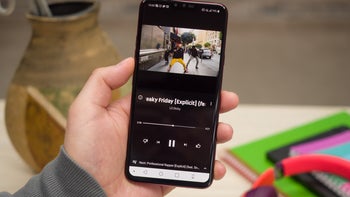
Google is making sure that its music streaming service meant to replace Play Music is smoothly integrated with many of its apps and ecosystem. Starting this week, YouTube Music can be used across different apps and devices, including Android TV, Google Assistant, and Google Maps.
The search giant announced recently that since many users asked for YouTube Music integration with other third-party apps and services, it decided to implement improvements that would make such a change possible.
First off, we have YouTube Music integration with Google Maps on Android devices. It means that we'll be able to control YouTube Music without having to leave the Maps app. To benefit from the new changes, you'll have to set up the music app with Google Maps. If you've done that correctly, you should see a YouTube Music icon on the navigation screen, which should allow you to control your music.
As far as the Google Assistant integration goes, it's easy to guess that Google added the option to discover songs by asking the digital assistant. Simply use voice commands like “Hey Google, play recommended music from YouTube Music” and any device that supports Google Assistant will start playing the songs you asked for.
The search giant announced recently that since many users asked for YouTube Music integration with other third-party apps and services, it decided to implement improvements that would make such a change possible.
As far as the Google Assistant integration goes, it's easy to guess that Google added the option to discover songs by asking the digital assistant. Simply use voice commands like “Hey Google, play recommended music from YouTube Music” and any device that supports Google Assistant will start playing the songs you asked for.
Finally, YouTube Music is now fully integrated with Android TV, so that users can watch the music the like on big screens. If you have an Android TV, simply open the YouTube app and you'll notice that there's a music icon in the left menu. Click on the icon and you should be able to start listening to your favorite tunes.









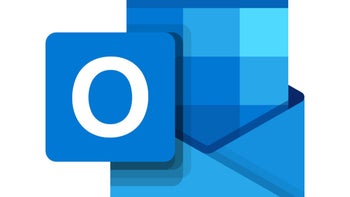

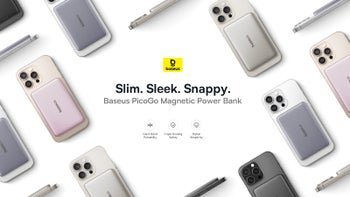

Things that are NOT allowed: