YouTube update lets users live stream directly from their Android phones
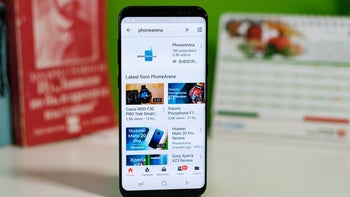
Google is bringing back the option to live stream gaming content directly from a smartphone, which was available since 2015 via the YouTube Gaming app. However, because the latter was killed off a few months ago, the option to live stream from a smartphone disappeared since it wasn't included in the basic YouTube app.
But that's not an issue any longer, as Google has already implemented the ability to live stream a phone's screen in YouTube 14.31.50 for Android, XDA Developers reports. The app's support website has already been updated to reflect the new changes, so if you want to live stream directly from your phone, here is what you have to do:
Select the capture button
Select GO LIVE.
At the top right of the screen, tap the phone icon to stream your phone’s screen.
Create a title, then select a privacy setting and game title.
Optional: select More options.
A toolbar will show up at the top of your screen, allowing you to control the stream.
Hit GO LIVE button to start. A 3 second countdown animation will appear before your stream starts.
“You are live” will stick for 3s before fading off screen.
Although you'll be able to live stream your mobile device screen directly from the YouTube app without any additional hardware, you need to be eligible for mobile livestreaming (verified channel) and own a smartphone that runs Android version 6.0 or later.
Select the capture button
Select GO LIVE.
At the top right of the screen, tap the phone icon to stream your phone’s screen.
Create a title, then select a privacy setting and game title.
Optional: select More options.
- Add a description
- Schedule for later
- Tap Advanced settings for:
- Enable or disable live chat
- Enable or disable age restriction for your stream
- Indicate whether your stream contains paid promotion and add a paid promotion disclosure
- Enable or disable monetization
- The default thumbnail is based on the game title you chose. Customize the thumbnail by tapping the edit button on the top right of the thumbnail.
- Select Landscape or Portrait orientation for your recording. Once you start recording, you won’t be able to change the orientation.
A toolbar will show up at the top of your screen, allowing you to control the stream.
Hit GO LIVE button to start. A 3 second countdown animation will appear before your stream starts.
“You are live” will stick for 3s before fading off screen.
Although you'll be able to live stream your mobile device screen directly from the YouTube app without any additional hardware, you need to be eligible for mobile livestreaming (verified channel) and own a smartphone that runs Android version 6.0 or later.






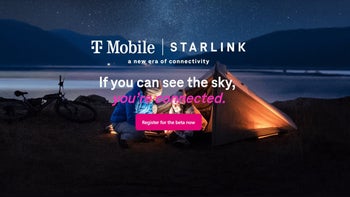






Things that are NOT allowed: