Why, when, and how to take HDR photos with your smartphone

An image composed using negatives of different exposures. By Gustave Le Gray, 1856
Why should I take HDR photos with my smartphone?
Thanks for asking. We should start this paragraph by stating that human vision, comprised of our eyes seeing and our brains interpreting visual information, is in many ways superior to even a high-end smartphone's camera. Humans naturally perceive a very wide portion of the dynamics range, while digital cameras are somewhat limited in that respect. That's why in photos of a high-contrast scene, brighter areas may appear totally white, or darker areas may turn out totally black, depending on the exposure setting.

An example of a high-contrast scene taken with a Galaxy S4. Brightly lit areas appear white while darker areas have turned out totally black
This is where the camera's HDR mode may come quite handy. By enabling it, you should be able to capture a more natural-looking photo – a photo that more closely resembles what the human eye can see.

The same scene taken with a Galaxy S4 using HDR mode. Note the presence of details in the shadows
This, however, doesn't mean that you should start taking only HDR photos from now on. As a matter of fact, there is a number of cases when using HDR is not recommended.
When should I take HDR photos with my smartphone and when should I leave it off?
HDR photos are also unsuitable for cases when timing is of importance. That's because once you take an HDR shot, there's usually a brief moment during which further photos can't be captured. That's because the software is processing the image you already took. If you're planning on snapping a rapid sequence of photos, better leave HDR off.
Keep in mind that results may vary from one camera to another due to differences in the way their HDR modes are configured. Some cameras expand the dynamics range just a little, others boost it a lot, and then there are also smartphone cameras with totally messed up, barely usable HDR mode. That is why we'd suggest taking the time to experiment how HDR mode works on your particular smartphone. Go out, take some HDR photos, and see if you'll like them better than the standard ones.
So how do I enable HDR on my smartphone again?
That depends on your phone's make and model, but usually, the setting that you need to change shouldn't be hard to find. On recent Samsung phones, HDR is known as "Rich Tone" in the Mode menu, while LG is calling it "Dynamic Tone". On newer HTC phones, the option is found in the "Photo Capture Mode" list, while the iPhone's camera app has an HDR toggle button on the side.
If you have a Google Nexus 5, or a smartphone that runs Android in its stock form, bring up the camera menu and enable HDR/HDR+ from there. And if you have a phone running Windows Phone 8, be it a Samsung, an HTC, or a Nokia Lumia, then your best bet is to find a decent HDR camera app from the Marketplace since a dedicated HDR mode isn't present in your camera app.
As for Sony's smartphones, recent Xperias, such as the Sony Xperia Z1, don't have a button for enabling HDR manually. So don't be surprised if you can't find the option in the settings menu. These phones should, however, take HDR shots in Intelligent Auto mode, as long as the software detects that doing so is necessary. Note that some other Sony Xperia smartphones, such as the Sony Xperia SP, do have an HDR button.
Follow us on Google News





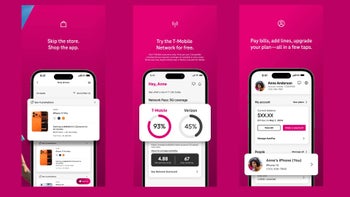





Things that are NOT allowed:
To help keep our community safe and free from spam, we apply temporary limits to newly created accounts: