WhatsApp adds ability to transfer chat history and more from Android to iPhone (and vice versa)
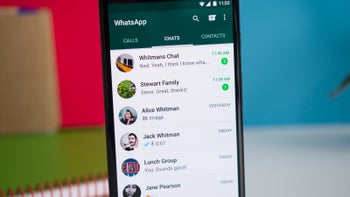
Switching from an old phone to a new one has become a very mundane process in the last several years, but things are a bit more hectic when it comes to switching platforms. Ever since Android and iOS existed, both Google and Apple have done everything they could to make switching from one platform to another as painful as possible. Very subtly, of course.
Since many of us want to keep as much of the information we have stored on a phone as possible when we buy a new one, it’s very important for apps like Messenger, Telegram and WhatsApp to provide users with a hassle-free way to transfer their data not just between phones, but also between ecosystems.
WhatsApp announced this week that it’s now making it much easier to migrate data from an Android phone to an iPhone and vice versa. Regardless of what phone you’re switching to, you’ll now be able to transfer your account information, profile photo, individual chats, group chats, chat history, media and settings.
However, you will not be able to transfer your call history or display name if you’re moving from an Android phone to an iPhone. The same goes for peer to peer payment messages, although personal messages can be transferred from an Android phone to an iPhone.
As far as Android users go, the data transferred will remain on the Android phone unless WhatsApp is deleted or you completely wipe your phone. Here what the full process of migrating your data from Android to iPhone looks like:
WhatsApp announced this week that it’s now making it much easier to migrate data from an Android phone to an iPhone and vice versa. Regardless of what phone you’re switching to, you’ll now be able to transfer your account information, profile photo, individual chats, group chats, chat history, media and settings.
Some data can't be migrated from an Android phone to an iPhone
However, you will not be able to transfer your call history or display name if you’re moving from an Android phone to an iPhone. The same goes for peer to peer payment messages, although personal messages can be transferred from an Android phone to an iPhone.
It’s important to mention for iPhone users that transferred data won’t go to cloud storage after migration, at least not until you specifically create an iCloud backup.
As far as Android users go, the data transferred will remain on the Android phone unless WhatsApp is deleted or you completely wipe your phone. Here what the full process of migrating your data from Android to iPhone looks like:
- Open the Move to iOS app on your Android phone and follow the on-screen prompts.
- A code will be displayed on your iPhone. When prompted, enter the code on your Android phone.
- Tap Continue and follow the on-screen prompts.
- Select WhatsApp on the Transfer Data screen.
- Tap START on your Android phone, and wait for WhatsApp to prepare the data for export. You’ll be signed out from your Android phone once the data is prepared.
- Tap NEXT to return to the Move to iOS app.
- Tap CONTINUE to transfer the data from your Android phone to your iPhone and wait for Move to iOS to confirm the transfer is complete.
- Install the latest version of WhatsApp from the App Store.
- Open WhatsApp and log in using the same phone number used on your old device.
- Tap Start when prompted, and allow the process to complete.
- Finish activating your new device and you’ll see your chats waiting for you.
Make sure you meet the requirements
To successfully migrate date between Android and iPhone and vice versa, your phone must run Android 5/iOS 15.5 or above, Move to iOS app installed your Android phone, and the latest version of WhatsApp. Also, your iPhone must be factory new or reset to factory settings to pair with the Move to iOS app and move data from your Android phone.
Finally, both devices must be connected to the same Wi-Fi network. Another option would be to connect the Android phone to an iPhone’s hotspot. Of course, you must use the same phone number as your phone on your new device to be able to transfer your data.
Finally, both devices must be connected to the same Wi-Fi network. Another option would be to connect the Android phone to an iPhone’s hotspot. Of course, you must use the same phone number as your phone on your new device to be able to transfer your data.
Every process that involves more than 10 steps would probably not be considered convenient, but the alternative would be to remain stuck with a phone and OS that you no longer love, or risk losing all your WhatsApp data. Despite requiring a little bit of knowledge before attempting to migration process, this is actually a very cool feature that will probably be fine tuned in the years to come.










Things that are NOT allowed: