UPDATED: Give your Motorola DROID some 2.1 love'n
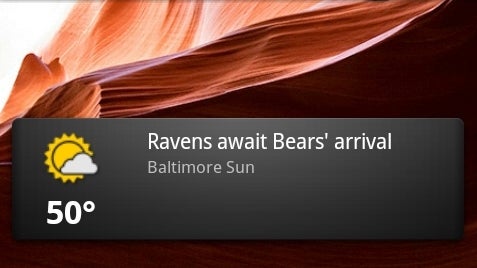
With Android 2.1 making its first appearence on the Nexus One, some Motorola DROID users may be wondering when it will be their turn. If you can't wait for the official update to be sent out, which is due the first half of this year, here are 5 of the newest features that you can install, giving your DROID that 2.1 look...now.
Fist off we'd suggest installing the new Launcher2, which will give you 5 home screens (instead of 3) and the new 3D program's list. Begin by going into the DROID's settings for applications and place a check next to "unknown source". Then download the launcher2.apk file and install it on the DROID. When you press the Home button on the bottom of the phone, it will ask you to open "Home" or "Launcher". If you select "Home", it will go to the older layout, but if you select "Launcher", it will take you to the new 2.1 layout. You can switch between them at any time (which will actually give you 8 total homescreens), or select the "Launcher" as the default if you don't want to be asked each time.
*UPDATED* 2/04/10
Instead of installing the Gallery app listed below, there is now a newer version that supports multi-touch pinch-and-zoom. You can download it here (gallery3dmt.apk).
Up next is the new Gallery app (galleryflan.apk) that once installed, will give you the same app that is on the Nexus One. Just remember that your programs list will show two gallery icons, as one is the older and one is the newer app. You can use it to view all of your pictures and videos, but the user interface and slick design is what makes this truly shine. We like that you can easily move between images just by swiping across the screen (instead of having to press the small arrows) and that files can also be categorized by dates.
The Music app (musicinstallable.apk) isn't as flashy as the new gallery or launcher, but it is still a nice improvement over the one included on the DROID. Once it's installed and you click to run it, be sure to select "com.android.musik" from the list. The new player has 4 tabs along to top for Artists, Albums, Songs, and Playlists, which allows for easier selection. Also, when you are playing a song, it will show it on the bottom of the screen while you are navigating through the music app.
The News Genie and Weather Widget (geniewidget.apk) uses the Weather Channel to pull your local conditions by GPS, and the news is categorized into Top Stories, U.S., Sports, and Entertainment easy viewing.
Lastly, there is the new Clock app (deskclock.apk) but you need to have the Gallery and News Genie/Weather Widget installed first, as well as having the physical Motorola Docking Station ($30) or the DockRunner app installed from the Android Market. The clock can be used in either portrait or landscape mode, and has icons on the bottom for the Alarm, Photo Slideshow, Music Player, and Home, with one icon on the top-right for Day & Night mode. Unfortunately, it converts the temperature to be displayed as Celsius instead of Fahrenheit.
So there you have it, five Android 2.1 apps that you can use on the Motorola DROID. Just remember that once the official 2.1 update for the DROID is released, that you should uninstall these first to avoid any problems.
source: droid-life
Fist off we'd suggest installing the new Launcher2, which will give you 5 home screens (instead of 3) and the new 3D program's list. Begin by going into the DROID's settings for applications and place a check next to "unknown source". Then download the launcher2.apk file and install it on the DROID. When you press the Home button on the bottom of the phone, it will ask you to open "Home" or "Launcher". If you select "Home", it will go to the older layout, but if you select "Launcher", it will take you to the new 2.1 layout. You can switch between them at any time (which will actually give you 8 total homescreens), or select the "Launcher" as the default if you don't want to be asked each time.
*UPDATED* 2/04/10
Instead of installing the Gallery app listed below, there is now a newer version that supports multi-touch pinch-and-zoom. You can download it here (gallery3dmt.apk).
Up next is the new Gallery app (galleryflan.apk) that once installed, will give you the same app that is on the Nexus One. Just remember that your programs list will show two gallery icons, as one is the older and one is the newer app. You can use it to view all of your pictures and videos, but the user interface and slick design is what makes this truly shine. We like that you can easily move between images just by swiping across the screen (instead of having to press the small arrows) and that files can also be categorized by dates.
The Music app (musicinstallable.apk) isn't as flashy as the new gallery or launcher, but it is still a nice improvement over the one included on the DROID. Once it's installed and you click to run it, be sure to select "com.android.musik" from the list. The new player has 4 tabs along to top for Artists, Albums, Songs, and Playlists, which allows for easier selection. Also, when you are playing a song, it will show it on the bottom of the screen while you are navigating through the music app.
The News Genie and Weather Widget (geniewidget.apk) uses the Weather Channel to pull your local conditions by GPS, and the news is categorized into Top Stories, U.S., Sports, and Entertainment easy viewing.
Lastly, there is the new Clock app (deskclock.apk) but you need to have the Gallery and News Genie/Weather Widget installed first, as well as having the physical Motorola Docking Station ($30) or the DockRunner app installed from the Android Market. The clock can be used in either portrait or landscape mode, and has icons on the bottom for the Alarm, Photo Slideshow, Music Player, and Home, with one icon on the top-right for Day & Night mode. Unfortunately, it converts the temperature to be displayed as Celsius instead of Fahrenheit.
So there you have it, five Android 2.1 apps that you can use on the Motorola DROID. Just remember that once the official 2.1 update for the DROID is released, that you should uninstall these first to avoid any problems.
source: droid-life
Follow us on Google News












Things that are NOT allowed:
To help keep our community safe and free from spam, we apply temporary limits to newly created accounts: