How to transfer files to your new Samsung Galaxy Note 9 from an older Galaxy model

So you just took home your new Samsung Galaxy Note 9 to replace your older Samsung Galaxy model. Now comes the part that some find fun and others find a chore; moving over your files from the older device to your brand spanking new Galaxy Note 9. For a few years now, Samsung has offered a feature called Smart Switch to make this process quite easy, if not exactly quick.
- Connect the two devices using the Smart Switch adapter.
- When asked which application to open, select Smart Switch.
- Read the Introduction.
- Press start and agree to the Terms of Service.
- Press receive on the Galaxy Note 9.
- Agree to the permissions requested.
- Tap "Allow" on your older Galaxy handset.
- Choose which files you want transferred.
- Sit back and wait for Smart Switch to move over the files.
- When the process is finished, press on "close app."
Once the process is over and everything checks out, your Samsung Galaxy Note 9 is ready to be shown off to your friends and family. Now comes the hard part: installing enough new apps and taking enough pictures and videos to justify spending $1,249.99 for the model sporting 512GB of internal storage.
source: Samsung







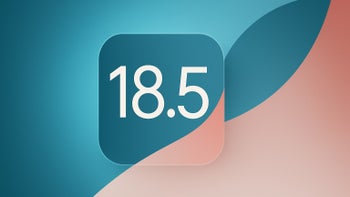




Things that are NOT allowed: