Ever since Android picked up, some 4-5 years ago, and both users and developers started flocking around its open platform of freedom, love, and pink, beautiful flowers, a certain class of apps started popping up that have since been popular for all the wrong reasons – namely, the auto task killers, memory cleaners, optimizers, et cetera shenanigans. You shouldn't really use these, neither should it bother you that your handset's RAM is constantly at 90% capacity. But let us explain why.
The whole myth comes from a misunderstanding of how and why mobile operating systems use RAM – usually, users make an analog between that and the RAM on a Windows-powered PC, where we've been taught for decades that more free RAM is always better. See, there's a difference between how PCs handle RAM and how mobile devices do, and these differences come from the developers' own idea of how the respective device should work.
How a Windows PC treats RAM
So, here's just the condensed basics, to help anyone who's hazy on the subject understand this argument better. RAM (random-access memory) can be viewed as a blazing fast temporary storage unit, which was introduced in computers back in the day, in order to help them keep currently running programs' resources easily accessible, rather than having to re-load them for every action the user takes. For example, if you open up a browser and add its first tab, this first process will be a bit slower. However, once booted, it will load the resources needed for new tab creation in the RAM and your second tab will open almost instantly. Furthermore, now that your browser is in the RAM, the PC's processor and hard drive have a lot of load taken off their back and you can freely open other programs, while the browser is still fully functional – either in a window, or minimized.
Since personal computers are supposed to be able to do a lot of multitasking, your PC will keep all of your currently open programs running at all costs, even if it runs out of memory. When you launch a program, which needs more RAM than what the system currently has free, Windows will start making a swap file on the computer's hard disk – unloading whatever information from the RAM it deems to be low priority in said file. Once there is some free room in the RAM, or if the user chooses to use one of the programs, whose data has been “swapped”, the OS will export the data from the swap file and put it back / replace it with something else in the memory.
Sounds slow and tedious, doesn't it? Well, that's why users try to keep their PCs' RAM high and unwanted usage to a minimum, killing unneeded processes, and keeping a keen eye on rogues. Ultimately, Windows will attempt to keep everything on your PC running, even if it slows it down to a halt, which is the reason why "close unused programs" is a PC user's mantra.
Android keeps RAM full by design
Now, Android deals with the situation differently. It is a platform that is designed to run quick-access, glance-friendly apps, most of which are supposed to stay in a semi-active state most of the time, in order to be able to receive notifications and present them to the user in a timely manner. Right from launch, Android will attempt to load up all the apps that it
thinks you will want to glance at in its memory. So, if you set up your email app, Facebook + Facebook Messenger, Vine, Twitter, Viber, WhatsApp, Hangouts, Evernote, etc., try as you might to terminate them – you will not be able to. Sure, you may close the apps themselves, which will unload resources from the memory and cache, but you should not attempt to close, nor be bothered by, the ever-running processes behind these apps. By design, they can't, and shouldn't, be killed, unless you just uninstall them.
As far as resource management goes – you leave this to Android. As previously mentioned, Google's OS will fill up about 80 - 90% of your memory with whatever it deems worthy. However, if it happens to need memory (for example – the user launches a large game), Android will terminate the lowest priority processes without mercy – it does not matter whether an app is responding or not, it will go "bye bye" instantly, with its state nicely tucked away in a temp file, so the next time the user opens it, the app will (or at least – should) open in the same state it was when last viewed.
Android doesn't do swap files, it doesn't try to keep everything running, because it has limited space to work with, and because slowing down user experience on a smartphone is a big no-no. Therefore, a process on an Android-powered phone has two states – "running" or "sent to oblivion".
So, when you install a task killer, or worse – an auto task killer – what you are doing is stopping processes, which will immediately boot up again, because that's their job. An auto task killer will keep this cycle ever-going in the background, so while you think that you've freed some RAM and your device should be feeling free as a butterfly, it is in fact being choked by having to close and relaunch all of the aforementioned apps over and over again.
It's worth to mention that, yes, some lower-end smartphones will struggle to run certain large games or apps, and a deficit of RAM will force such processes to auto-close (a.k.a. crash, return to home screen). Opening up a task manager or app killer and stopping some processes in such situations will allow the user to squeeze out some extra 75 MB of RAM, allowing the game some wiggle room, giving the illusion that the plan to close apps has worked. But this does not make it a fix for the general issue – sooner or later, the phone will need its resources back and Android will do what it does. Low-end phones are not meant for memory-hungry tasks, just as low-end computers are not meant to play Assassin's Creed. Various hacks and mods may bring you close to a semi-desired result, but in the end – reality is what it is – a cruel mistress.
Now, there is the case of the random rogue app, which uses up resources for no apparent reason, and let's say you are put in a situation, where you don't have the option to delete said app (because of reasons) – killing the app might not help, as it may start itself up again at any random moment. You can try hibernating it with a tool like
Greenify, which will disallow Android to open it at will.
So, how do I optimize my phone?
Ultimately, if you wish to keep your device optimized, just keep a good mind on how many apps you keep installed on the thing. Do you need all of them? Does your phone have the resources to deal with them? A 1 GB-equipped handset should only be loaded up with the very basics if you wish to ensure smooth play. Cleaning your cache (“junk” cleaning apps) once in a while may help too, but please keep in mind – only once every couple of months or so, just to make sure that any residue from old, unoptimized apps isn't lingering around. Otherwise, cleaning your cache often will bear a pretty similar effect to RAM cleaning – everything will be loaded back up in it in the matter of seconds.
Are you a tidy-as-Virgo RAM-cleaner? Try going for a week without the “optimization” apps, see how that affects your phone.
Read the latest from Preslav Kateliev
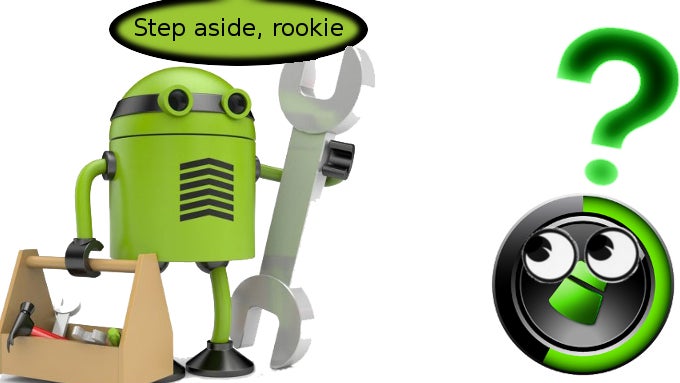
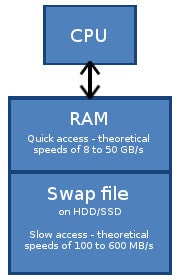
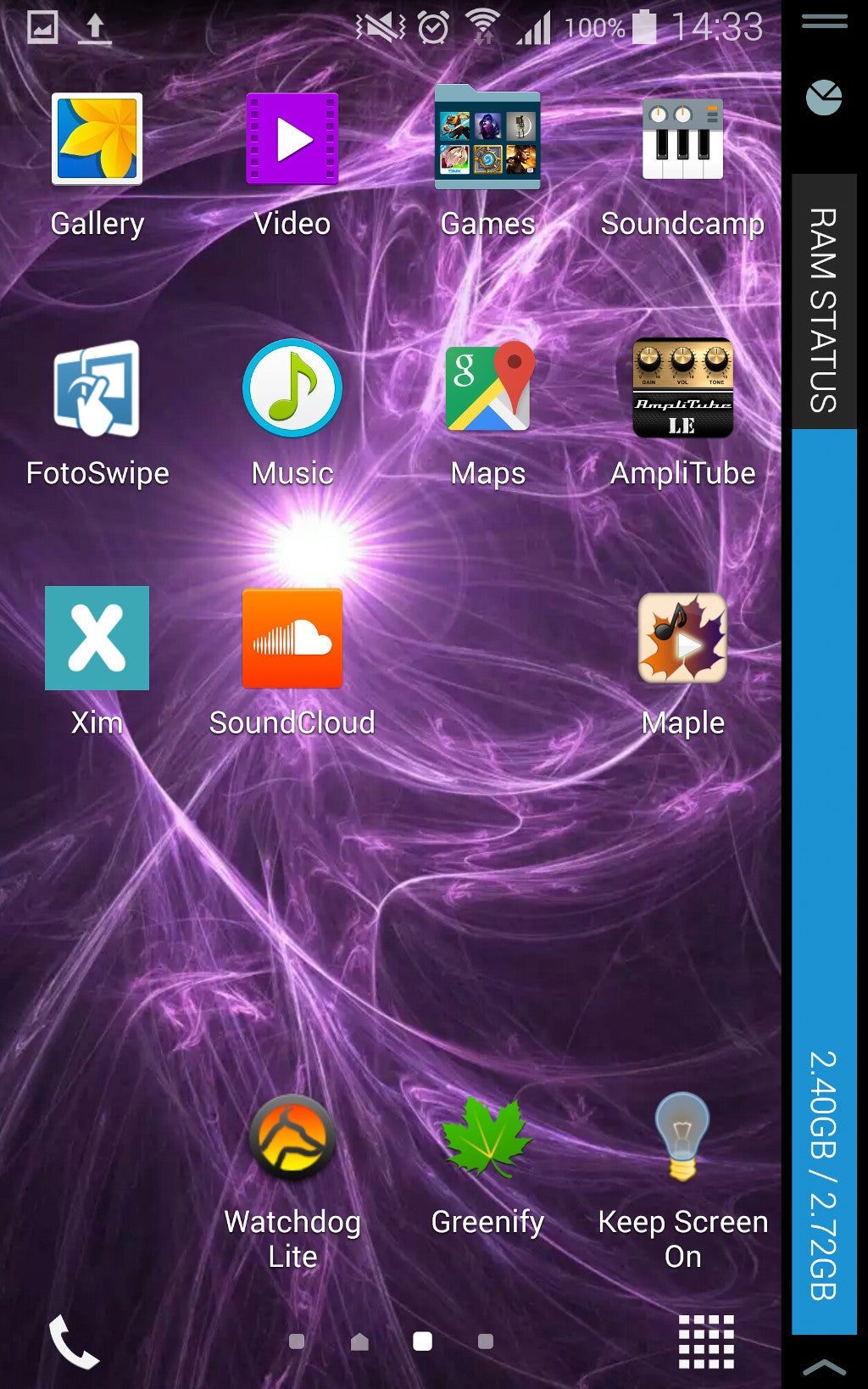
















Things that are NOT allowed:
To help keep our community safe and free from spam, we apply temporary limits to newly created accounts: