Skype update for iOS adds native Office support, group video calling, and other goodies
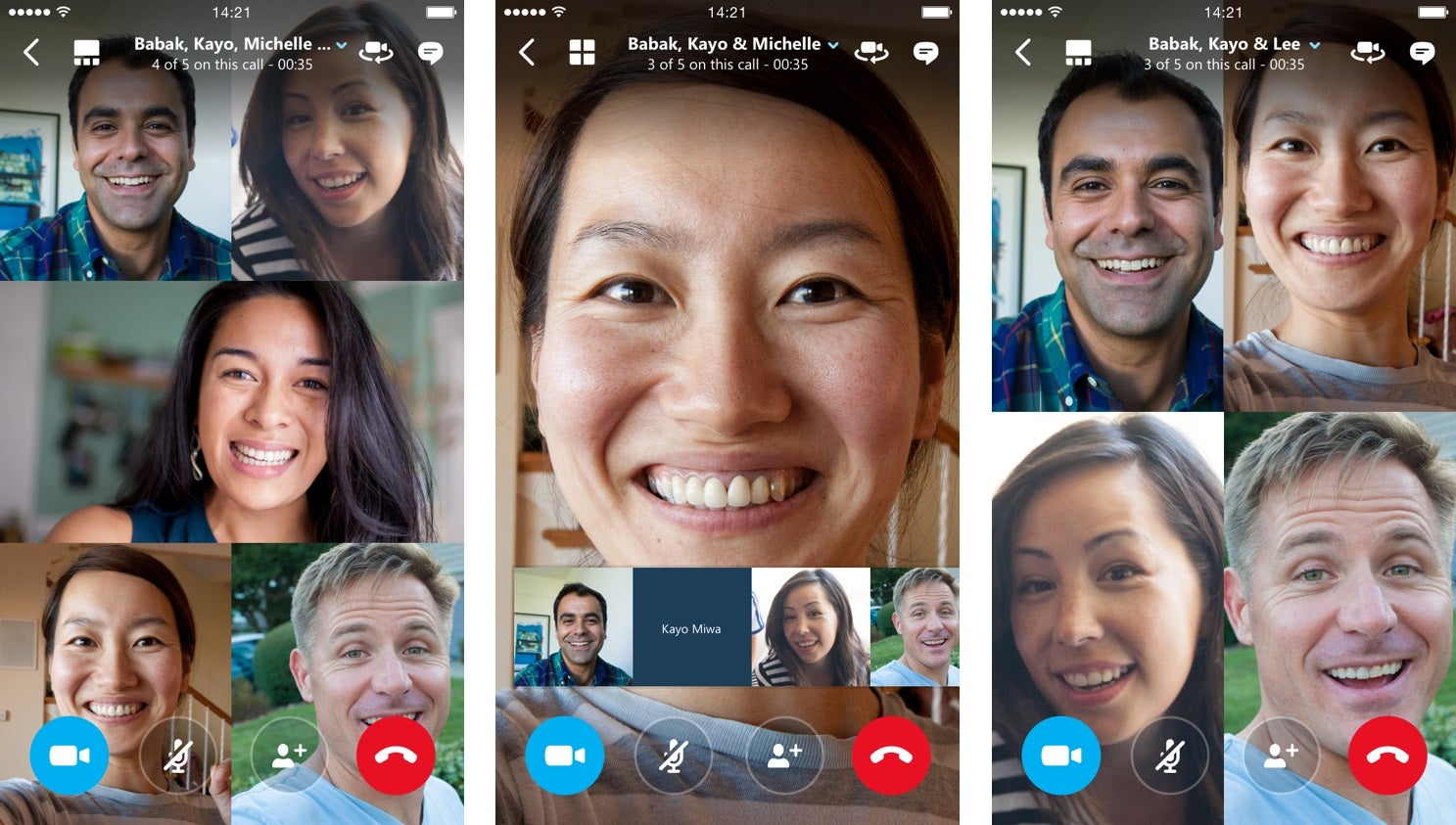
The Skype team announced an update to the popular messaging app stewarded by Microsoft. The latest development around it is making work collaboration simpler and getting more stuff done on the go by introducing native support for Office documents on Skype for iPhone and iPad (link). Skype users can now have a conversation by messaging, voice, or video right within a document. Receiving an Office document in Skype, you can just tap the file to download it and it will be ready for you to open in the free Word, Excel or PowerPoint apps for iPhone or iPad. You can also respond by IM or by call instantly, thus keeping projects moving.
Skype users can now have a conversation by messaging, voice, or video right within a document.
Moreover, Skype now makes it easier to share video messages. To save and share a Skype video message you love, you can just tap and hold the message, save it to Photos, and share with friends and family. Speaking of videos, Microsoft announced that group video calling will start rolling out in the Skype iOS and Android apps. Initially, the capability is going to be available to Skype users in North America and western Europe from today, but full worldwide availability is planned for the end of March.source: Skype blog, Engadget
Follow us on Google News












Things that are NOT allowed:
To help keep our community safe and free from spam, we apply temporary limits to newly created accounts: