Quick, easy, fun, perfect: editing photos with Lightroom for mobile
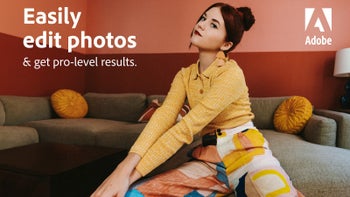
This story is sponsored by Adobe. PhoneArena's opinions in this article have not been affected in any way!
Adobe is a long-standing name in the field of graphic design and photography. The company has multiple products, which focus on various things — from creating social media shorts to batch-editing high-res photo sessions. And, with how powerful our phones and tablets have become — most of those products, like Photoshop, Lightroom, Express, and others, can be with you anywhere, any time!
Photo-editing apps are not something we haven’t seen before. However, the new era of AI has opened up a lot of possibilities to make these tools extremely intuitive, easy to use, and just plain fun.
Adobe’s Lightroom is an app that focuses solely on touching up a photo — no fancy generating of objects (Photoshop can do that), no aggressive cropping or editing. It was always meant to deliver a quick and easy workflow to get you going with making your photos shine the best they can.
But it has also been a bit of a daunting tool for beginners because of things like photo masks, picking the right tool for the right job, or even starting with the right presets.
And we figured it’s easier to show than it is to tell. Let’s edit some photos together!
A new era for editing your photos
Photo-editing apps are not something we haven’t seen before. However, the new era of AI has opened up a lot of possibilities to make these tools extremely intuitive, easy to use, and just plain fun.
But it has also been a bit of a daunting tool for beginners because of things like photo masks, picking the right tool for the right job, or even starting with the right presets.
Now, enhanced with AI and machine learning, Lightroom is easier to learn than ever. Plus, it’s just plain fun to mess around with!
And we figured it’s easier to show than it is to tell. Let’s edit some photos together!
Unlock all Pro Lightroom features here
Try for free now!
Photo 1:

Before edit
A pretty picture I took in Barcelona. It has potential, but it’s not amazing — I was on the move, pulled the Galaxy S24 out of my pocket and zoomed in. I got my angles crooked and the scene itself is not as inspiring as can be. Oh well, the moment is gone, let's see if I can salvage the photo in some way.
With Lightroom, I can edit the angle and geometry of the photo. Scratch that, we said it’s easy — I can have the app automatically adjust the geometry, so it looks straight and fixes the blunder of my shaking hand.
If you are a rookie like me — it’s a good idea to look at the presets tab first. Lightroom can analyze your image and suggest some presets. If you end up liking one, tap “More like this” to get even more suggestions that are in the same vain or style!
Photo 2:

Before edit
A portrait shot I took of my dog with my phone, but the photo looks a bit monotone and uninspired. I really had no idea where to begin, so off we go to the presets tab again!
When I saw a couple of presets with vignettes and high contrasts, I got an idea — mask the background and give it some faint blue tinting — the photo got some color, but I chose to desaturate it to lean into the monotone, claustrophobic look.
Then I added another mask on the subject, to adjust the color temperature to match, and add brightness for some pop.
Photo 3:

Before edit
Another picture from Barcelona — La Sagrada Família was under some repairs, so a good place to use that generative delete tool and remove the cranes from the background.
What’s next? Well, let’s assume we are sending it as a “postcard” type picture to family back home. Let’s get wacky with the edit!
Lightroom on mobile vs Lightroom on PC
We decided to check how Lightroom on a smartphone does vs the full-blown desktop version. For this, we took a picture in the office and went in with some edits.
Added some bokeh for that Portrait Mode effect — Lightroom separates the background automatically, you just need to adjust a bokeh slider.
We applied some heal tool to our subjects, a subtle vignette. Masked the background and tinted it a bit colder, and added some dehaze.
In reality, Lightroom for Desktop does have extra settings that let you dive in a bit more. You can edit the depth map for the bokeh effect, the masking tool detects both people in the photo separately, and you can do other fine-adjustments, which are either harder on touchscreen or just not there in the mobile app.
However, we found that mobile Lightroom has all the tools you will need to make your photos pop — just a phone, an app, and a dream! All the automation makes it quick and easy, and the simple workflow will make learning fun. We copied the edit steps from the Lightroom desktop edit and did the same on Lightroom on phone — we can see some differences in the output, since not all sliders are made the same, but in general — you can get some very high quality edits on mobile, quite quickly.
The good news is that a Lightroom subscription will allow you to use Pro tools on both — phone while on the go, desktop at home (if you so desire). Try it for free for a week to witness the simplicity and accuracy of the smart tools!
Adobe has tools for all your graphical needs
Aside from Lightroom, Adobe has tools that specialize in social media posts and stories, quick videos, or full-blown image generation and deep photo editing. You can check them out and try them for free below:
| Adobe Lightroom (link) | Image touch-ups, healing, colors |
| Adobe Express (link) | Easy graphics and videos for social posts |
| Adobe Premiere (link) | Deep, complex video editing, now with AI |
| Adobe Photoshop (link) | Powerful and elaborate graphics and photo editor |
| Creative Cloud AI Subscription (link) | All the best from Adobe AI in one package with cloud storage |
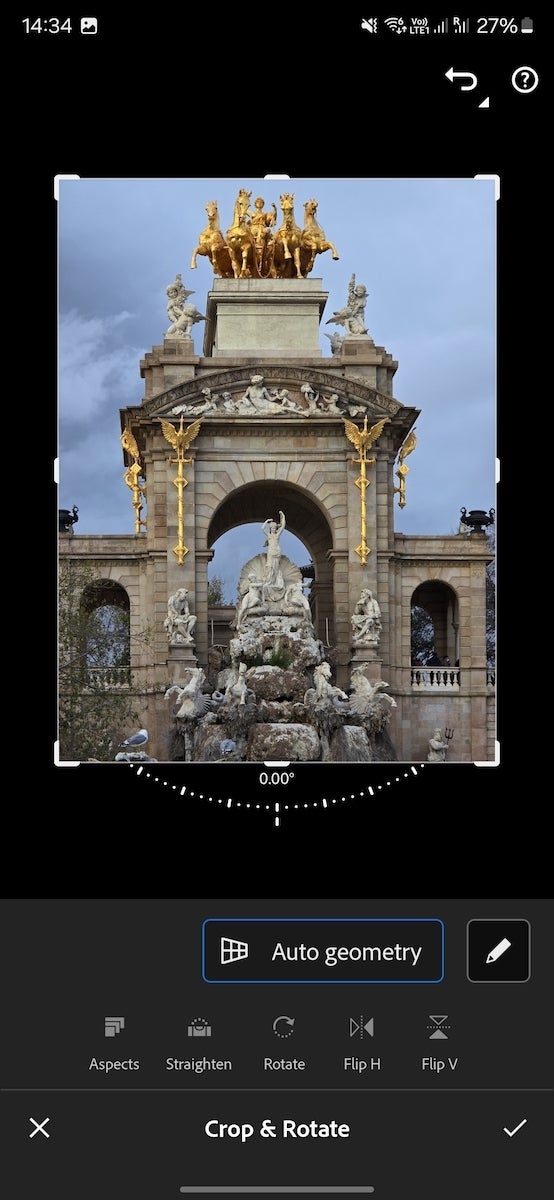
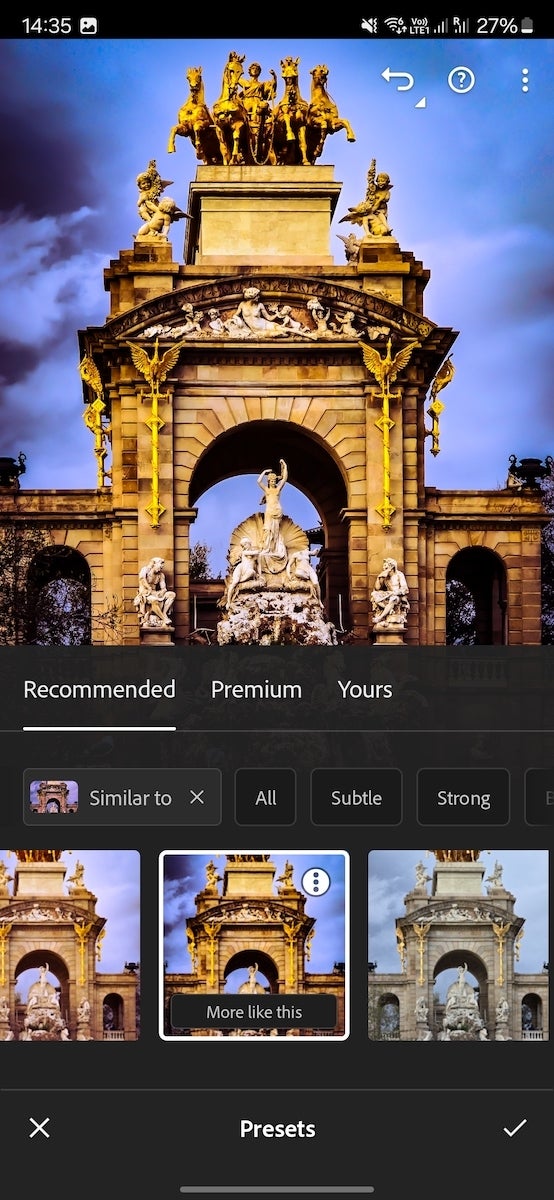
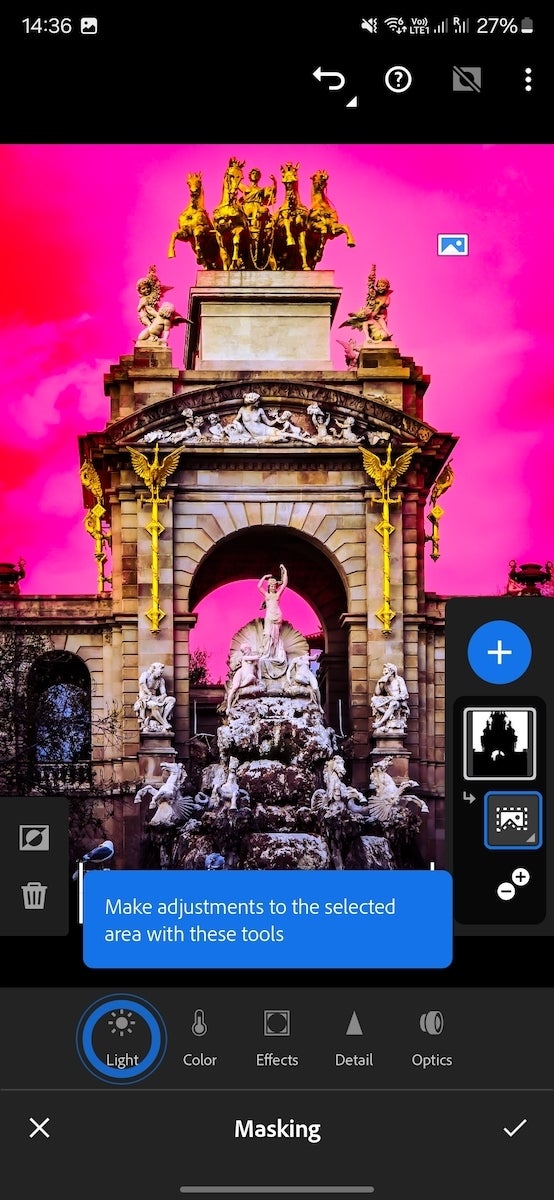


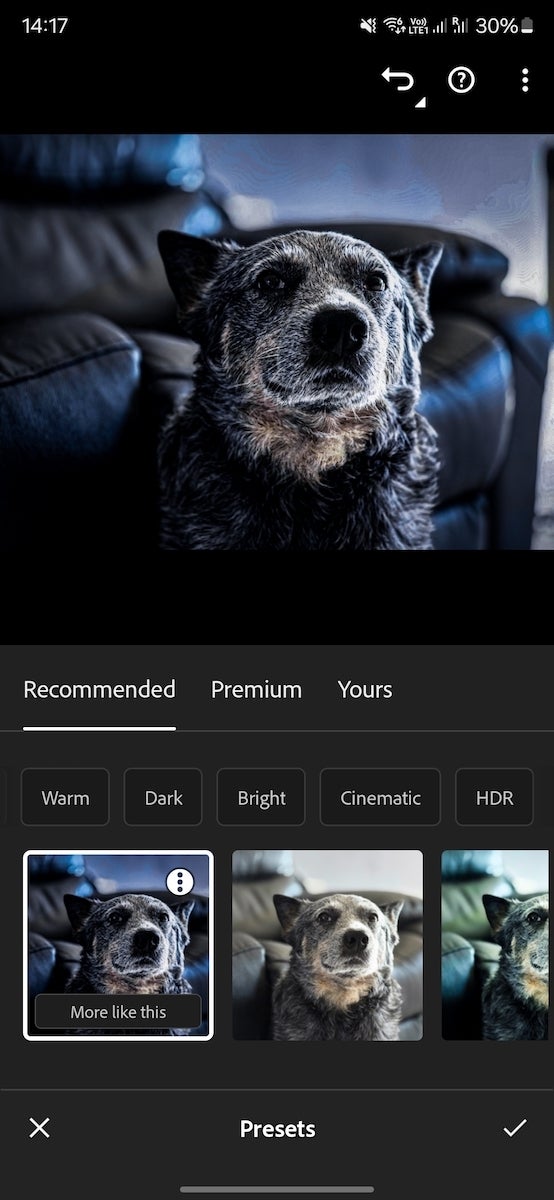
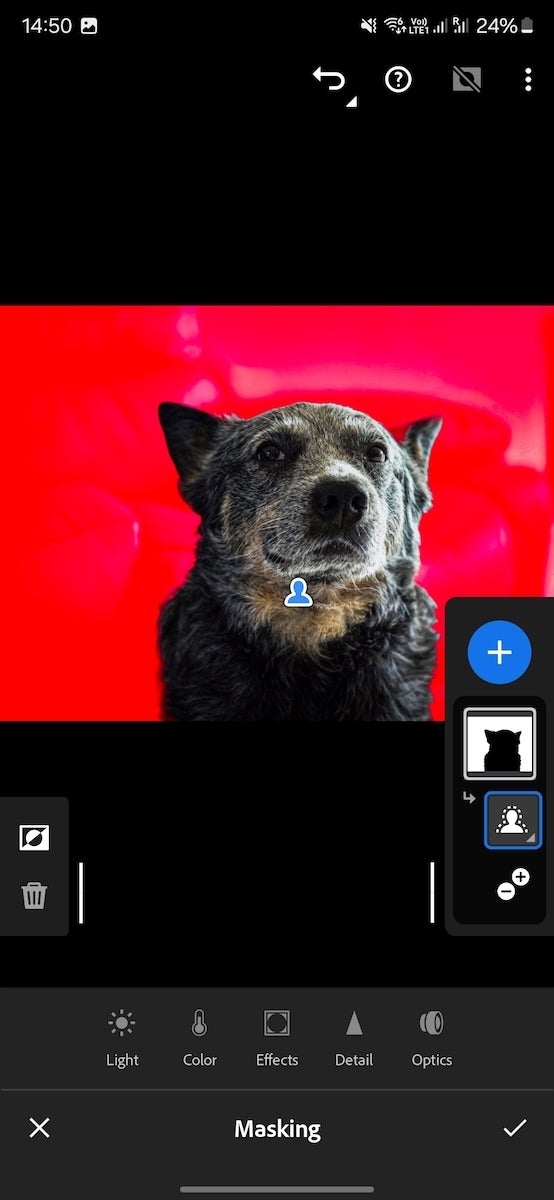
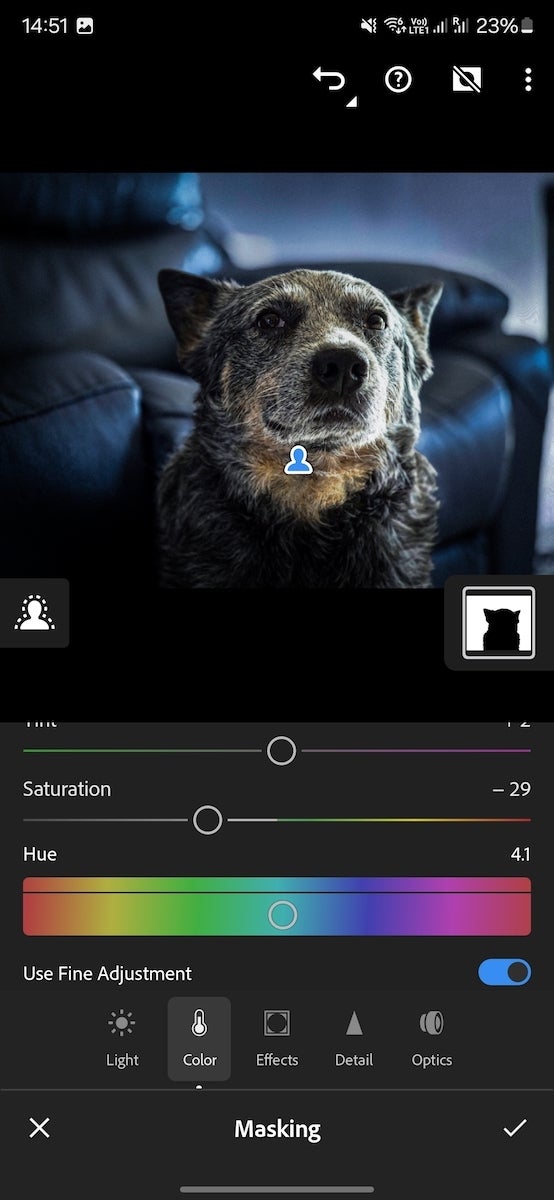


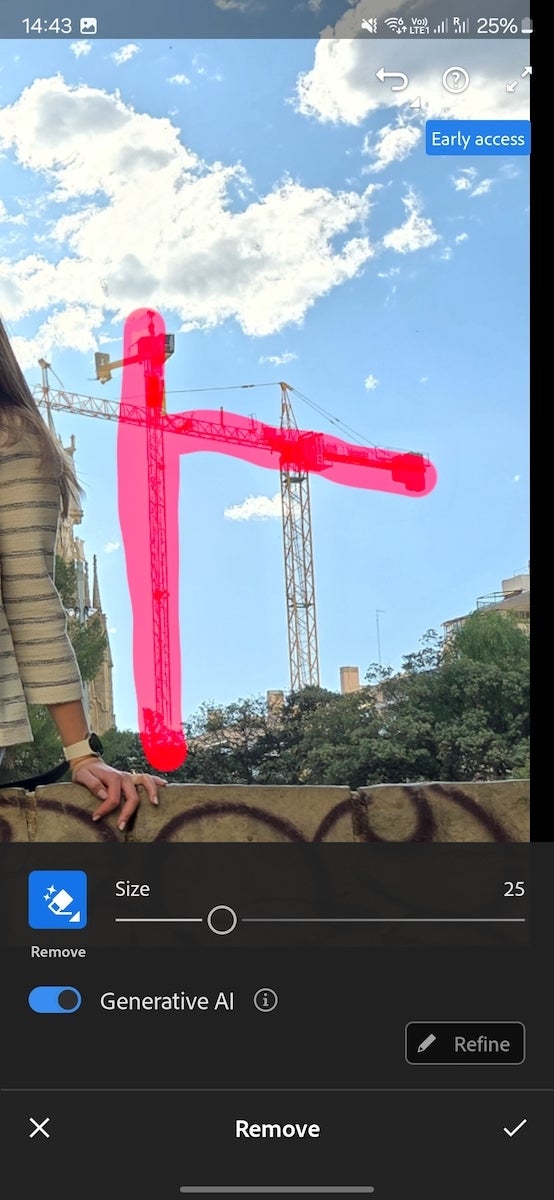
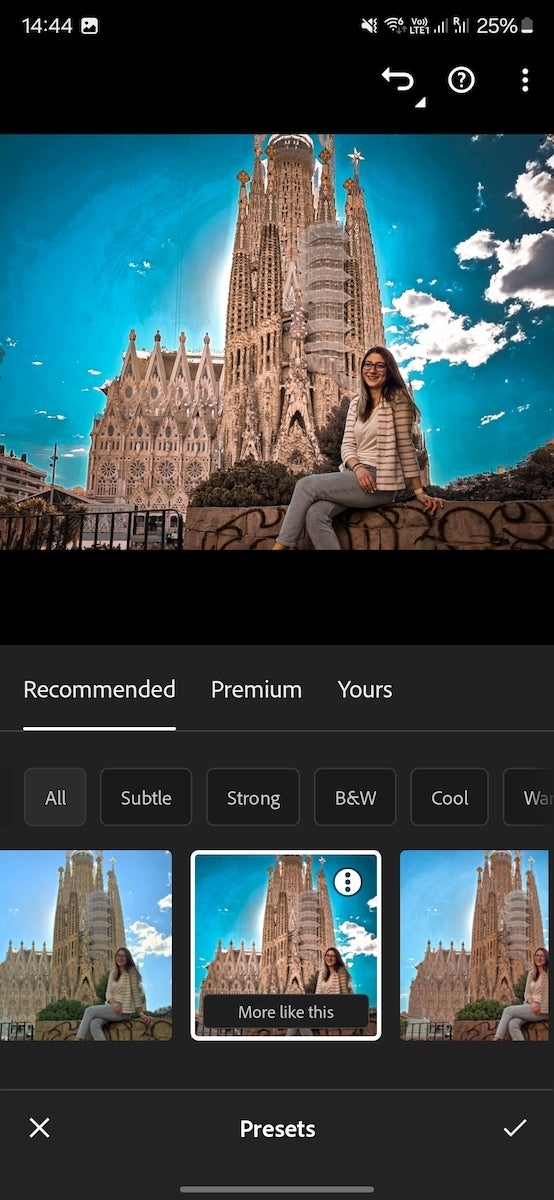













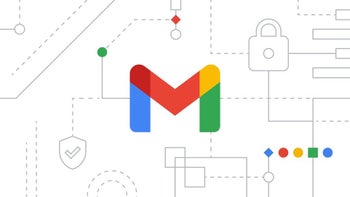


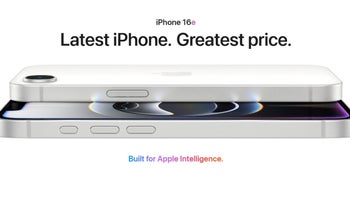
Things that are NOT allowed: