How to play Fortnite on your Android device right now for free

Fortnite is easily one of the most popular games out there, and it's up and coming Android release is only going to increase this popularity by a lot. As you might have heard already, Fortnite for Android could be announced the Galaxy Note 9 on August 9 and be officially released as a 30-day exclusive for said device once it hits the shelves, likely on August 23. This means that until September 23, you are unlikely to play Fortnite unless you splurge on a shiny new Note 9.
Now, what if we told you that you could be playing Fortnite on your Android device right now, with no strings attached? Surely, you'd consider us crazy given that nothing Fortnite has been leaked out in the form of a sketchy APK file. Actually, the sketchiness was over at the Google Play Store, but that's a story for another time.
Our method of playing the battle royale involves... a PC. Admit it, you already saw this coming. It's by no means perfect, it's often flimsy, and introduces tons of input lag, but it's still a way to play the game on mobile.
In case you're willing to try the game on your device right now and get a slight taste of what's to come, here's what's to follow:
Step #1
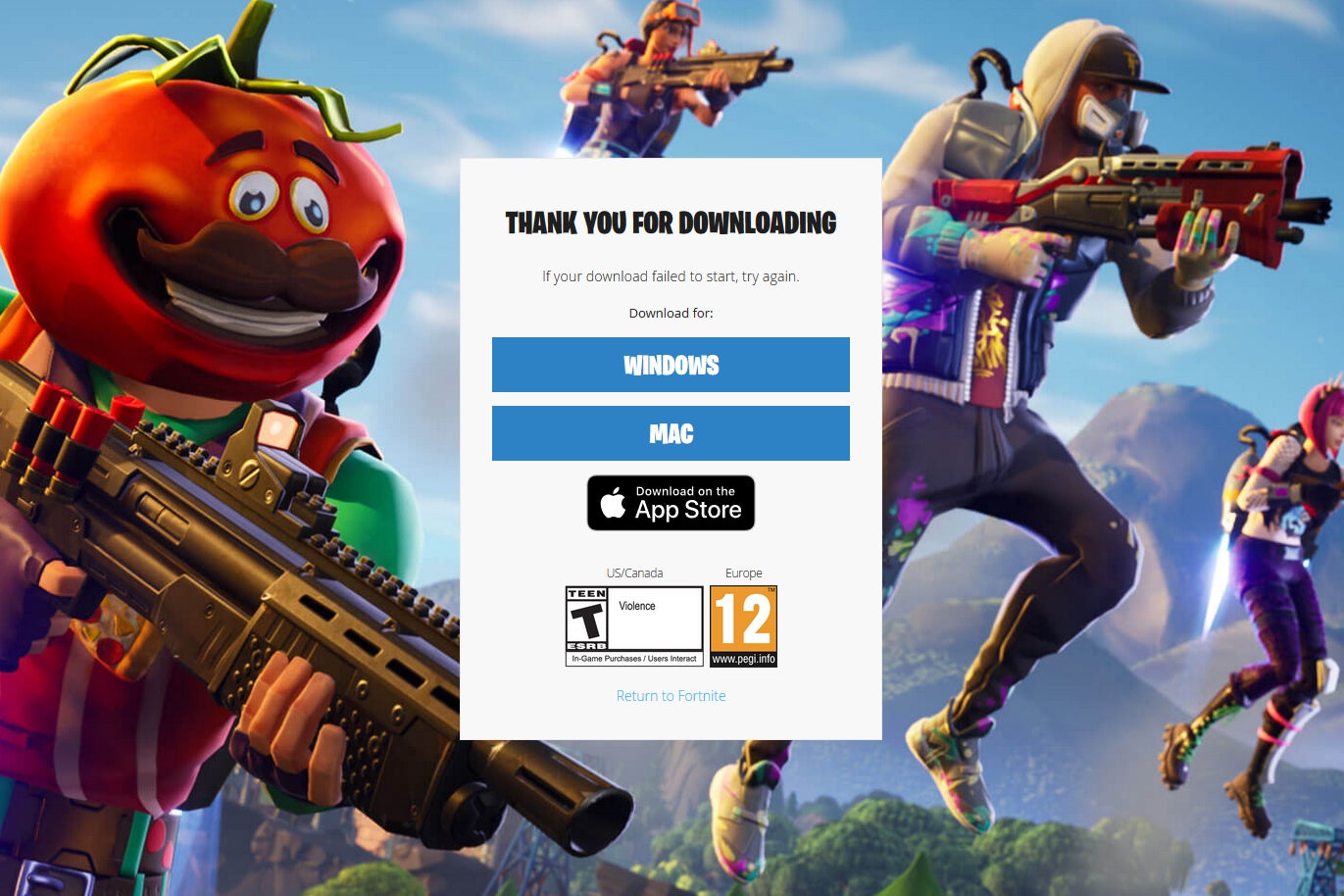
Install Fortnite on your PC/Mac if you haven't already. Follow the link below to grab the required goods.
In case you haven't played the game before, you will need to create your own Epic Games account. Only then you will be able to download and play the game on your device.
Step #2
Now, the trickier part. We are going to stream the game from your computer to your phone. Many services exist that allow you to do that on Android, namely TeamViewer, Parsec, Rainway, and others, but we found Remotr to be doing a rather good job at enabling us to play the game remotely.
To correctly use Remotr, you will need a couple of things. Firstly, you will need to download both the Android app and the Windows 10 server apps separately. Next up, you will need to create an account for the service, which is extremely important since it will be used to link the phone host and the server together. All necessary links can be accessed from Remotr's download page.
Step #3
After you download and install both apps, you will need to sign in into both of them with the new-fangled account you created in the previous step. Log in, open up the phone app, and you should see your computer listed as a possible connection. That's the one you're looking for.
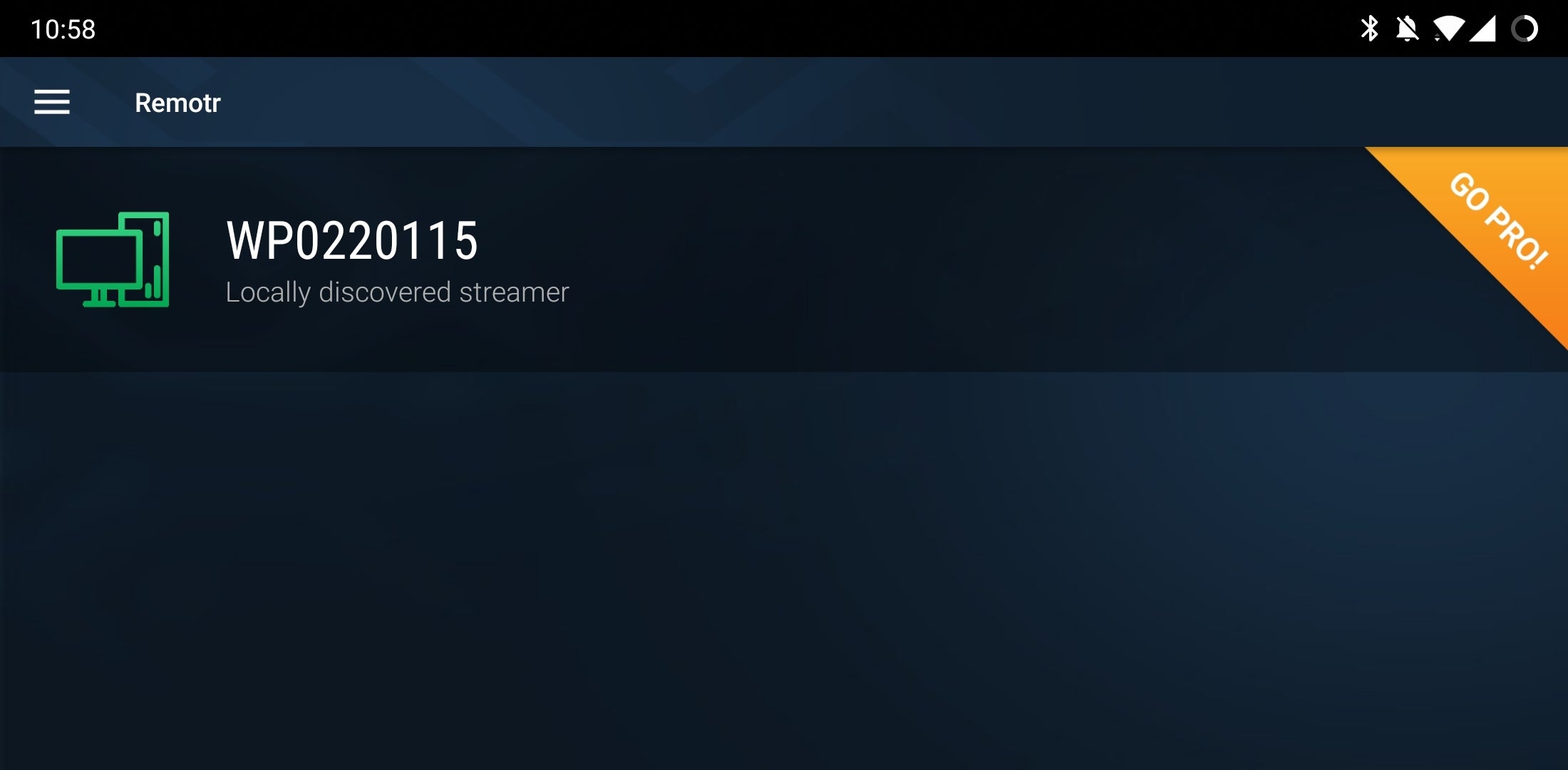
Step #4
Now that you're connected to your computer, you should see three separate tabs - Games, Apps, and Media. They all allow you to basically do the same thing yet allow you to set up shortcuts to your favorite PC apps that can be subsequently started straight from the Remotr app itself.
We'd recommend navigating straight to the Apps tab and selecting Desktop, which will allow you to easily stream whatever's on your desktop. Hint, nudge, Fortnite.
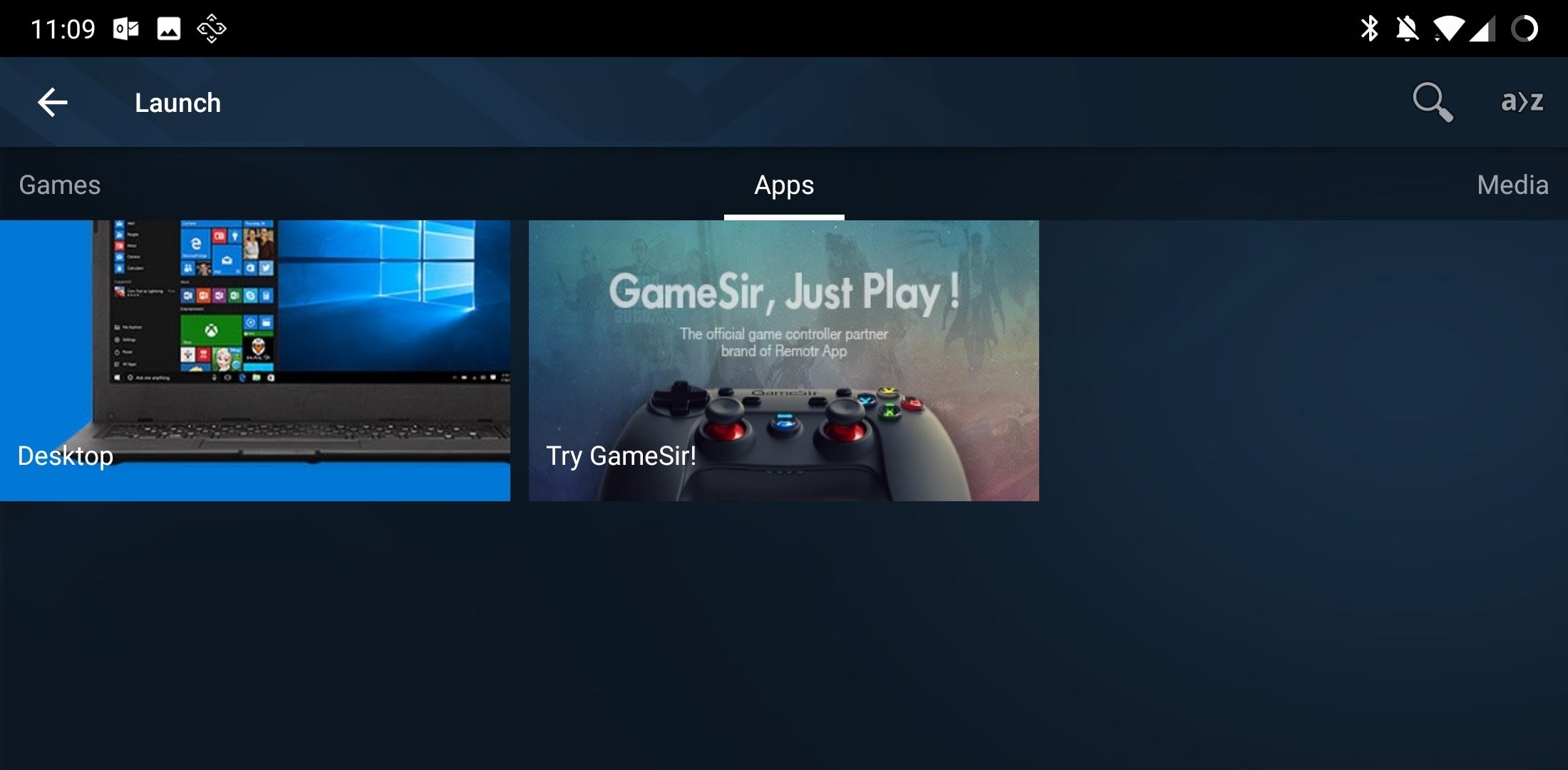
Have in mind that while Remotr has a slew of useful options that you can mess with, the app comes with the optimal setup right from the get-go. You are likely to mess things for yourself if you meddle with the settings if you don't really know what you're doing.
Step #5
Desktop-streaming services are one too many, but we wouldn't be recommending this one if it didn't have super-nice customizable controls.
Upon the streaming functionality's first start, you will be prompted to customize your on-screen controls. A bevy of different options are available, which definitely floats our boat.
As most Fortnite players have their own keybinds, putting yours on the screen of your phone are a relatively easy task. However, the display will become clogged in no time if you place any shortcut on it.
Step #6
Now, let's get to the harsh truth - you're not going to win by using this setup. The latency and input lag, albeit very stomachable, will certainly prevent you from dominating your mouse and keyboard-wielding foes, no matter how good of a mobile gamer you are.
Yet, this is still a valid way of playing the game on your mobile device, though we are hard-pressed to find a reason of doing that if you have a gaming PC laying around.
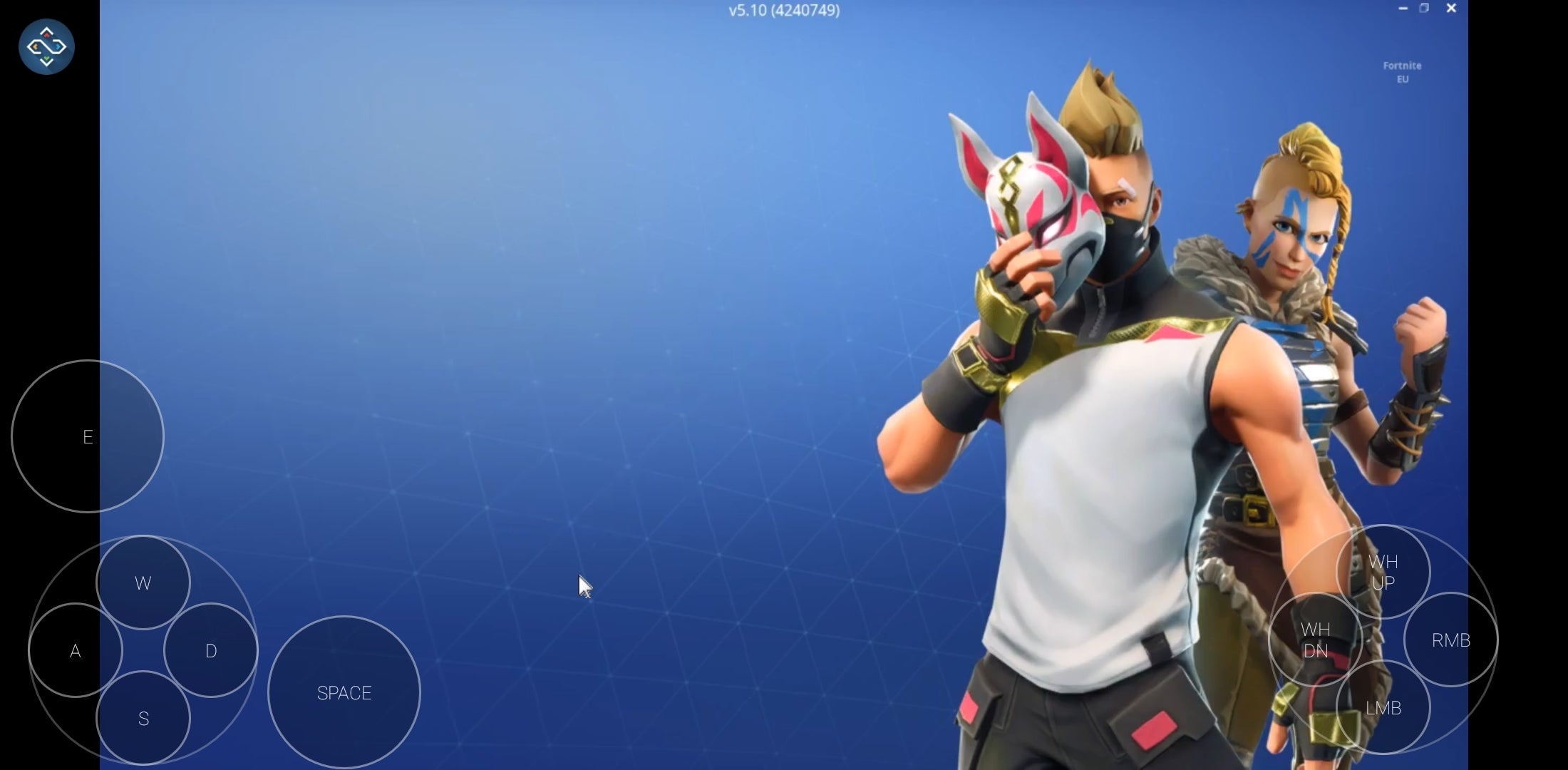
And here we go
Follow us on Google News














![A new Android bug is making it impossible to install new apps. Are you affected? [UPDATE]](https://m-cdn.phonearena.com/images/article/176703-wide-two_350/A-new-Android-bug-is-making-it-impossible-to-install-new-apps.-Are-you-affected-UPDATE.webp)

Things that are NOT allowed:
To help keep our community safe and free from spam, we apply temporary limits to newly created accounts: