Note the progress: the evolution of the Samsung S Pen from the original phablet to the Note 7

Today we're going to take a quick look at the evolution of the S Pen, starting all the way back with the first Samsung Galaxy Note and its then-innovative S Pen and ending with the recently-unveiled Galaxy Note 7 and its underwater painting capabilities.
Before embarking on our journey, however, we’d like to point out that it's not all about the stylus: all Galaxy Note handsets came with a built-in Wacom digitizer that does much of the job of keeping the pen accurate. Here’s a photo that briefly explains how the digitizer-pen system works (head on over here for a detailed explanation):

The Wacom digitizer is the unsung hero of the S Pen story
Samsung Galaxy Note
A timid first step
The first time we've seen an S Pen was back in the summer of 2011 when Samsung surprised a lot of people by launching what was then considered a gargantuan 5.3-inch smartphone. We're obviously talking about the original Galaxy Note, the product that is largely credited to kickstarting the phablet market.

The comparatively primitive original S Pen
Compared to the stylus on the new Galaxy Note 7, the original S Pen was a bit primitive. It could detect 256 pressure points and could only be used for basic stuff such as navigating the device, grabbing screenshots using the built-in hardware button located on top, and basic scribbling.
Looking at the S Pen-enabled apps that Samsung bundled on the original Galaxy Note, it is retrospectively quite obvious that the software wasn't prepared to make full use of the stylus at the moment. Just to put things into perspective, note that the original Galaxy Note landed with Android 2.3 Gingerbread on board.
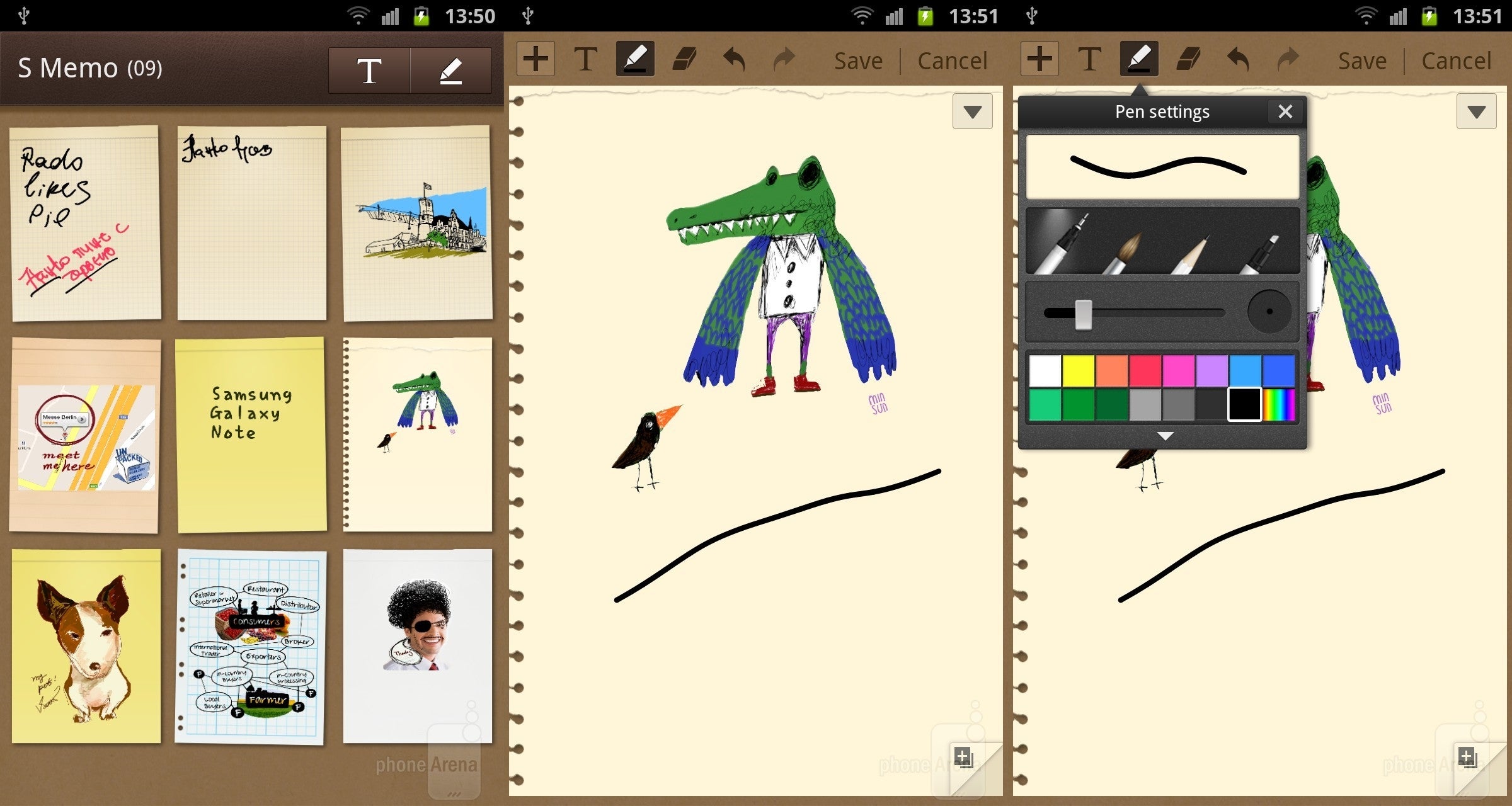
The S Memo app on the original Galaxy Note
The original S Memo app only came with a limited number of pencil, brush, and pen shapes.
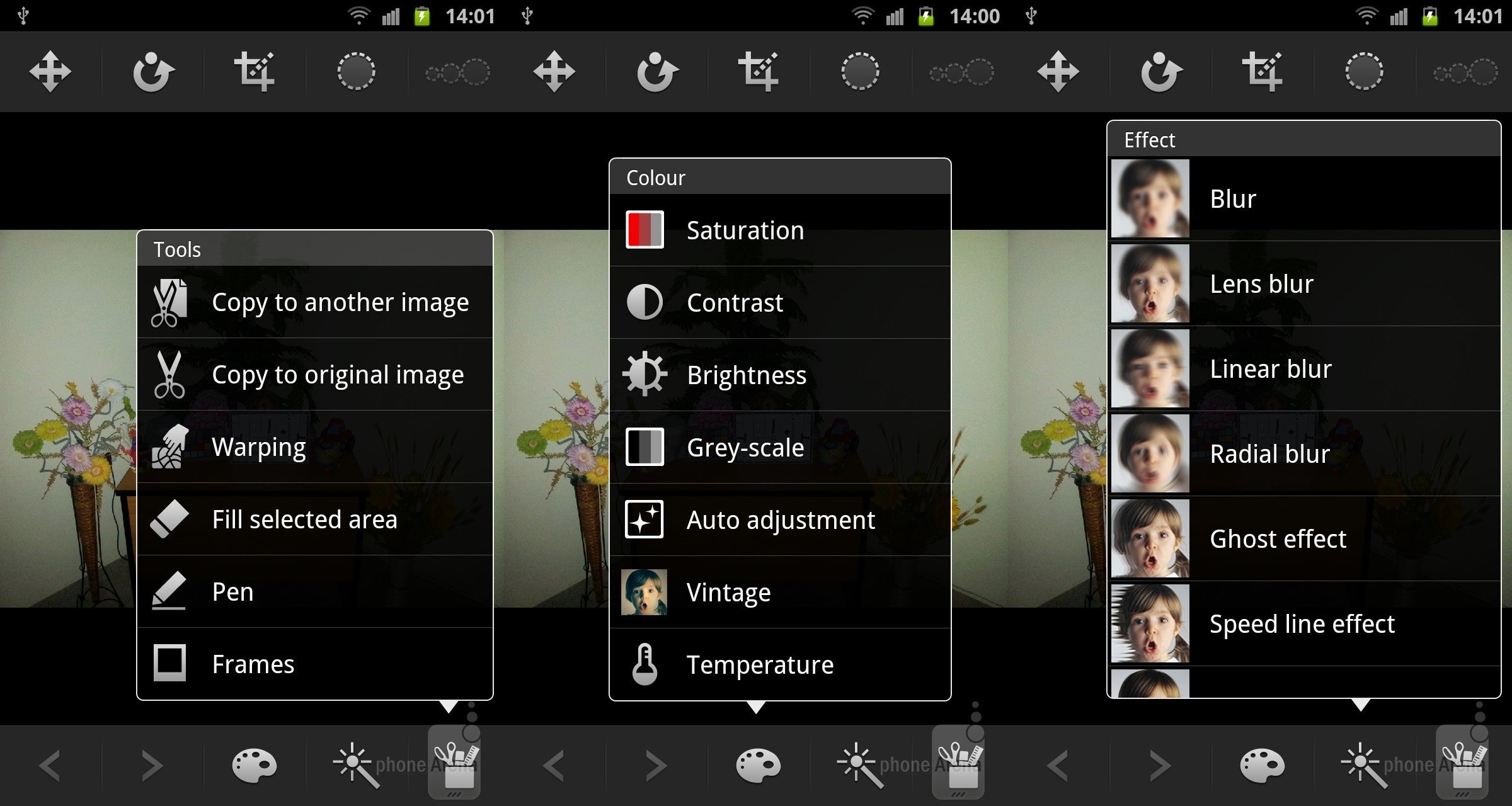
The Photo Editor app on the first-gen Galaxy Note
The Photo Editor app on the original Galaxy Note offered only basic image editing options. At the time, the ability to scribble on top of images was pretty new and interesting, although limited in power.
Samsung Galaxy Note 2
Gaining steam
Although it felt experimental on the original Note, the S Pen really came into its own on the Galaxy Note 2. To start off, Samsung redesigned the stylus entirely, making it longer, thinner, and more ergonomic. Also, S Pen on the Note 2 could detect 1024 different levels of pressure. That's four times the sensitivity of the original S Pen.

Galaxy Note 2 S Pen - longer, thinner, and more ergonomic
Although the new S Pen design was appreciated, the advanced software features baked into the Galaxy Note 2’s Android 4.1 Gingerbread implementation were the source of the most important technological stylus advancements.
On the Galaxy Note 2, the S Note app was preloaded with a lot more templates, received support for formula writing (and calculation through Wolfram Alpha), and improved handwriting.
One of the best things about the Note 2’s S Pen was the Air View feature. This allowed the user to hover the pen on top of an icon, email, or media to quickly glance at a preview without actually navigating away from their current screen. In the S Planner calendar app, for instance, hovering on top of an appointment brought up specific details:
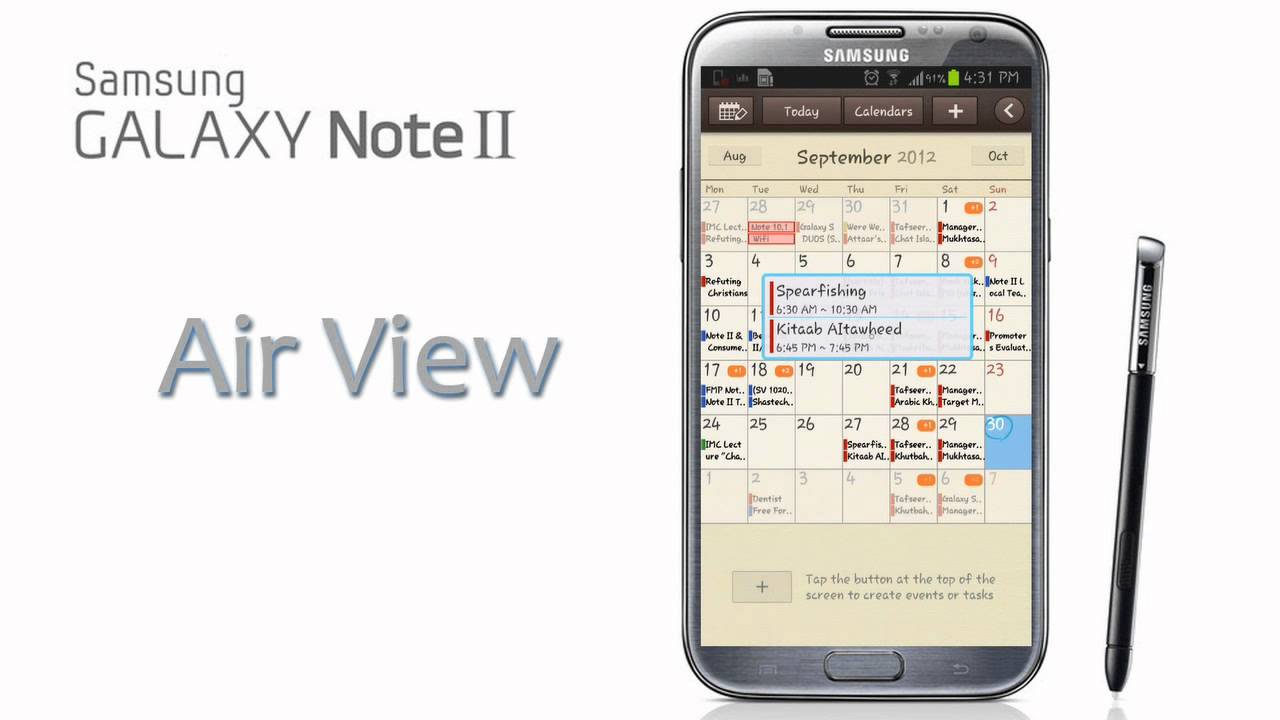
Another great software feature that the Note 2 S Pen introduced was called Easy Clip. By pressing and holding the S Pen button, users could quickly outline and crop content from virtually any screen and then pass on this crops to email, note-taking, and image processing apps. If the S Pen button wasn’t very useful on Samsung’s original stylus, the situation changed for the better with the second iteration.
Last but not least, one of the S Pen features that we loved most about the Samsung Galaxy Note 2 was a cool software trick that brought up an S Note popup window when the phone detected that the pen was removed from its holster during a call.
On the Galaxy Note 2, the S Note app was preloaded with a lot more templates, received support for formula writing (and calculation through Wolfram Alpha), and improved handwriting.
One of the best things about the Note 2’s S Pen was the Air View feature. This allowed the user to hover the pen on top of an icon, email, or media to quickly glance at a preview without actually navigating away from their current screen. In the S Planner calendar app, for instance, hovering on top of an appointment brought up specific details:
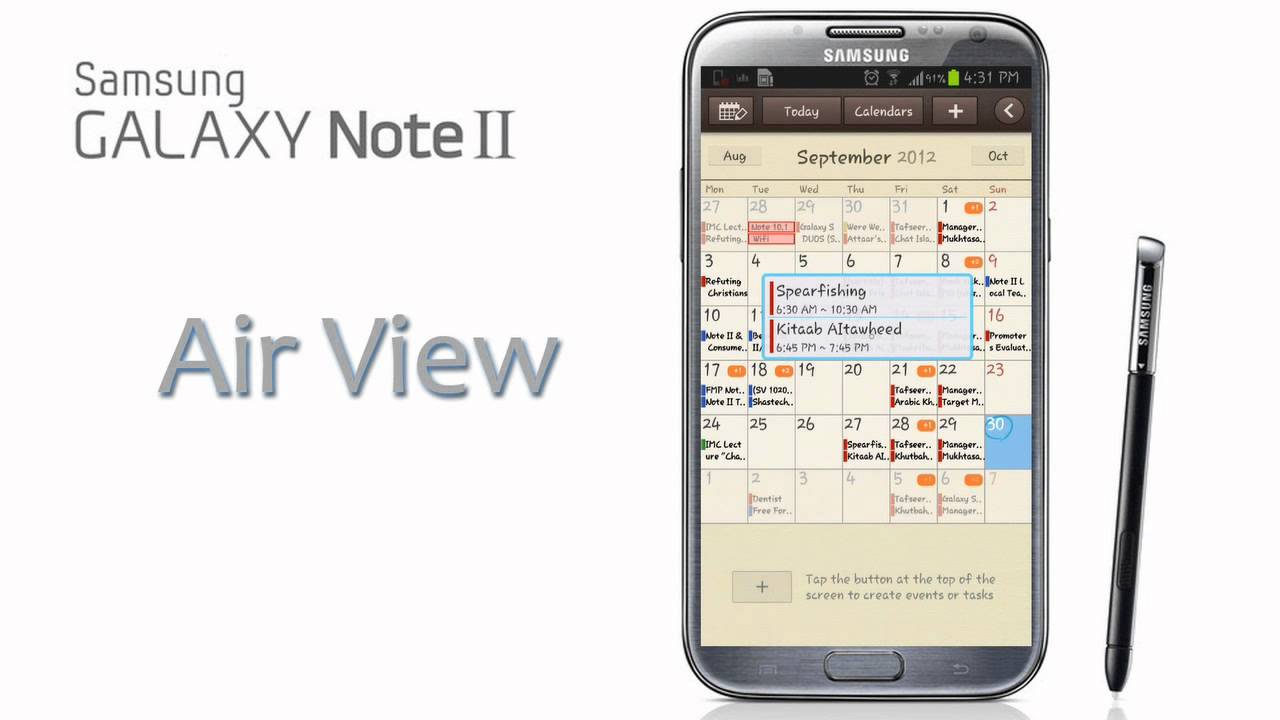
Another great software feature that the Note 2 S Pen introduced was called Easy Clip. By pressing and holding the S Pen button, users could quickly outline and crop content from virtually any screen and then pass on this crops to email, note-taking, and image processing apps. If the S Pen button wasn’t very useful on Samsung’s original stylus, the situation changed for the better with the second iteration.
Last but not least, one of the S Pen features that we loved most about the Samsung Galaxy Note 2 was a cool software trick that brought up an S Note popup window when the phone detected that the pen was removed from its holster during a call.
Samsung Galaxy Note 3
Third time’s the charm
Building on the features introduced by its predecessor, the S Pen for the Galaxy Note 3 was redesigned to look more like an actual pen with an asymmetrical shape. The Note 3, based on Android 4.3 Jelly Bean, also debuted a bunch of new software features aimed at productivity-minded users.

The third-gen S Pen looks more like an actual pen
The Note 3’s Action Memo feature improved on the functionality of the S Note app by intelligently detecting the context of a memo and then facilitating access to corresponding actions. For instance, a memo containing contact details could be automatically converted into a new address book contact with all of the proper information automatically populated by the software.
The Scrapbook was actually an extension of the Easy Clip function from the Note 2. The feature allowed users to add more information to what was being clipped from the browser. Such information could include the URL address as well additional text tags.
The Scrapbook was actually an extension of the Easy Clip function from the Note 2. The feature allowed users to add more information to what was being clipped from the browser. Such information could include the URL address as well additional text tags.
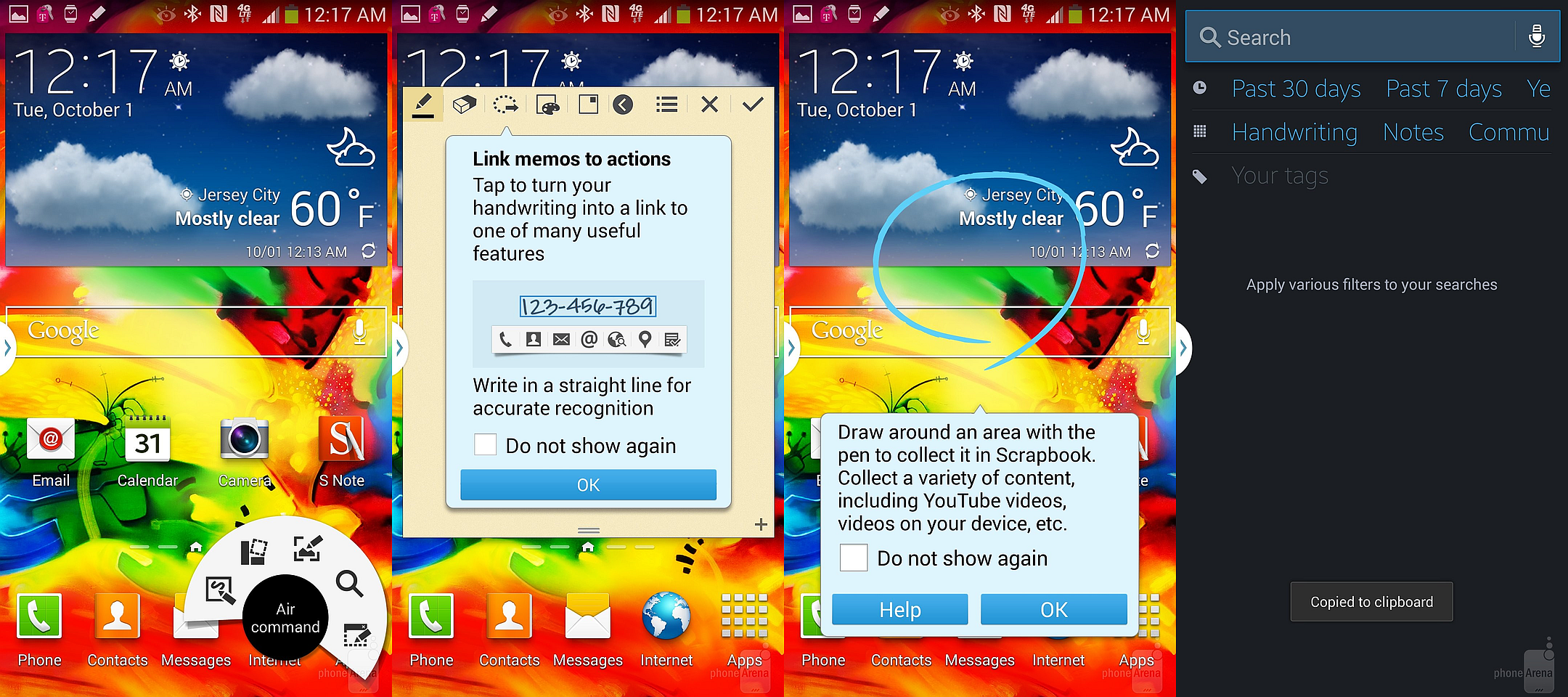
Air Command, Scrapbook, S Finder, Action Memo on the Galaxy Note 3
Another new pen-related ability that the Galaxy Note 3 introduced was called S Finder. This feature recognized handwriting and then allowed users to search for memos based on text, thus providing users with a meaningful way of sorting through their handwritten notes.
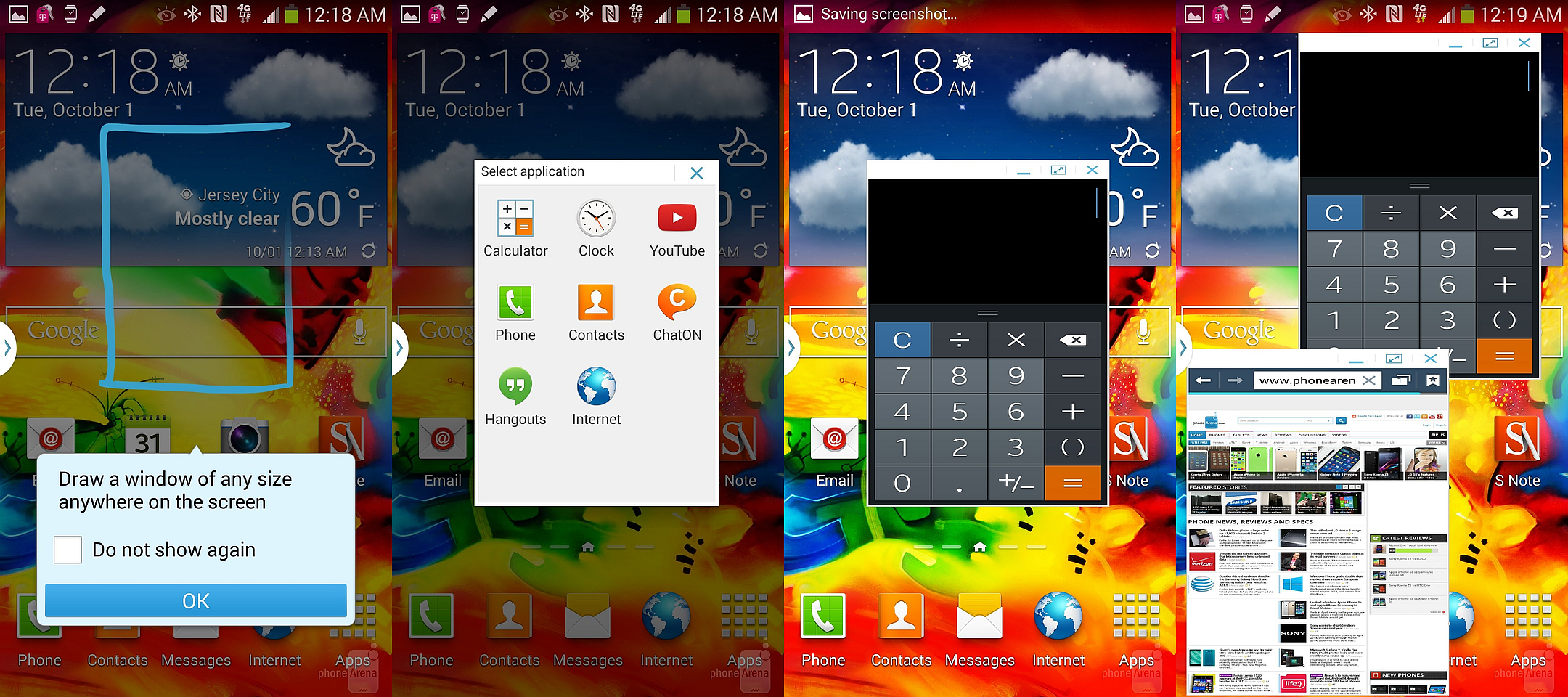
Pen Window on the Galaxy Note 3
Last but not least, Pen Window was basically an overlay version of the Multi Window feature. Instead of opening up two apps side by side, however, Pen Window launched mini versions of certain apps in an overlay. Unfortunately, the usefulness of this feature was limited by the very slim app compatibility.
When it comes to the S Pen and its features, the Samsung Galaxy Note 4 was more of an iterative update. The Air Commands introduced with the previous Note were refined and even augmented while the accuracy of the pen was greatly improved.
Samsung Galaxy Note 4
Refinement time
When it comes to the S Pen and its features, the Samsung Galaxy Note 4 was more of an iterative update. The Air Commands introduced with the previous Note were refined and even augmented while the accuracy of the pen was greatly improved.

The Galaxy Note 4 S Pen can recognize 2048 pressure levels
Although Samsung improved the accuracy of the S Pen with each new Galaxy Note version, it was only until the fourth Note that these improvements translated into notable progress. The S Pen for the Note 4 could detect 2048 different pressure levels, twice as many as the one bundled with the Galaxy Note 3.
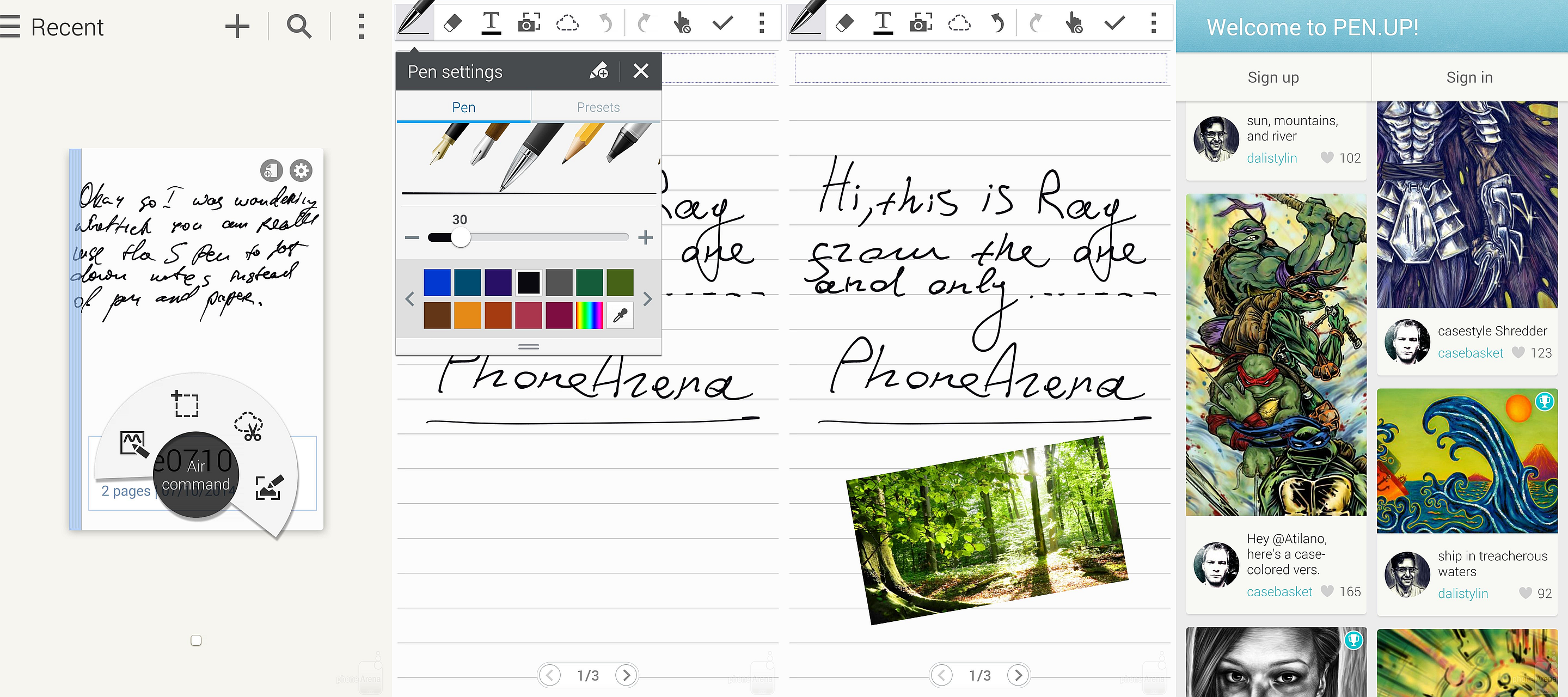
Enhanced Air Commands on the Galaxy Note 4
In the software features department, the Android 4.4 KitKat-based TouchWiz implementation introduced a new Smart Select feature that could detect more data and then facilitate access to more complex contextual actions. For example, the user could take out the S Pen, select an address on the screen, and then the Smart Select could send this data to the Google Maps app, which displayed directions to the address.
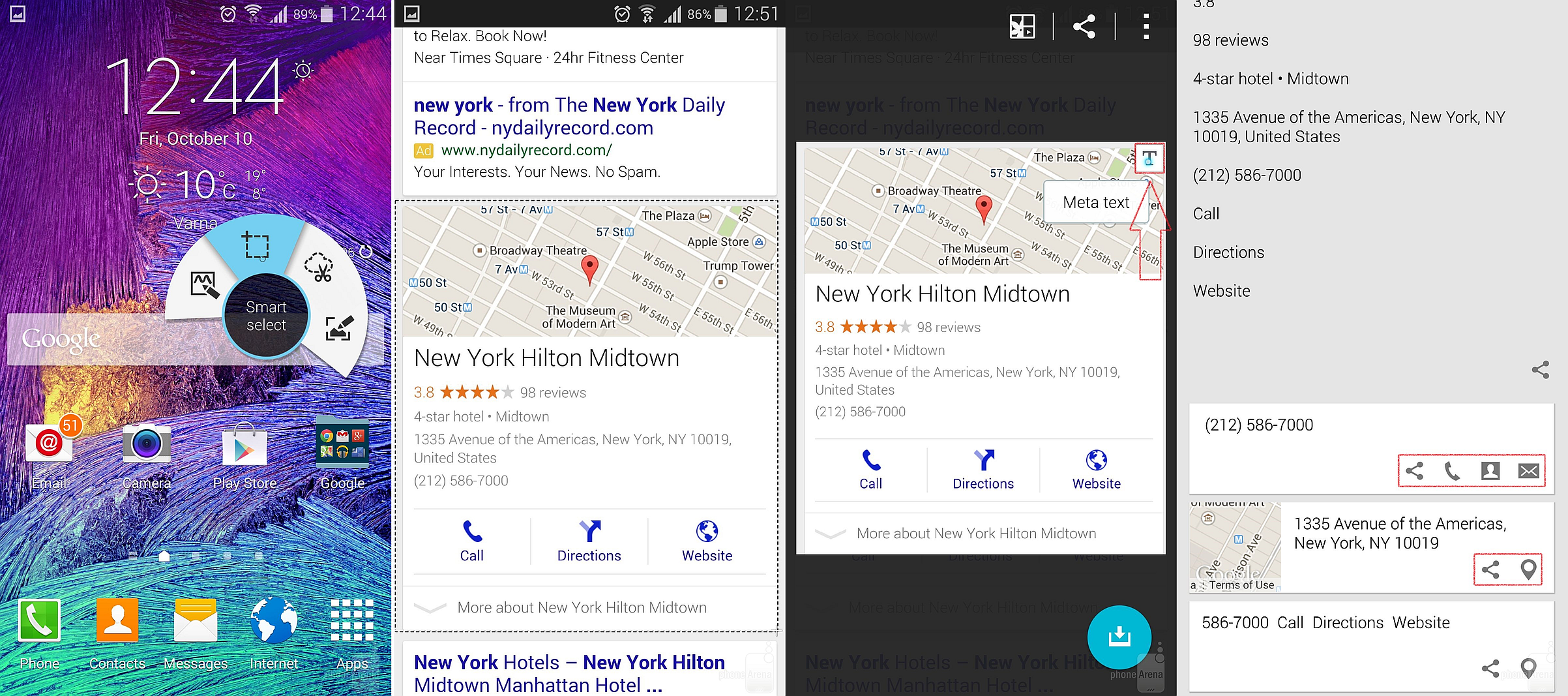
Smart Select in action on the Galaxy Note 4
Furthermore, the Galaxy Note 4 also came preloaded with Samsung’s own Pen Up app, a platform for sharing and discovering S Pen art.
Pengate
With the Galaxy Note 5, Samsung continued improving on the S Pen hardware by making the pen longer, thinner, and smoother. Unfortunately, however, there were a couple of notable problems with the pen.

Note 5 S Pen - longer, thinner, smoother
First, the auto-ejection mechanism felt a bit unnatural compared to the manual ejection of previous S Pens. Second, the S Pen could be inserted backwards, which could cause the pen to jam in its tray; unfortunately, most users who've encountered the problem yanked on the pen to remove it, which caused the auto-ejection mechanism to break.
This second problem has been often referred to by users and the media as the Pengate scandal. Fortunately, Samsung later rolled out a quick production line fix to make sure that the stylus doesn’t fit when inserted the wrong way.
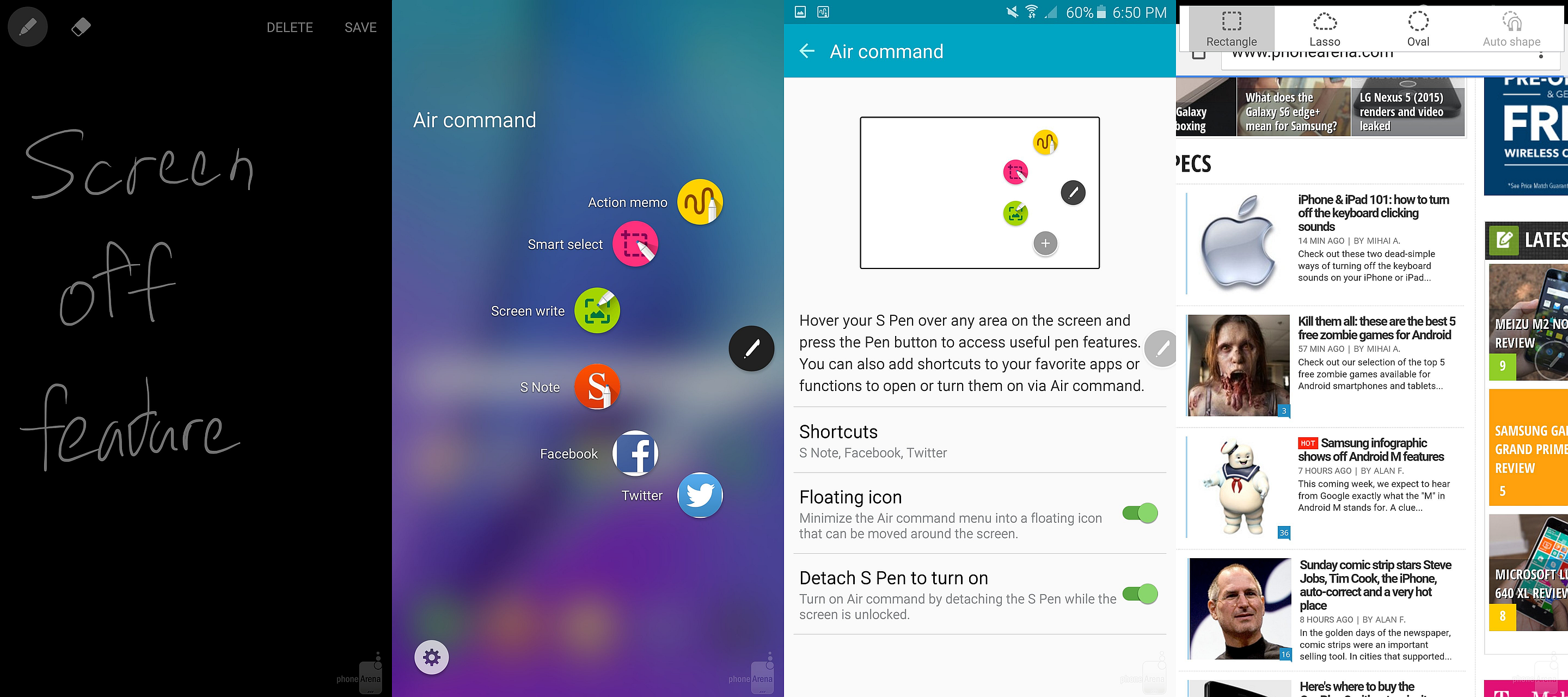
Screen Write, Universal Air Commands, Scrolling Capture on the Galaxy Note 5
In terms of software, the Galaxy Note 5 and its Android 5.1 Lollipop-based TouchWiz implementation debuted a few new useful S Pen tricks such as the ability to write on the screen even when the display is off, PDF writing, scrolling screen capture, as well as Air Commands that work everywhere in the UI. Not necessarily monumental improvements, obviously, but still useful additions nonetheless.
Underwater paintings
With the recently unveiled Samsung Galaxy Note 7, the world’s largest smartphone maker has even further improved the utility of its stylus. Since the Note 7 has yet to make it to our underground (not really) testing lab, we’re currently going by the details that Samsung has officially announced.

Note 7 S Pen - thinner tip, 4096 pressure levels, water resistance
The tip of the Note 7’s S Pen has a radius of only 0.7mm (down from 1.6m on the Note 5 S Pen). The thinner tip should better simulate the action of writing with a real pen on a sheet of paper. Furthermore, Samsung has also doubled the sensitivity of the stylus; the S Pen can now recognize 4096 different pressure levels. Like the Note 7 itself, the new S Pen is also water resistant, meaning that future Note 7 owners will be able to paint underwater.
These are all interesting addition to what was already a very capable stylus. However, the main highlight seems to be a new software feature that allows users to quickly translate on-screen text by highlighting it with the S Pen.

Magnify, Translate, and the new Air Commands on the Galaxy Note 7
If you want to learn more about what the S Pen on the Galaxy Note 7 can do and even see it in video action, we've got you covered!
Wrap-Up
You don’t have to be an expert to acknowledge that the S Pen has evolved a great deal since first launching five years ago.
When it debuted, the S Pen was an interesting feature that didn’t have too much usefulness. Fast forward to present day, and the pen can detect 16 times as many pressure points, feels and behaves more like a real pen, is supported by a vast array of software features that can boost productivity, and can even be used to draw/paint underwater. How’s that for evolution?













Things that are NOT allowed: