Official BlackBerry video teaches you how to master the KEY2's physical QWERTY in 2 minutes

Just because you've owned the BlackBerry KEY2 for months, it doesn't mean that you know all of the tricks and features related to the physical QWERTY keyboard on the device. But thanks to a new, official video from BlackBerry Mobile, you can master the QWERTY in two minutes. When you have the time to really study these tips, make sure that you have the KEY2 at your side and tap the video at the top of this article.
Another helpful feature that first was seen on the BlackBerry Passport allows the KEY2's QWERTY keyboard to double as a trackpad. This allows you to scroll the content on the display by sliding up or down on the QWERTY's physical keys. And while you're typing, the suggestions on the predictive word bar can be placed in your text or document with a simple flick up.
BlackBerry Mobile also has what it calls "pro tips" for you KEY2 users. For example, you can enable predictive emoji to have emoticons appear as you type, without having to stop and look for one to fit the occasion. If you type in more than one language, you can set up the physical QWERTY to help you with this endeavor. And if you find yourself always frustrated by auto-correct, you can set the strength of the feature so that what you type won't necessarily be replaced by an embarrassing word.
Swiping a word by brushing your finger over the top of the physical QWERTY's keys is another way to "type" using the KEY2, and you can make your point faster by allowing the keyboard to substitute some words for an easy to grasp image. Deleting words on your text or document can quickly be accomplished by swiping from the right to the left on the physical keys, and if you hold shift and delete, words will be removed in the opposite direction.
If you've never used a physical QWERTY on your phone before, it might feel a little strange at first. But just keep plugging away, keep these tips in mind, and soon you'll be wondering how you ever were able to use a handset without having a physical keyboard on the device.






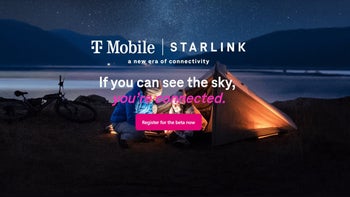
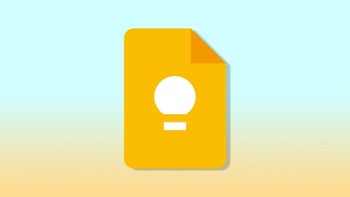






Things that are NOT allowed: