With Android 5.0 Lollipop came a slew of changes, tweaks, and improvements. One of them is the lockscreen notifications feature – Android users can finally see a preview of their incoming emails, messages, and others right on the lockscreen – much like how iOS does it. Of course, privacy always comes first, and many users may not feel comfortable knowing that anyone who simpli turns on the lights on their phone will be able to see what the owner is receiving. So, naturally, Google included an option to turn the new feature on and off.
Samsung, on the other hand, added a third option to the lockscreen notifications, and it's the one that your device will default to, if you update to Lollipop right now – you can have "sensitive information" hidden, but the screen will still tell you which app the content is coming from. Notifications that are not deemed sensitive will keep showing normally. Check the slideshow below to see how to access the settings in question, and how it all looks.
Read the latest from Preslav Kateliev
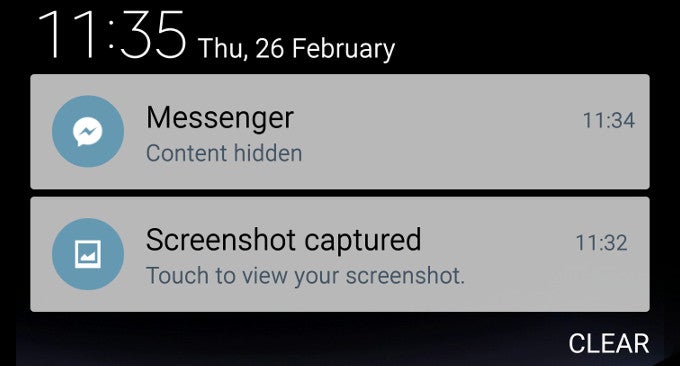
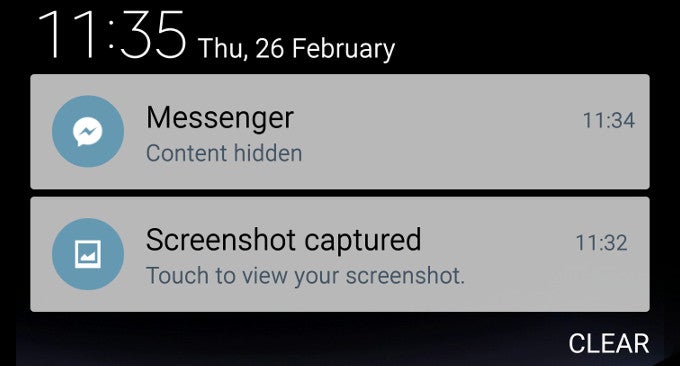
Things that are NOT allowed: