Hello there, phablet enthusiasts. A month has passed since I picked up the
Samsung Galaxy Note Edge as a daily driver and started documenting my experiences with the curvy phone in these weekly articles. Following the "first impressions" in
week 1, we had a really in-depth look at how the Edge Screen looks, handles, and functions in
week 2, and took a look at the not-as-laggy-yet-still-not-quite-there TouchWiz in
week 3. So, today, it's time for a last update before I post the long-term review and I've saved two things to talk about – the S Pen and the Edge's camera.
Week 4: Writing on the back of a potent camera
The Galaxy Note phones have made a name for themselves with their high-class cameras and the proprietary stylus – the S Pen. In fact, on the subject of the S Pen, other manufacturers may have picked up on the trend to make large-display devices, arguably started by Samsung, and some of them may even add the "Note" moniker in their phablets' names, but none have even tried to copy Sammy's stylus. So, thus far, for better or worse, if you want a handset with a multi-functional, high-quality stylus – a Galaxy Note device is your one stop.
A notebook in my pocket
The S Pen's primary function is, not surprisingly, its handwriting capability. In the Note Edge (and
Note 4) it doesn't feel very different to how it does on the
Note 3 or
Note 3 Neo. Yes, sure, Samsung said it has doubled the
pressure sensitivity to a whooping 2,048 levels, and this may or may not make a difference for sketchers, but as far as writing goes – if you are used to how it handles on a Note 3, you will feel right at home.
Now, for those of you who are yet to get used to the experience – as was I – it does take about a week or two, and afterwards, it takes just as much to actually get used to the idea that you have constant access to a pen and sticky notes "simulator" of sorts. As far as feel goes – it's still a rubber tip being dragged across a slick, hard glass, and the fact that the tracing line still lags a bit behind the pen will throw you off in the beginning.
However, technical limitations aside, Samsung deserves applause for the amount of work thrown in the writing mechanics – after your brain gets used to the glass, and learns to ignore the line that follows the pen, writing on the smartphone gradually becomes a natural thing. I can safely say that the Note Edge has turned me into an S Pen addict – everything that comes to mind during the day – such as project ideas, movies I should watch, gift ideas – gets jotted down. Sure, one would argue that the same can be accomplished by just using the virtual keyboard and Google Keep, Evernote, or any other note taking app, but there is a kind of a natural feel in scribbling freely across the screen – being able to put whatever symbols, wherever you wish (between lines, above letters etc.) cannot be easily beat and can be the sole reason you are taking a note on the first place (e.g. - a musician writing chord progressions above the lyrics of a song).
Other functions of the S Pen are here to sweeten up the pot – being able to click-drag to select; smart select text and have it translate itself to calendar entries, websites, addresses, etc; the way the pen pointer works like a mouse in web pages; all this makes the stylus more of a productive tool and much less of a gimmick than one might originally think.
The Camera, with a capital “C”
The camera that Samsung stuck in the Galaxy S5 was already an amazing snapper that only got better in the Note Edge / Note 4. While the app lacks manual controls that other manufacturers try to seduce us with – such as shutter speed control, high ISO setting (Sammy's manual ISO only goes up to 800), flash control, et cetera – I quickly learned that I wouldn't even use said settings if I had access to them on the Note Edge. Aside from turning HDR on / off and changing the white balance on rare occasions, I left the phone to do its own magic in Auto mode for the majority of the time.
And magic it did – seeing as I've never been a fan of phone photography, the Note Edge somehow managed to make me always be on the lookout for a good shot. Having the confidence that you have a 90% chance to grab a beautiful image (in mobile standards) by just pointing and shooting probably does that to you.
My gripe with the camera comes from the Edge's shape – Samsung placed the shutter button on the curved screen, naturally – to showcase the Edge Panel – but, aside from clearing the main screen to be available as a viewfinder in its entirety, this does not help for comfortable operation. First, the button's position has resulted in a few accidental snaps, secondly – holding the Note Edge and attempting to press the button on the Edge Screen suggests very flimsy and insecure handling. Thankfully, the latter is very easily remedied – Samsung added a setting which allows the user to take a photo by just tapping the screen. Worry not – it focuses on the object you tapped on, prior to shooting.
Show's over, kid
And that's that. Next week will be the time for summarizing words, final verdict, and tearful goodbyes, so remember to tune in again for the full long-term review of the Samsung Galaxy Note Edge!
Read the latest from Preslav Kateliev


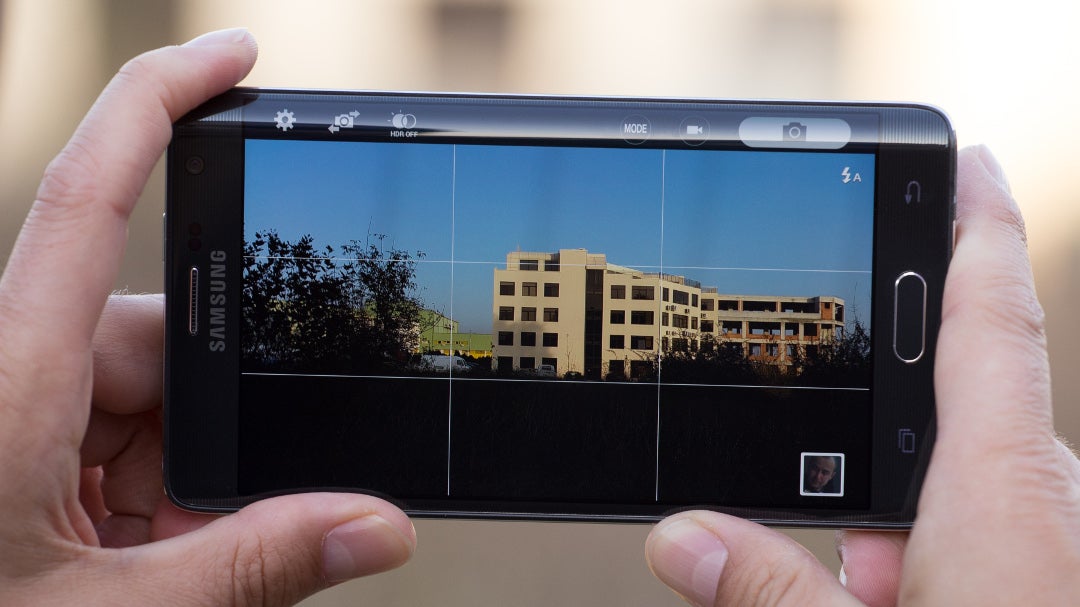










![A new Android bug is making it impossible to install new apps. Are you affected? [UPDATE]](https://m-cdn.phonearena.com/images/article/176703-wide-two_350/A-new-Android-bug-is-making-it-impossible-to-install-new-apps.-Are-you-affected-UPDATE.webp)

Things that are NOT allowed:
To help keep our community safe and free from spam, we apply temporary limits to newly created accounts: