Living with the Samsung Galaxy Note Edge, week 3: Beauty takes time
This article may contain personal views and opinion from the author.

Week 3: Praises and gripes
I've been using the Note Edge for 3 weeks now and gotten used to its interface – addicted to some of its functions, while resenting others – you know how it is with TouchWiz. Still, thanks to the phone in my hands, I haven't used my tablet for a while, and my home PC is used strictly when serious work needs to be done, as the Note Edge seems to successfully cover all my lightweight needs. So yes – I am glad to be using it as a daily driver, though, there are just a few things about the device that rub me the wrong way.
The Super AMOLED screen is finally Super

So, something that was a big deal a few months ago was that Samsung managed to equip its Galaxy Tab S 8.4 and Galaxy Tab S 10.5 with Super AMOLED panel that, for once, exhibited fairly accurate color reproduction. This is rather uncommon in AMOLED screens, as they happen to oversaturate and overblow colors, giving off a very punchy, vivid, and bright image that you may either like or resent.
So, Sammy obviously made strides in “normalizing” the picture of its Super AMOLED tech and, after it was praised for the Galaxy Tab S series, it naturally went ahead and made the Note 4 and Note Edge's panels to be even more color-accurate.
How does that transfer into real-world experience? Well, I've been using the Note Edge, set in Basic (color setting) mode, for the past three weeks and I can say – quite good! To be perfectly honest – I still cannot get used to the whites of the display. Apparently, there may be some truth to what Sony said about consumer devices around us having predominantly bluish displays, as I can truly say that my eye “expects” the Note Edge to have a bit more blue in its white screen than it does. Instead, it looks, to me, like a “dirty”, yellow-ish white.
Still, if I neglect the rare instances when I am faced with a fully whited-out page, I've got nothing but praise for the display's colors. Tame, mature, and mellow – the glow from the Note Edge's panel is nothing but inviting, and working on a 5.6” display with such easy colors and a 525 PPI density is nothing short of a pleasing experience.
TouchWiz, are you out of breath again?

It presents itself at random times, usually at app launch, but can also prevent an app from instantly minimizing / closing at rare occasions, freezing it for a short(ish) duration. I wouldn't even have as much of a beef with it if it didn't slow down the Action Memo launch as much as it does – the S Pen's signature “mini”-app which is supposed to allow you to take quick notes by just pulling the stylus out and tapping on the screen sometimes takes 2-3 seconds to load up, which can get annoying. Browsing through your list of S Note notebooks can sometimes test your nerves as well.
I've also encountered the need to restart the phone on a couple of occasions thus far. The first time, home screen scrolling got very choppy, despite the fact that I closed all background apps. At this point, the phone had ran for maybe 2 weeks without a reboot, so a simple off-and-on fixed it. The second time, Chrome was refusing to load up webpages, but that could have been either TouchWiz (a wacky mixture of processes resulting in a buggy performance) or Chrome's fault – a reboot still fixed it.
Bells and whistles
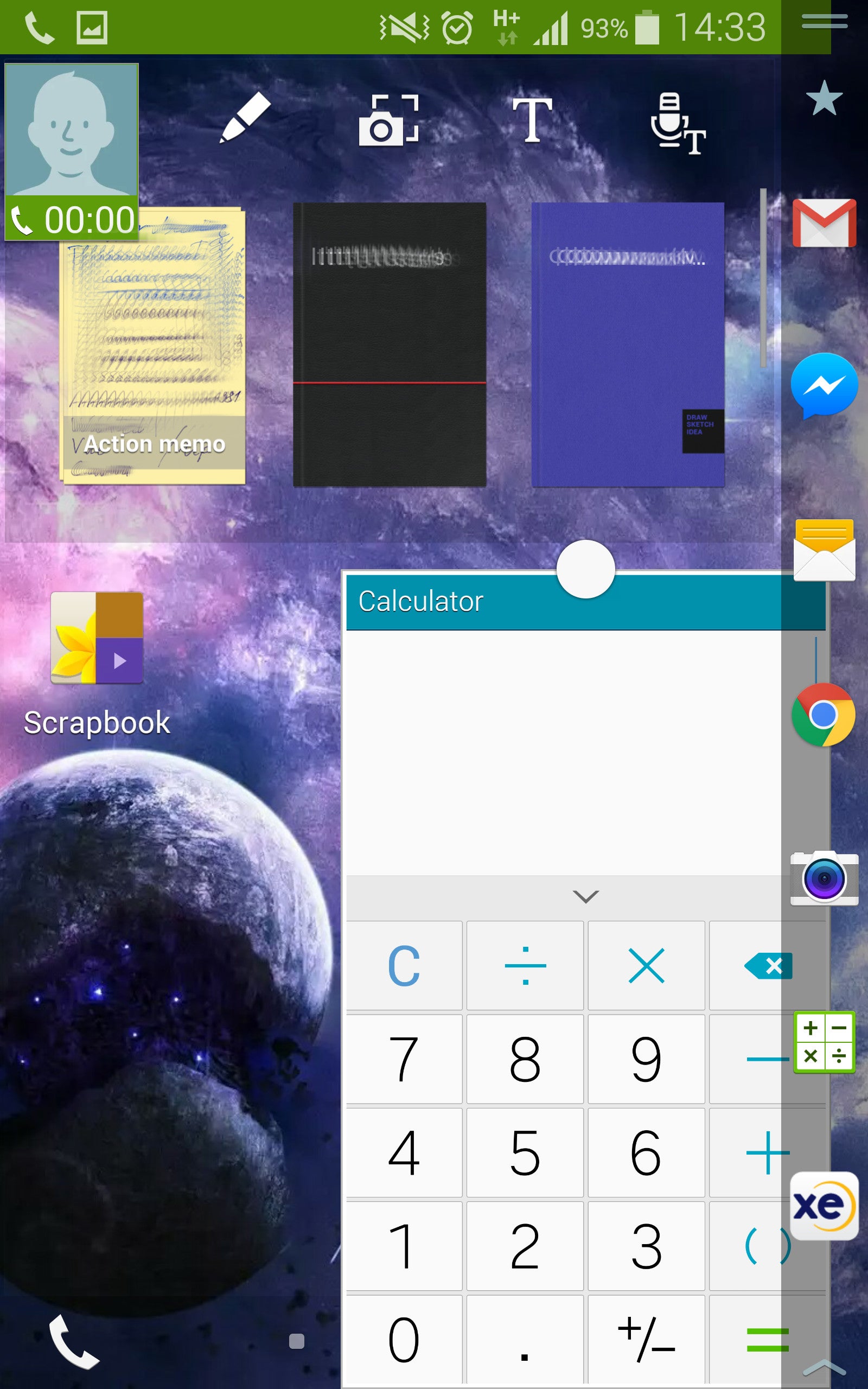
Minimize a call and get productive while talking
While on the subject of doing stuff during calls – you can “minimize” the conversation by pressing the home button. The portrait of the other caller will be pinned at the top-left of the screen, acting as a shortcut to the in-call menu, leaving you to operate your smartphone at will. On the Note Edge specifically – the call can be minimized to the Edge Screen – something I described in detail last week.

You will quickly forget that this home button actually houses a fingerprint scanner
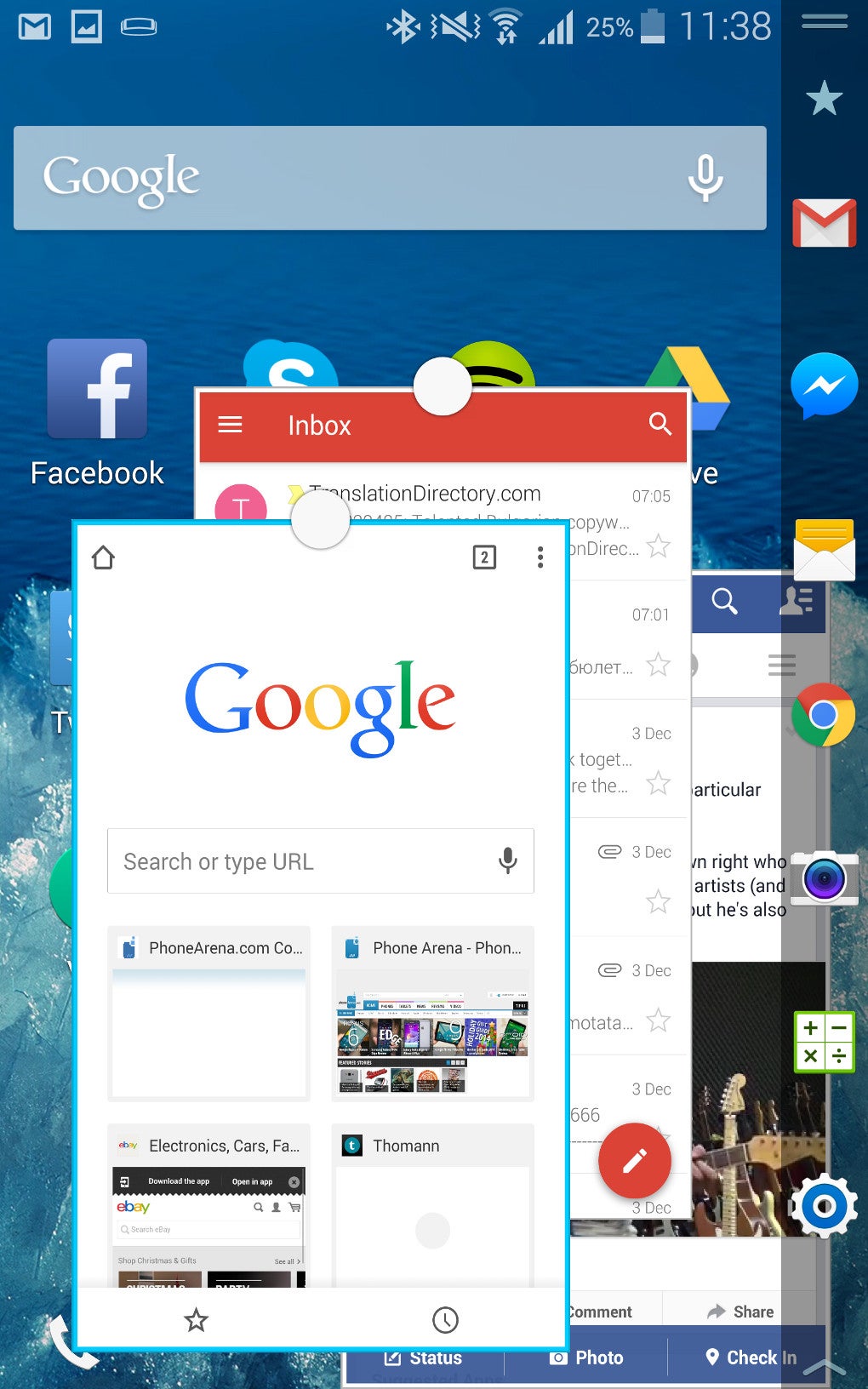
I can multitask all day and all night
The fact that Samsung has partnered up with Evernote and syncs all your S Note files and Action Memos automatically to your Evernote account encourages you to just jot and write whatever comes to mind, and do so in confidence that your scribbles will be immediately available in your cloud. It may sound like a simple thing, yet, you will be surprised how many drafts per day you may end up taking, once the process has been streamlined as it is on a Galaxy Note 4 / Edge.
Almost there
Speaking of the S Pen – we will be taking a look of it next week, together with S Voice, and a treat that I've been saving for last – the Note Edge's camera. Stay tuned for week 4 and a full long-term review article after.









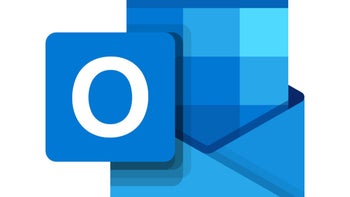

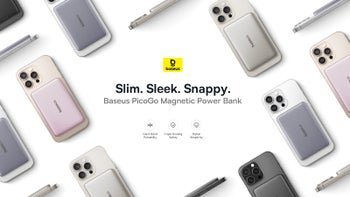

Things that are NOT allowed: