How turn on (and make sense of) the LG V30's Quad DAC

Take, for example, the Quad DAC — it's a feature the masses will most probably never pay much attention to (or even know is there), but can be a godsend to those of us who have been burned by other phones' poor audio quality. And thankfully, LG has once again included the feature in its V-series flagship — but this time it's even better.
Unfortunately, this also means it's even more confusing, thanks to the several newly-added options. But we'll get to them in a second — let's start with the basics first:
How to turn the Hi-Fi Quad DAC on/off
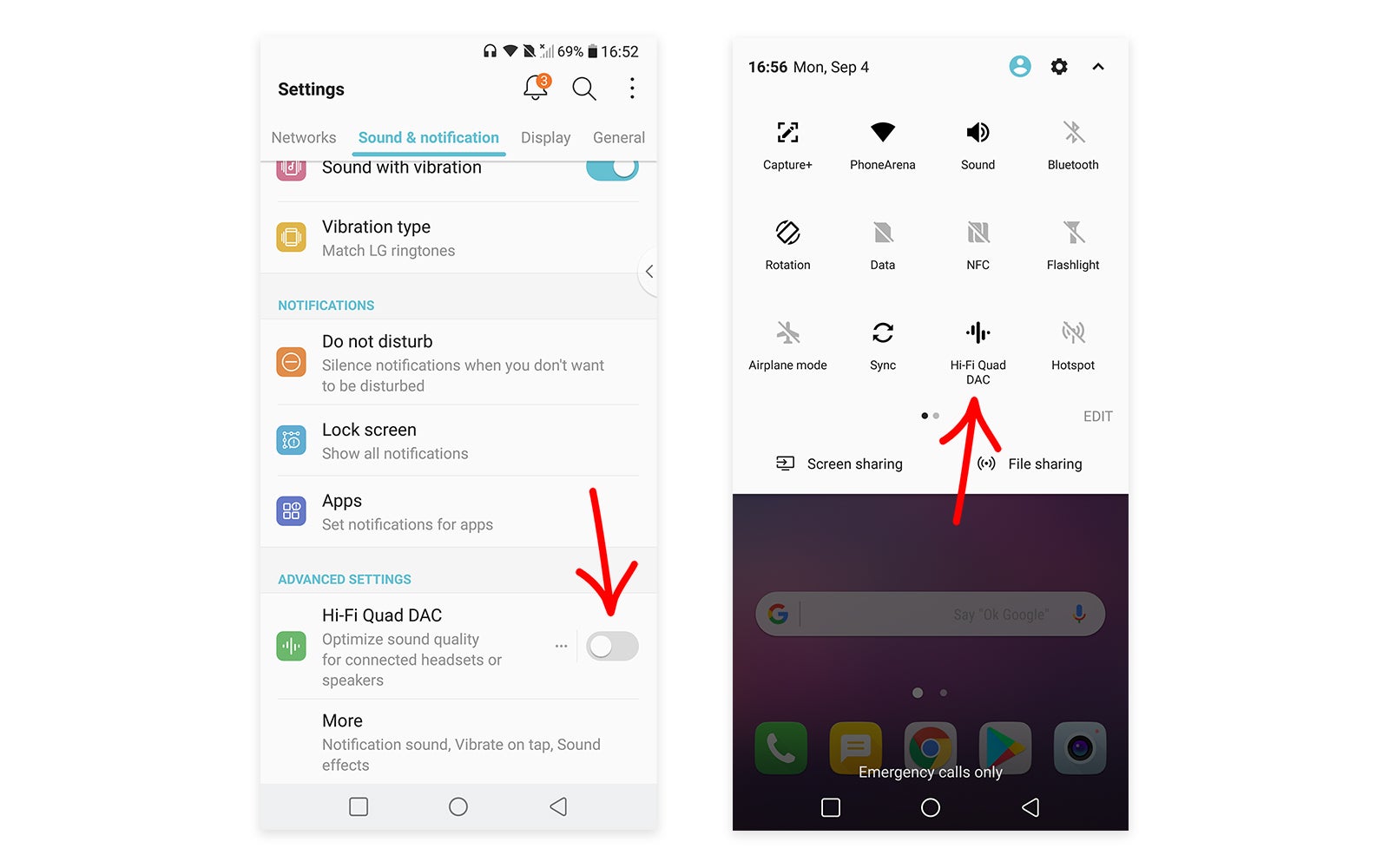
Whether you want to turn the Quad DAC on or off, the solution is pretty simple. One option is to use the menu option inside the Settings app (found under the "Sound & notification" tab), and another is to use the toggle in the notification shade (if you can't find it, try swiping to the second screen of toggles, or using the Edit button to manually add it).
However, do note that both options will be grayed out if you don't currently have an audio device connected to your V30.
And if you're wondering why you'd want all the high-quality sound goodies turned off, the answer most probably lies in battery life — the LG V30's Quad DAC has a small but still significant power footprint, so if you need to squeeze a couple more minutes of screen on time, turning it off is one of your options.
Okay, but what does the quad DAC do?

In short a DAC (short for digital-to-analog converter) is the chip that takes audio streams and turns them into the electrical signals that power your headphones. Every smartphone has one embedded into its chipset — including the Snapdragon 835 — but LG has equipped its latest flagship phablet with a second one, providing better quality audio.
This is most easily noticeable when you're listening to high-quality audio on more expensive headphones, but the results can still be heard in other conditions, too, depending on what you're listening to and how sensitive your ears are.
The differences are a couple: firstly, there's a reduction in noise making your audio slightly clearer than normal (LG promises "50% cleaner sound"). Also, there's some noticeable differences in how well it handles dynamic range: higher fidelity audio means you can hear more subtle details than usual.
And lastly, the "Quad" part means there is actually a quad DACs stuffed inside a single chip. This lets you use a pair of high-impedance headphones (>50 Ohms), as the three extra DACs kick in only when connected to such a pair. This is designed with audiophiles in mind, as high-impedance headsets are usually much more expensive than regular ones.
What about the Quad DAC's other settings?
Unlike previous entries in the V series (as well as the Korean version of the G6), the V30's Quad DAC sub-menu features a couple of new extra options: "Sound Preset" and "Digital Filter."
Most of the time, you won't need to touch these options at all, as the default ones already sound good. However, you may want to experiment with all these hot new options (who wouldn't?), so here's the gist of what they do:
If you've used almost any non-LG smartphone in the past few years, you probably already know what Sound Preset is. It's a software equalizer, with several presets designed for different kinds of audio. And while we imagine user-customizable presets would be a good idea, this is still a step in the right direction.
The Digital Filter, on the other hand, is a weird option you won't find on any other phone. In essence, it controls the filter reducing high-frequency audio artifacts — so the results will be barely audible to most, if not all, of the people out there, though it's still nice to have it present.












Things that are NOT allowed: