How to use your Android Wear smartwatch as a remote shutter for a smartphone camera

Anyway, let's get to business.
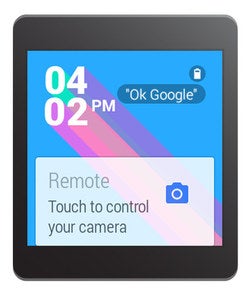
Google Camera can be controlled from a Wear smartwatch
There are several limitations to this method, however. Firstly, Google Camera can't turn your watch into a viewfinder – you can't see what your image looks like until it has been shot. Also, the aforementioned delay can't be disabled, and adjusting camera settings is out of the question.
Alternatively, there's a neat little app called Wear Camera Remote. Unlike Google Camera, it can display an image preview on your Android Wear watch, and if that's not enough, you get control over the flash setting and the camera's self-timer feature. Better yet, the application is free to download and use.
To use Wear Camera Remote, launch the app from your smartwatch. You do this either with a voice command or manually, by tapping on the screen, scrolling all the way down to the "Start..." option, and launching the app from there. Note that the app will start and will be capable of taking pictures even when your phone's display is off.
Download: Wear Camera Remote
PixtoCam
If neither of these work, or if you need to have more control over the image being taken, there are two more apps you may try. They'll cost you a buck or two, however.
PixtoCam is the first premium app on the list. Feature-wise, it is similar to Wear Camera Remote in that it delivers a real-time preview of the image and works even with the phone's screen off. What makes it stand out, however, is that you can shoot video as well. You may also control the zoom setting, adjust image resolution, and enable the flash while shooting video, all from your wrist.
Download: PixtoCam ($1.99)
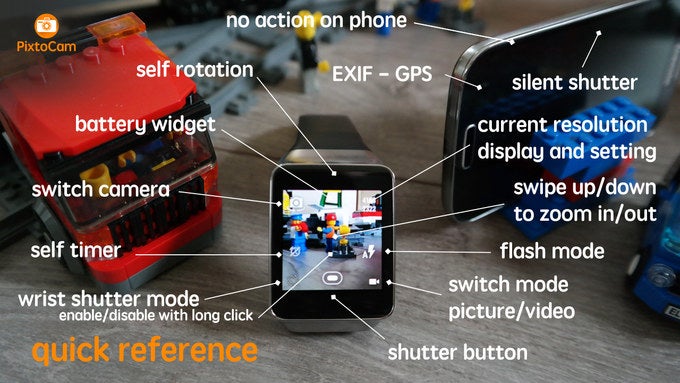
PixtoCam for Android Wear lets you take pictures from your smartwatch
Remote Shot for Android Wear
And finally, here's Remote Shot for Android Wear. It is just as capable as PixtoCam from a functional perspective – you may switch between your phone's front or rear cameras, you may adjust image resolution, you may set a timer, and you may control the camera flash. And yes, it will work silently even with your phone's display is off.
Download: Remote Shot for Android Wear ($1.49)
Follow us on Google News









Things that are NOT allowed:
To help keep our community safe and free from spam, we apply temporary limits to newly created accounts: