How to transfer your Microsoft Outlook contacts quickly to your Android device
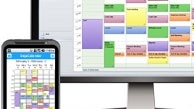
If you want to move to Google's universe because you got a shiny new Android phone or tablet, and all your contacts are stored in Microsoft Outlook on your Windows machine, forget about costly syncing apps or half-baked free solutions:
- You can simply use the Export function of your Outlook program on the Windows machine, and export your contacts in a CSV, or comma-separated value format. Now, a lot of Android apps, both free and paid, claim to be able to import from a CSV file, and that may indeed be so, but not with the format that current Outlook versions export them to - the fields often become all scrambled, duplicated or deleted altogether.
- Gmail, however, has an excellent import tool for contacts exported in an Outlook CSV form, so just log into the Gmail account that is associated with your Android device, go to Contacts from the drop-down menu up left, and from the More tab above your contacts list, choose the Import function.
- This will allow you to choose the CSV file you just got out of Outlook on your computer, and upload it to Gmail. Here they are - all your Outlook contacts synced with your new Android device, if you have chosen the option in the Contacts app on your handset to view your Gmail contacts list. Gmail even has a function to first merge your duplicates, and from the Contacts app on the phone you can transfer the pruned list to the SIM card as well, if needed.










Things that are NOT allowed: