How to stop notifications from showing up on your lock screen on Android Lollipop
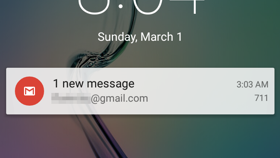
Please note: this is a tutorial for inexperienced users.
Lollipop is still rare among Android users, but it's slowly gaining ground - not just following updates, but also thanks to manufacturers that are launching devices which run the latest version of Google's OS out of the box.
One of the new and important features that Android 5.0 Lollipop is bringing is lock screen notifications: any Lollipop device can show your notifications directly on the lock screen. While that's great, sometimes you may not want your notifications to show up on the lock screen, so Google obviously lets you disable this feature.
By default, Android Lollipop devices use a simple swipe lock screen that lets you peek at all your notifications. To stop notifications from showing up on your lock screen, go to Settings -> Sound & notification, and scroll down until you see the "When device is locked" tab. Tapping on that will allow you to choose the "Don't show notifications at all" option.
If you change your lock screen from swipe to more secure ones like pattern, PIN, or password lock screens, you'll get a third option when it comes to notifications: "Hide sensitive notification content." When you select this, you'll still be able to see all notifications on the lock screen, but sensitive information (like email titles and content, or SMS titles and content) won't be displayed unless you unlock your device.
Lollipop is still rare among Android users, but it's slowly gaining ground - not just following updates, but also thanks to manufacturers that are launching devices which run the latest version of Google's OS out of the box.
One of the new and important features that Android 5.0 Lollipop is bringing is lock screen notifications: any Lollipop device can show your notifications directly on the lock screen. While that's great, sometimes you may not want your notifications to show up on the lock screen, so Google obviously lets you disable this feature.
If you change your lock screen from swipe to more secure ones like pattern, PIN, or password lock screens, you'll get a third option when it comes to notifications: "Hide sensitive notification content." When you select this, you'll still be able to see all notifications on the lock screen, but sensitive information (like email titles and content, or SMS titles and content) won't be displayed unless you unlock your device.
As we told you not long ago, Samsung's TouchWiz UI comes with its own take on this matter: it hides sensitive notifications on the lock screen by default.







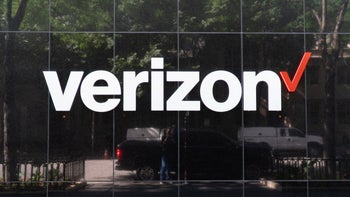




Things that are NOT allowed: