How to sideload Android 4.2.2 on your Google Nexus 4
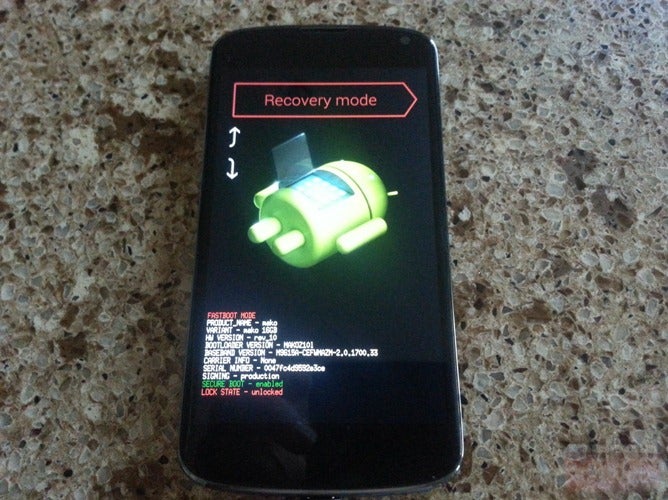
The easiest thing to do is of course have custom recovery and flash the update as usual, and the newest CWM Touch even warns you will lose root and recovery after the flash, and offers to fix it for you when all is said and done. Alternatively, if you are stock, you can get geeky and bravely sideload via ADB:
1. You will need two things - the latest Android SDK and the 4.2.2 update - downloaded from Google. Make sure you follow the installation instructions and load the SDK software on your computer. You have to make sure ADB is working, so open a command prompt by typing 'cmd' in the Windows search field, and key in 'adb devices'.
2. Restart the Nexus 4 handset and hold the volume down key while booting to enter the fastboot menu. Once you see Start, press the volume up key to get to the Recovery option and select it by pressing the power key. An Android icon with a red exclamation mark will appear, and then you have to hold the power key, and press volume up a couple of times, which will get you to another menu. Choose 'Apply update from adb' from the new options.
3. Now connect the phone to your computer with the USB cable, and call the command prompt by typing 'cmd' in the Windows search field. This will start the terminal window, and you have to navigate to the directory the zip file with the update has been downloaded to, or type the path directly with a command that looks like this: 'adb sideload c:\downloads\de8b8d101614.signed-occam-JDQ39-from-JOP40D.de8b8d10.zip' without the quotation marks.
4. Wait until the progress bar reaches 100%, at which point your Android 4.2.2 update is installed, and you only need to restart the handset, and enjoy the latest version of Google's mobile OS
As a fair warning, the update will introduce some new stuff like sounds and notification toggles, as well as iron put some bugs, but it will also shut down the backdoor LTE Band 4 support, so if you are not keen for a new radio, don't bother with the JDQ39 update. Also, you need to be on the JOP40D build to update successfully.
via AA & AndroidPolice









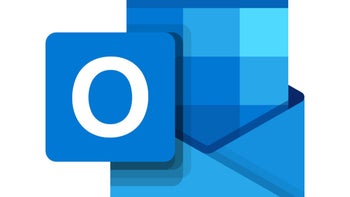

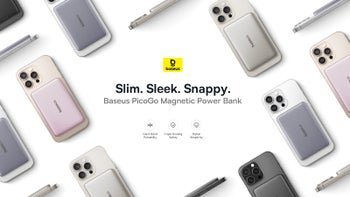

Things that are NOT allowed: