How to rename app shortcuts on Android
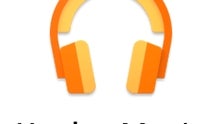
Have you ever wanted to change the name of the apps that are installed on your Android phone or tablet? We're happy to inform you that this can be done easily, as long as we're talking about the app icons that you're seeing on the home screen, or in your app drawer. You can not rename the apps themselves, so their names will remain unchanged when you're opening them, or when searching for them in Settings -> Apps. But, if you're OK with that, read on.
To change the name of an app shortcut you'll need a custom Android launcher. For example, Nova Launcher or Apex Launcher - both available to download for free via Google Play - will do the job. We're going to use Nova Launcher in this article (by the way, in case you don't know yet, here's how to change your default Android launcher).
Assuming you've installed Nova and you're using it as your default launcher, you can rename any app shortcut in just a few quick steps: long press on the app, tap on the Edit button that shows up, type in the new name, and hit Done. And that's it - the app shortcut will now have the custom name that you wanted it to.
Assuming you've installed Nova and you're using it as your default launcher, you can rename any app shortcut in just a few quick steps: long press on the app, tap on the Edit button that shows up, type in the new name, and hit Done. And that's it - the app shortcut will now have the custom name that you wanted it to.






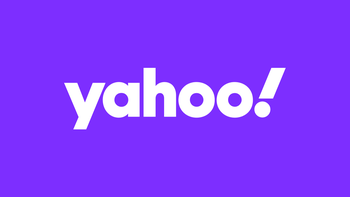
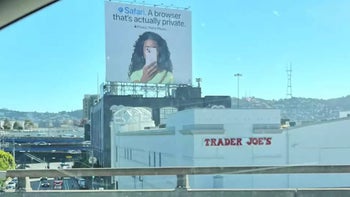

Things that are NOT allowed: