How to record screen video with your Sony Xperia Z3 and Z3 Compact
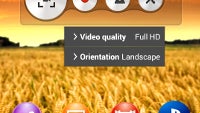
Recording what's happening on the screen of your phone to demonstrate a feature, an app, or a way to do things, is usually a bit of a chore. It used to require installing the Android SDK, Eclipse, and the respective USB apps. You can also use a few apps from the Play Store, which are not without limitations and hiccups, plus their best features usually come with a paywall.
The option was then built into Android 4.4 KitKat, but not many manufacturers took advantage of that. Enter the new Xperia Z3 and Xperia Z3 Compact from Sony.
The company introduces an extremely easy way to do screen recording on your Android handset now, which is built right into the stock Xperia interface. Here's what you need to do to start grabbing your display action on the Sony Xperia Z3 and Xperia Z3 Compact:
1. Long-press the power/lock key on the right side of the phones, until the reboot/power down menu appears;
2. Alongside the ability to take a screenshot, reboot, or switch off the phone, you will see a new option now - Screen recording;
3. Tap on it, and a small widget will appear. Press the recording button there, and start your screen rec session;
4. You can change the default video resolution from the settings icon in the recording widget - choose from 1080p, HD, and lower resolutions - and you can also do picture-in-picture video, where the frontal camera is used to show you while commenting on the screen video. You can also choose whether the recording will be in portrait or landscape.
The ready footage gets stored in the Movies apps, under the ScreenRecords folder, and you can immediately edit or share it, including on YouTube, for the world to see.










Things that are NOT allowed: