How to prevent screen burn-in on the Pixel 2, LG V30, Note 8, and other Android phones with OLED displays (No root)
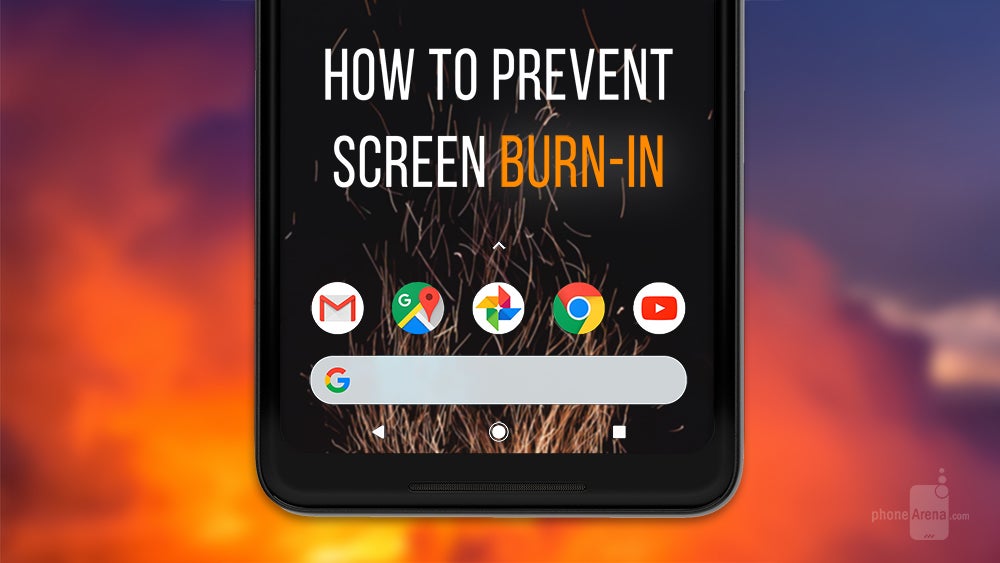
So what can you do to prevent burn-in and prolong the life of the display of your new phone? Well, enter a simple app called Navbar Apps.
Navbar Apps has one simple goal, and that's to allow users to apply custom backgrounds to the navigation bar of their phone. Most of its user base seems to be centered around the app's more garish abilities, such as the option to display a graphic equalizer in the navbar while music is playing, and, of course, to slap a bunch of crying laughing emojis behind the buttons. But the real beauty of Navbar Apps is that it is capable of so much more by doing a lot less. What I mean by this is that this app can potentially help save your OLED smartphone from display burn-in in a simple, easy-to-do way, no root required! OK, so how do you do this?
The simple way (turning the navbar white)
Alright, so first thing you want to do is obviously download Navbar Apps from the Play Store. After you've installed the app, boot it up and you'll see a prompt at the bottom of the screen to enable the detection of running apps. You want to do this, because this will allow the app to properly display a transparent navigation bar, for example, on your home screen. If you don't grant this permission, you'll have a solid colored navbar at all times, which doesn't look good in situations where Android calls for a transparent one. So, after you've granted the needed permission, it is now time to customize your navbar by enabling the "Change color of the Navigation Bar" toggle at the top and then tapping the "Static Color" icon.
After enabling "Static Color," a gear icon will appear that lets you choose your desired color and opacity from a color wheel. Go ahead and move the first slider all the way to the left and then move the second slider a bit to the left until you get a pale gray navbar with easily distinguishable white buttons. That's it, you're set! The navigation bar will be transparent when it needs to be and switch pale gray with white buttons in all other instances. This will likely help diminish the possibility of developing display burn-in on your Pixel 2 or V30 or Note 8 or whatever other OLED Android phone you may have.
Enabling accessibility for Navbar Apps will allow the navigation bar to change from solid to transparent when Android calls for it
The fun way
Ok, so you may not want your navigation bar to be solid white at all times. Navbar Apps can also sample the main color from your currently opened app and apply it to the navigation bar, which looks cool and can also help prevent screen burn-in by not only diminishing the stark contrast of the default navbar, but also by animating it in the process. When the "Active App" setting is enabled in Navbar Apps, the color of the bar will change between apps with a cool wipe animation to reveal a different color. Less static imagery equals less burn-in. And if you don't like the color scheme for a certain app, you can tap on the "Gear" icon and override the settings for certain apps. For example, if Google Chrome makes the navbar completely white, which diminishes the visibility of the buttons, you can simply add your custom color that will be applied each time you start up Chrome. Neat!
And that's pretty much it! Until Google implements a navbar that can hide automatically like on the Galaxy S8, Note 8, and V30, this is a good way to prevent burn-in on your Pixel 2 or Pixel 2 XL. But even when (if) that happens, if you want the navigation bar present at all times (like some users of the aforementioned phones do), Navbar Apps still offers a nice way to spice things up with a matching, animated navbar that won't leave permanent damage on the OLED display.

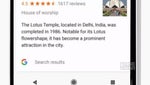
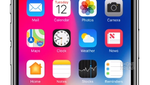













Things that are NOT allowed: