How to pimp your iPhone with custom colors for the iOS notification bar
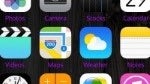
Got a jailbroken iPhone laying around? Good - you've got the master key to the Pearly Gates! What a jailbreak and the inevitable Cydia install do for iOS is to enable near Android-levels of tweaks and personalization. Among the cool stuff you can do after taking down the garden's walls is changing your iPhone's status bar and icon label colors. Android users, hear a bell ringing? Bet you do! Here's how they do this trick in iOS land.
Open up Cydia and install SpringResearch, or open this link on your iPhone. Respring (reset the UI) your iPhone. You will find SpringSearch in Settings, where the rest of your installed apps reside. Enter its menu and, as you can see, SpringResearch is all about the coloring of your status bar.
When you're done, go back to SpringResearch and hit Apply (Respring). You should see the change immediately after the device restarts its UI. You can go back to SR and edit the settings anytime.
Open up Cydia and install SpringResearch, or open this link on your iPhone. Respring (reset the UI) your iPhone. You will find SpringSearch in Settings, where the rest of your installed apps reside. Enter its menu and, as you can see, SpringResearch is all about the coloring of your status bar.
There are three editable sections and a toggle to switch the status bar on or off. Use the editable ones to change the color and opacity for each. You will be given a RGBA color swatch/slider thing, where RGB is ye' old'e red, green, and blue, and A stands for opacity. Make up a neat color on the go, or enter the dark & mysterious HEX value of your favorite shade of pink. Your call!
When you're done, go back to SpringResearch and hit Apply (Respring). You should see the change immediately after the device restarts its UI. You can go back to SR and edit the settings anytime.
source: WonderHowTo










Things that are NOT allowed: