How to manage your personal dictionary (add and remove words) on Android
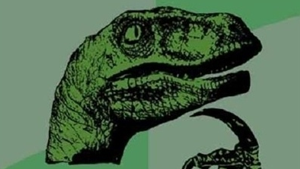
Please note: this is a tutorial for inexperienced users (beginners).
Android's built-in dictionary (you know, the one that helps you spell right and powers auto correct) is really comprehensive, but it's obviously not tailored to each and everyone's needs. That's why Google allows us to use personal dictionaries on our Android smartphones and tablets - so we can add new words, or names that we don't want to be flagged as misspelled.
Adding a word to your personal dictionary is easy as pie. Whenever you're typing a message - via whatever messaging app you may be using - if a word is flagged as misspelled (i.e. underlined in red), you can tap on it, and an option to add it to the dictionary will show up.
You can also add words from your Android device's settings menu. Go to Settings -> Language & input -> Personal dictionary. Then, type the word, add an optional shortcut if you want to, and you're done. All the words that you're adding will be visible when you access your personal dictionary. From there, you can delete any word by tapping on it, and use the Delete icon that shows up after that.
Android's built-in dictionary (you know, the one that helps you spell right and powers auto correct) is really comprehensive, but it's obviously not tailored to each and everyone's needs. That's why Google allows us to use personal dictionaries on our Android smartphones and tablets - so we can add new words, or names that we don't want to be flagged as misspelled.
You can also add words from your Android device's settings menu. Go to Settings -> Language & input -> Personal dictionary. Then, type the word, add an optional shortcut if you want to, and you're done. All the words that you're adding will be visible when you access your personal dictionary. From there, you can delete any word by tapping on it, and use the Delete icon that shows up after that.
Our tutorial was done on stock Android 5.0 Lollipop, using Google's own Messenger app, but things should go roughly the same on older versions of Android, with different messaging apps.









Things that are NOT allowed: