How to make full use of our phone size comparison tool
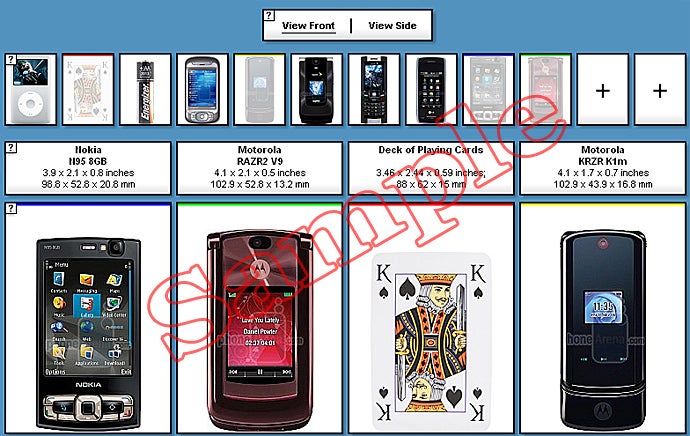
The first version of PhoneArena.com's phone size comparison tool, c. 2007
Calibration
Probably the most important part of our size comparison tool is the calibration step. You don't need to do it, per se, but if you do, you'll be looking at 100% representative, up-to-scale device dimensions on your monitor. In simpler words, any given device will be as big in real life as it appears on your monitor (whatever the display size or resolution). To calibrate your monitor, you'll need either your phone or a credit card and then to tweak their size so that they match their real life embodiments. See the steps below.
So long as you're using the same browser from the same IP, our site should remember your calibration profile. From then on, every time you use the size comparison tool, the devices will appear to scale.
Layered view and reshuffling
Our phone size comparison tool has two other features. The first one, as you must have gleaned, is the so called Layered View mode. Just click the green button (as seen below), and the phones you're comparing will be arranged on top of each other. Handy when the size differences between devices are small, or when you're comparing more than three devices at a time (our tool fits three devices per line at maximum).
Another useful feature is the ability to reshuffle the order of the phones without having to remove them and re-enter them. Just click on the image of a phone and drag it to a new position. Lastly, keep in mind that the name of the phones in bold (under their respective dimensions) are links to our specs database. Clicking on them will get you right to that particular device's specifications sheet.
Follow us on Google News













Things that are NOT allowed:
To help keep our community safe and free from spam, we apply temporary limits to newly created accounts: