How to hide apps on your Android phone

Occasionally you may find yourself in need to hide certain apps from your Android phone's home screen or app drawer. For example – if you wish to keep prying eyes from your Facebook or WhatsApp activities and chats.
Hiding apps may also come in handy when letting a child use your phone, in order to keep them from accessing apps with in-app purchases. In any case, let's find out the easiest ways to hide apps from not only your home screen, but app drawer also.
How to hide apps on a Samsung phone
If you're using a Samsung smartphone, then you're in luck, as Samsung has included an easy way to hide apps within Settings. Simply open Settings, type in "Home screen settings" into the search bar, then tap the matching result. Inside, you will find an option to "Hide Apps", where you can choose which apps to hide from the home screen and app drawer. You're done!
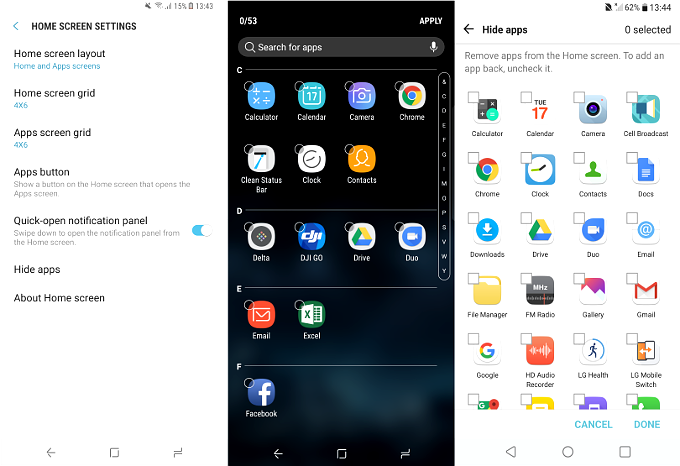
Hiding apps from plain sight on your Samsung phone is easy via 'Home screen settings'
Hide apps on any Android phone with a third-party launcher
If your smartphone doesn't have a built-in solution for hiding apps, your best bet would be to simply download and use a third party launcher that can do it. Nova Launcher, for example, is among the most popular, and most customizable launchers out there. On top of allowing you to customize your home screen, it will give you the ability to hide apps on any phone you install it on. The catch is, you'll need to buy the $4.99 Prime version of Nova Launcher, which is well worth it.
Now that you've set your launcher to Nova Launcher, simply go to your home screen, tap and hold on an empty area, and then tap "Settings". In "Settings", tap on "App Drawer", then on "Hide apps".
Here you can select which apps to not show in your app drawer anymore, just remember to also remove them from your home screen. Now the apps you've chosen to hide will remain hidden until you return to the same "Hide apps" menu and un-hide them.
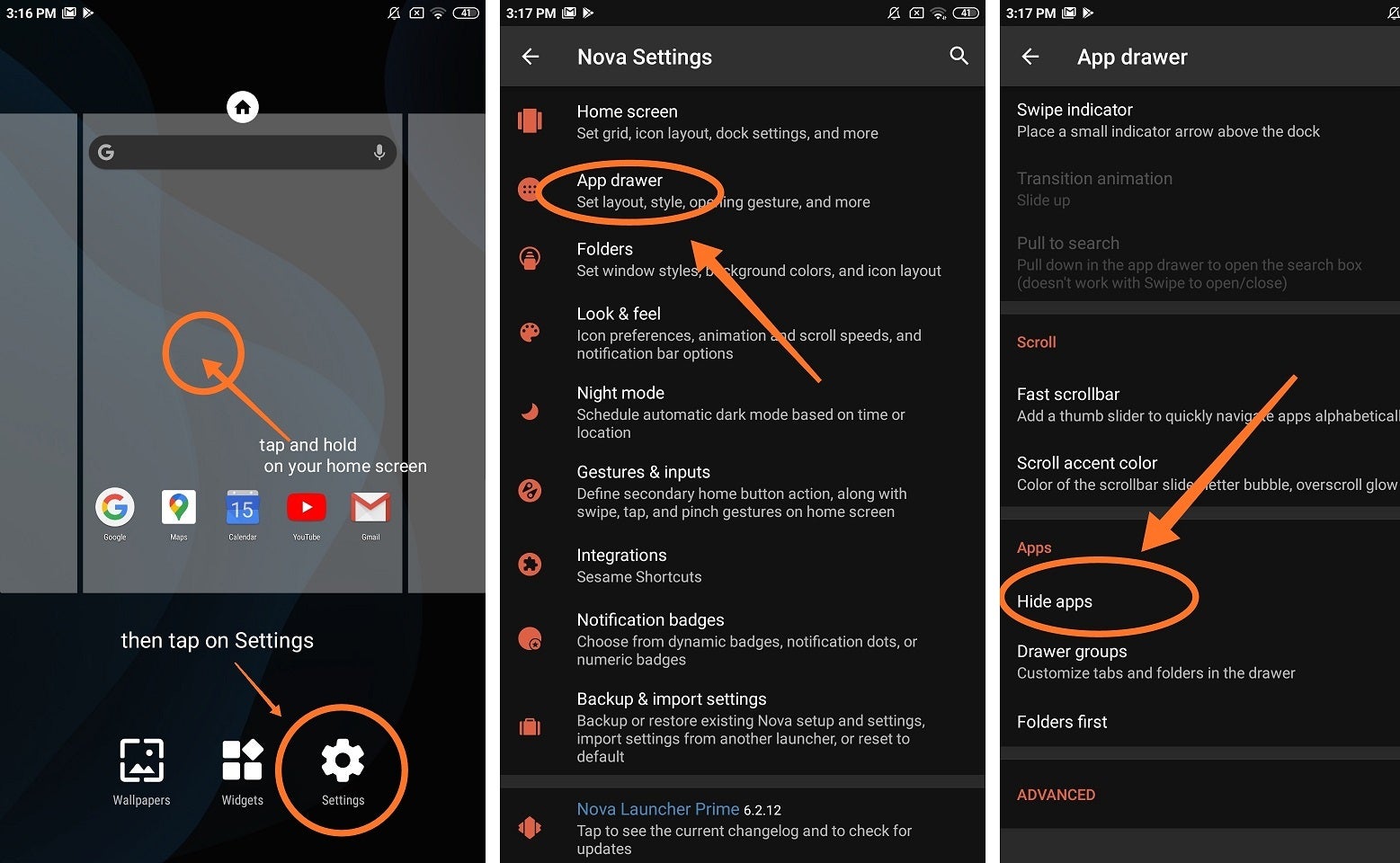
Going to the 'Hide apps' menu in Nova Launcher takes four simple steps
Hide apps on any Android phone with a dedicated app hider
If you're not keen on changing your launcher, there's always the option to use an app that's dedicated to hiding other apps. The aptly named App Hider comes to mind, which, on top of being able to hide your apps, can also hide photos and videos, and more.
It basically allows you to import an app into it, which then you can uninstall from your home screen. Afterwards, with the app gone from your home screen and app drawer, you will only be able to see and open it through App Hider, which itself can be locked behind a password.
And there you have it, three ways to hide apps on your Android phone. Unless your phone naively supports the hiding of apps, which is unlikely, it's best to use a launcher such as Nova, which will additionally let you further customize your home screen.





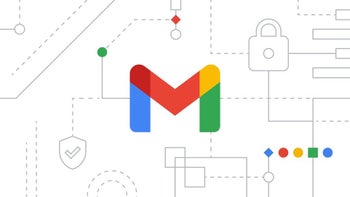


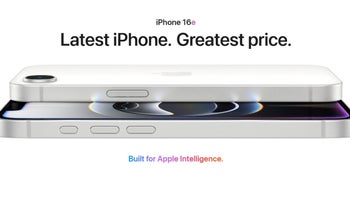
Things that are NOT allowed: