How to force right to left (RTL) layouts on Android
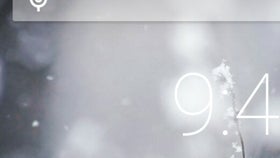
While most of us are used to left-to-right text, menus, and whatnot, there are certainly users who’d prefer their smartphone or tablet to have right-to-left layouts.
Of course, if your device’s system language is one that uses a right-to-left script (like Arabic, or Hebrew), the change from LTR to RTL is done automatically. However, Android allows you to force RTL layouts even when using a left-to-right language. This should be helpful for left-handed people, in case they find the regular LTR layout too cumbersome.
To force right-to-left layouts on your Android device you need to open Settings, and access the Developer options menu (if developer options aren’t enabled, here’s how to do it). Once you’ve accessed the menu, scroll down to find the “Force RTL layout direction” tab. Tap on it to activate the option, and you’re done. All system menus and Google apps will reflect the change: phonebook, messaging, Google Play, Gmail, notifications area, and so on. Switching back to left-to-right layouts is just as easy, and is obviously done by taping again on the “Force RTL layout direction” tab.
As you can see below, our quick tutorial was done using stock Android Lollipop (5.0.1), but you should be able to force RTL layouts on any device running Android 4.2 or later.






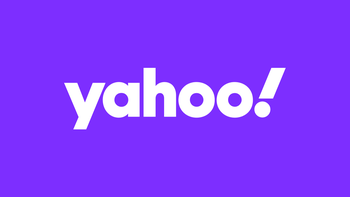
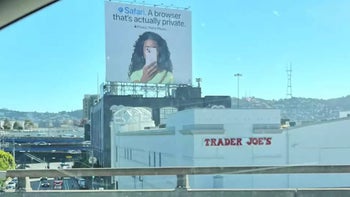

Things that are NOT allowed: