How to Find a Phone's IMEI Number: A Step-by-Step Guide

You and I have a National ID, cars have a VIN number, and all phones have a unique identifier called IMEI.
It doesn't matter if you're rocking the latest iPhone Pro Max… or a Nokia from back in the day. Cheap or not, new or old, your phone has a built-in IMEI present and you need to know how to get it.
Carriers use this identifier to recognize registered devices on their networks. That is why smartphones with two SIM card slots also have two IMEI identifiers. Some manufacturers use IMEI to enforce regional locks or to control software features, ensuring that devices comply with local regulations and carrier policies.
But what exactly is an IMEI, and why is knowing your phone's unique identifier so important?
What is an IMEI number?
IMEI, or International Mobile Equipment Identity, is a unique 15-digit code assigned to every mobile phone. This code is typically split into two parts. The first eight digits form the Type Allocation Code (TAC), which identifies the phone's manufacturer and model. The next six digits constitute the Serial Number (SN) specific to that device.
The final digit, known as the Check Digit, is calculated using a complex algorithm, which validates the IMEI by checking the preceding 14 digits for consistency.
Why you need to know your device's IMEI number
For a variety of reasons, all of which critical.
Since IMEI numbers are unique and difficult to modify, they allow network providers to use them to blacklist stolen devices from their networks. This essentially renders the device useless, since it won't be able to connect to the provider's network.
For instance, if your phone is stolen, you can contact your mobile operator and request that they block your phone using its IMEI number. This action will prevent the device from accessing your carrier's network, even if the SIM card is changed. Additionally, authorities can use the IMEI number to locate your lost or stolen phone or tablet.
Knowing your phone's IMEI number is also crucial when making warranty claims. Manufacturers may request the IMEI to verify that your Android phone or iPhone is still under warranty. Moreover, if you encounter issues with your mobile device, customer service representatives might need the IMEI number to identify and resolve the problem.
For instance, if your phone is stolen, you can contact your mobile operator and request that they block your phone using its IMEI number. This action will prevent the device from accessing your carrier's network, even if the SIM card is changed. Additionally, authorities can use the IMEI number to locate your lost or stolen phone or tablet.
Knowing your phone's IMEI number is also crucial when making warranty claims. Manufacturers may request the IMEI to verify that your Android phone or iPhone is still under warranty. Moreover, if you encounter issues with your mobile device, customer service representatives might need the IMEI number to identify and resolve the problem.
Also, when buying a second hand phone, you want to make sure that the device you're about to get is okay. Meaning, it's not been stolen or blacklisted. That's where the IMEI comes into play: you can ask the seller for the identifier and check for yourself through various platforms what comes up when you enter the IMEI code.
So, as you can see, there are numerous cases in which it could be important to know the IMEI number of your iPhone, Android phone, or even tablet. But where can you find the IMEI number of your mobile phone or tablet? Well, let's find out.
NOTE: Serial and IMEI numbers in the images below have been intentionally blurred out.
How to find IMEI on Android and iPhone
Option #1: Dial code:*#06#
To find the IMEI number of any phone fast and easily, open your phone's dialer located in your Phone app and dial *#06#. This will display the phone's IMEI number – or numbers if it has more than one SIM card slot. This method works on all phones, whether you use it on an Android phone, the latest iPhone, or a classic Nokia phone with a built-in flashlight. However, you may need to press the dial button on some devices after typing the code for this to work.
That's because your carrier adds two extra digits to your phone's IMEI to identify your handset on its network.
Option #2: Check your Settings app
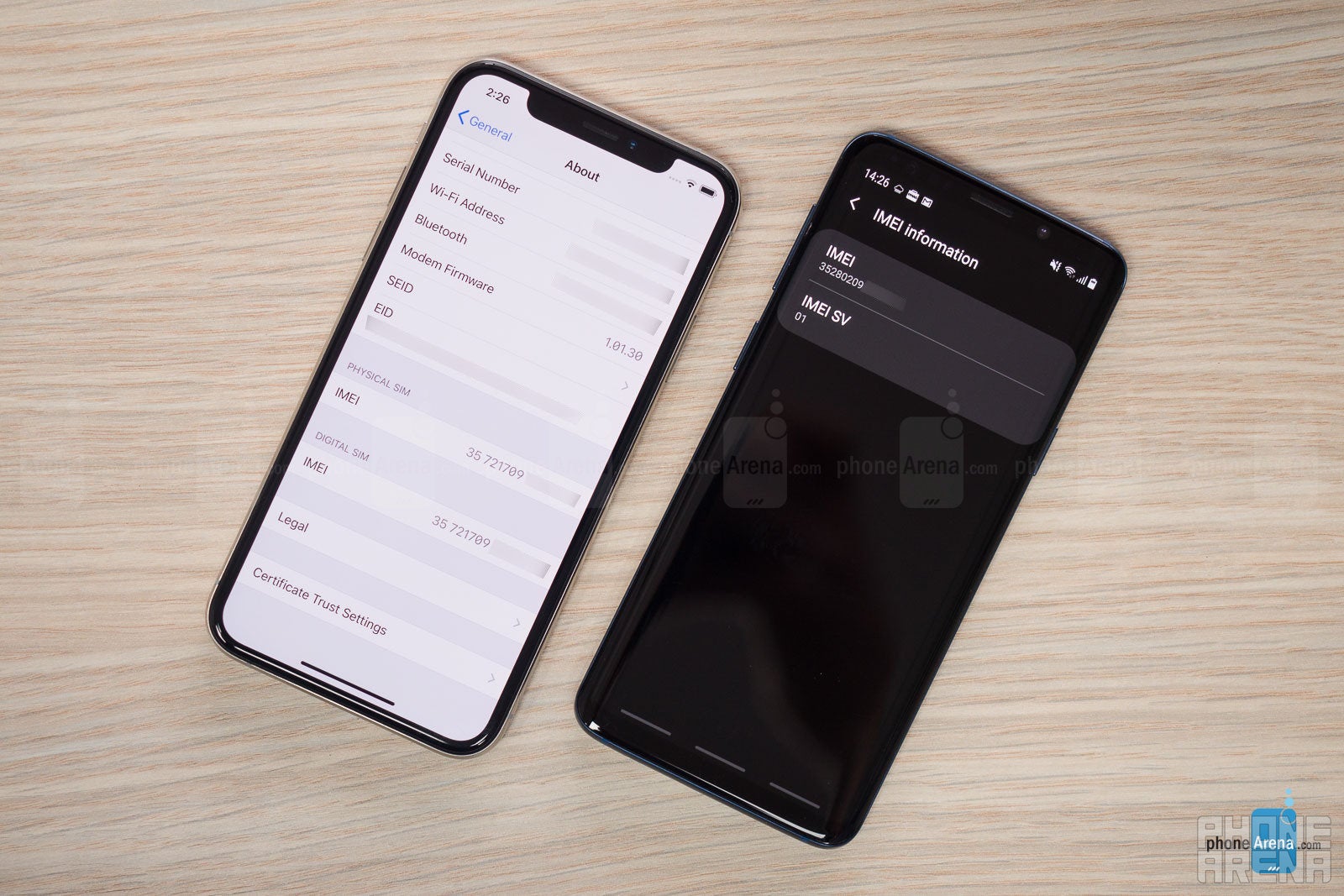
(Image credit - PhoneArena) Checking the IMEI number in the Settings app
You can also find your IMEI number in your phone's Settings app. Try searching for IMEI in the Settings app's built-in search bar. If that doesn't work, try going to Settings>General>About (for iPhone) or Settings>About Phone (Android).
Option #3: Is the IMEI written on the phone itself?
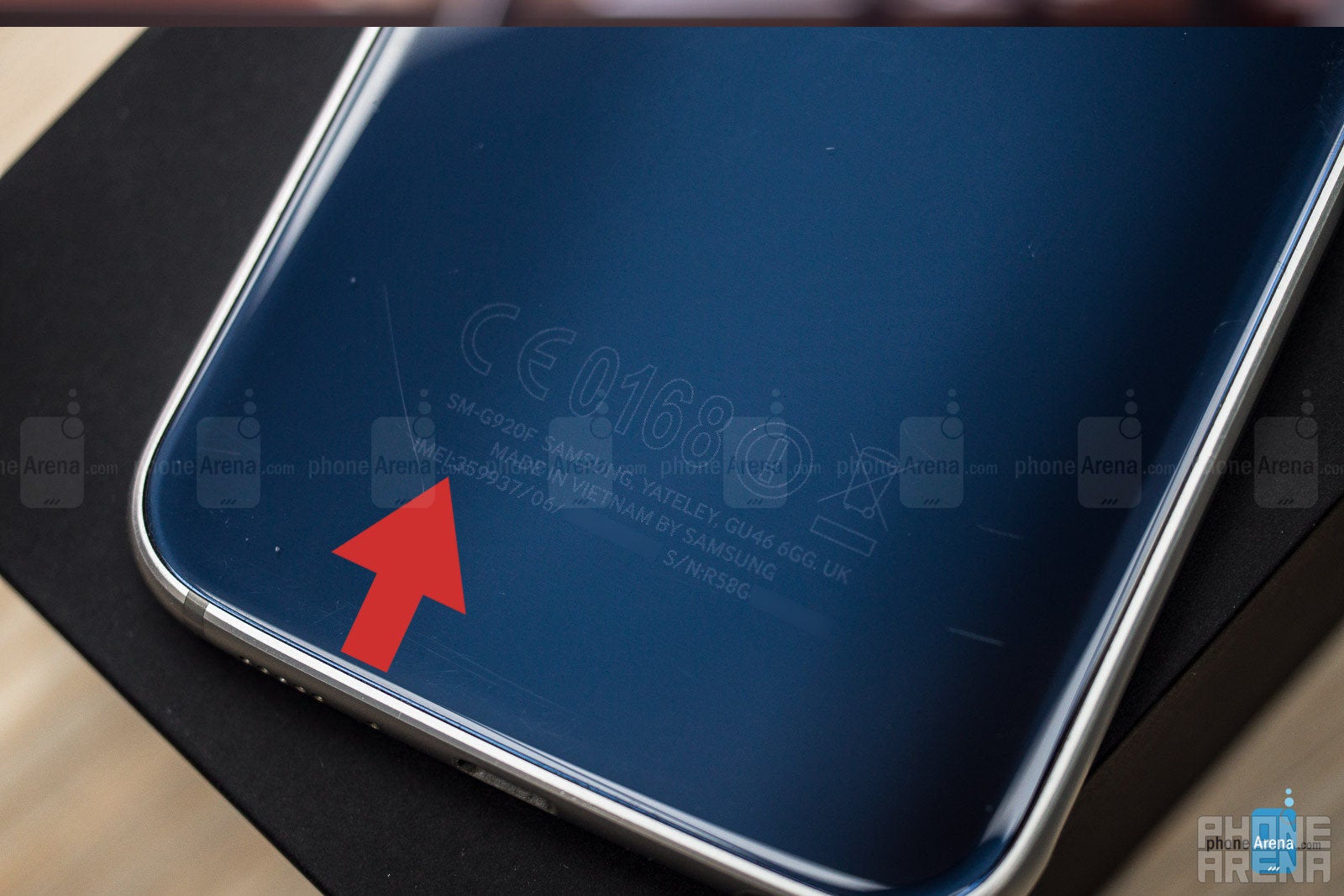
(Image credit - PhoneArena) Checking the IMEI number on the back of a phone
You can find the IMEI number of some older phones like the Galaxy S7 or the iPhone 6 engraved on their back panels, along with their serial number and some regulatory stamps. However, since manufacturers now strive for a clean look, you can rarely find a phone with such engravings nowadays.
Option #4: Check the SIM card tray to find the IMEI number
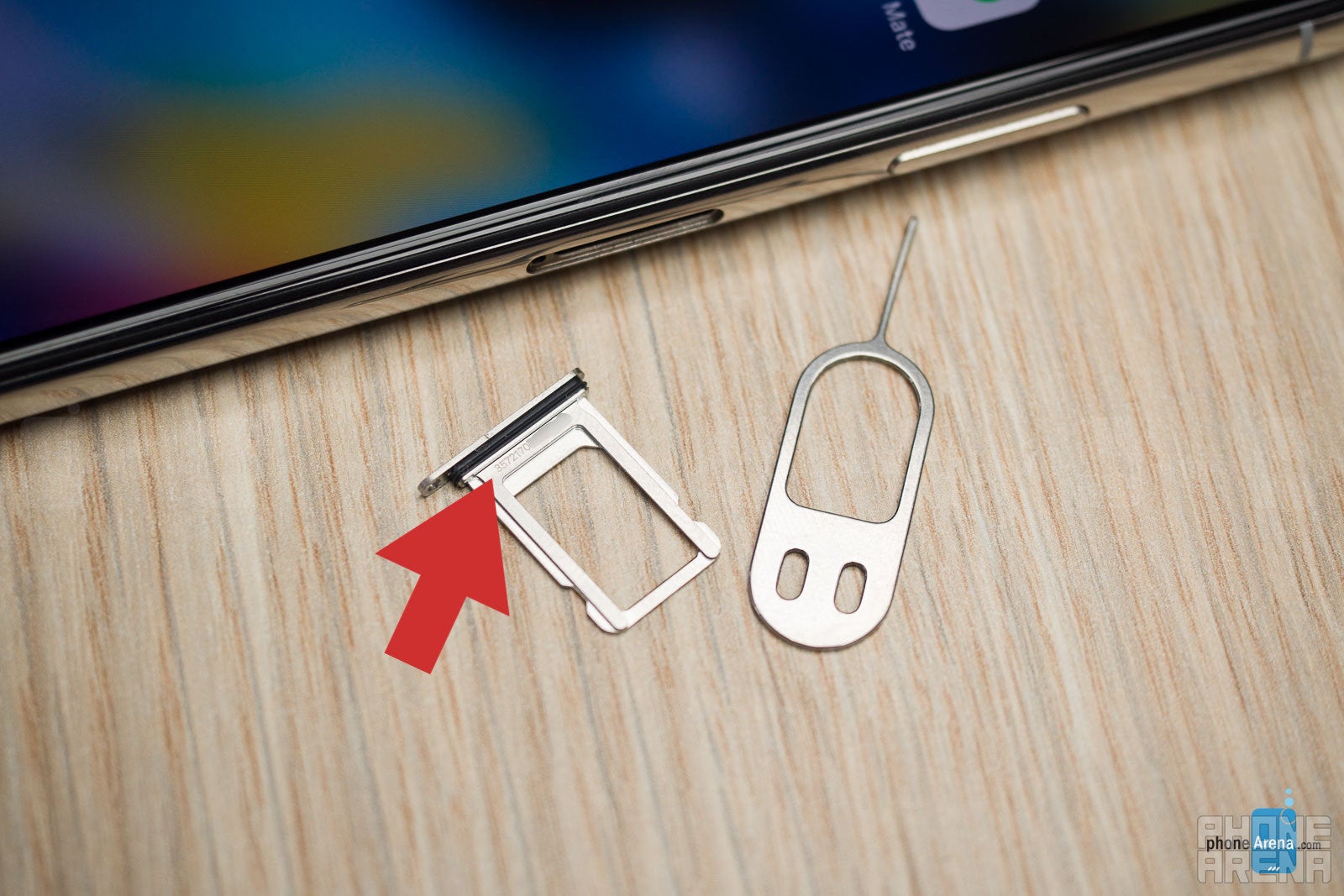
(Image credit - PhoneArena) Finding the IMEI number on a SIM card tray
However, even though you can rarely find a phone with engraved IMEI on its back, phone manufacturers must still display the IMEI numbers of their mobile phones somewhere. This is why many manufacturers now choose to engrave their phone's IMEI numbers on the SIM tray holder. If a SIM card ejector tool is not available to open the tray, a small paper clip will also do the trick.
Option #5: Find the retail box your phone came in

(Image credit - PhoneArena) Checking the IMEI number on a phone's retail box
Another method to find your phone's IMEI number is by checking the labels on its retail box. If your Android phone or iPhone is lost, the original packaging might be the only place where you can retrieve the IMEI number.
Option #6: If your smartphone has a removable battery?
In the not-so-distant past, when phones had removable batteries, manufacturers like Samsung would engrave the IMEI numbers inside the battery compartment. So, if you have an older Android smartphone, such as a Samsung Galaxy Note 4, you can simply remove the battery to find the IMEI number engraved within the battery slot.
Option #7: Find your IMEI in iCloud
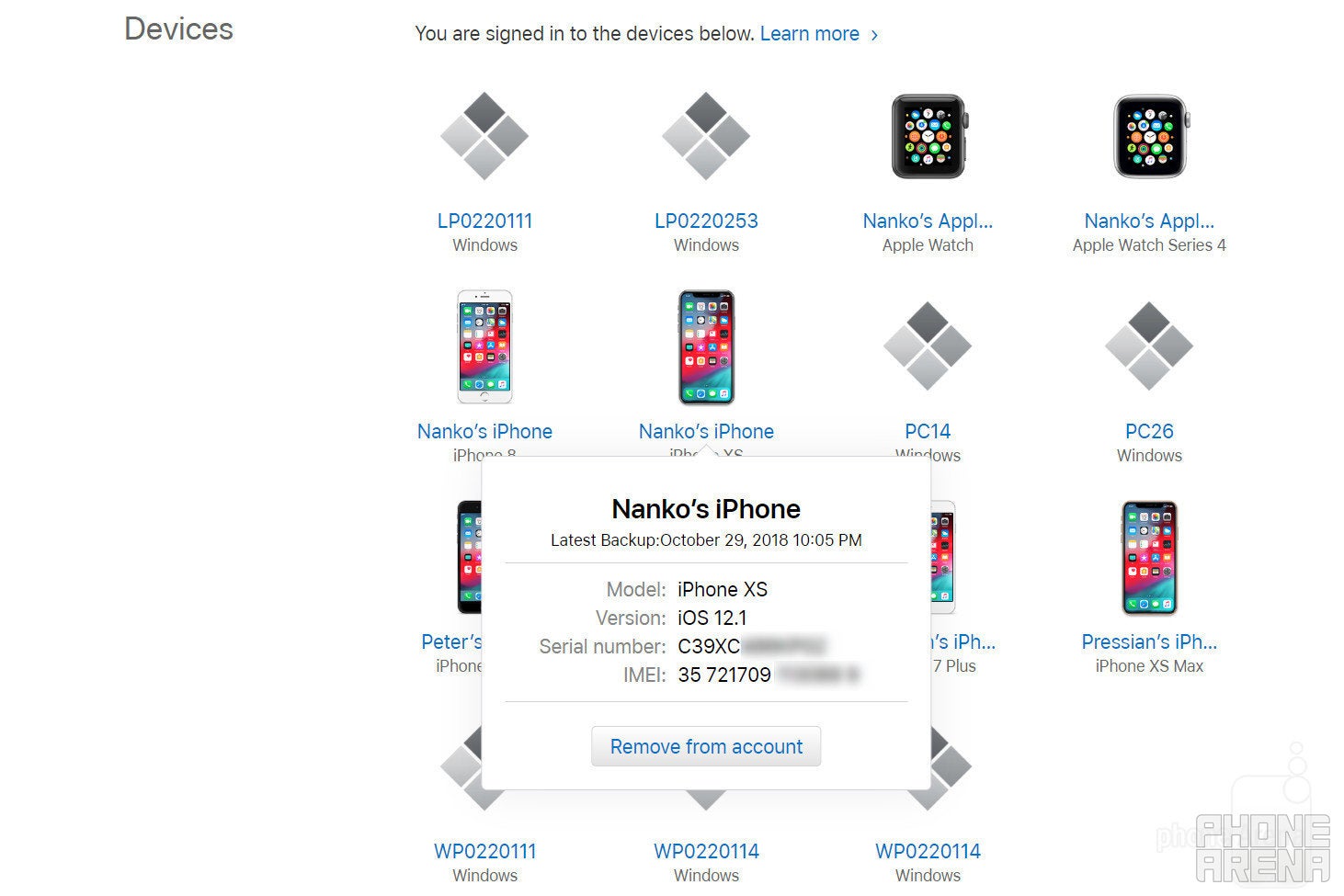
(Image credit - PhoneArena) Using iCloud to find a phone's IMEI number
This method works only if you are an iPhone and/or iPad user. Firstly, navigate to appleid.apple.com and enter your Apple ID username and password to sign in. After logging in, you will see a list of your Apple devices. Then all you need to do is to just tap the device you want to retrieve the IMEI number for.
Option #8: Find your IMEI from another iOS device
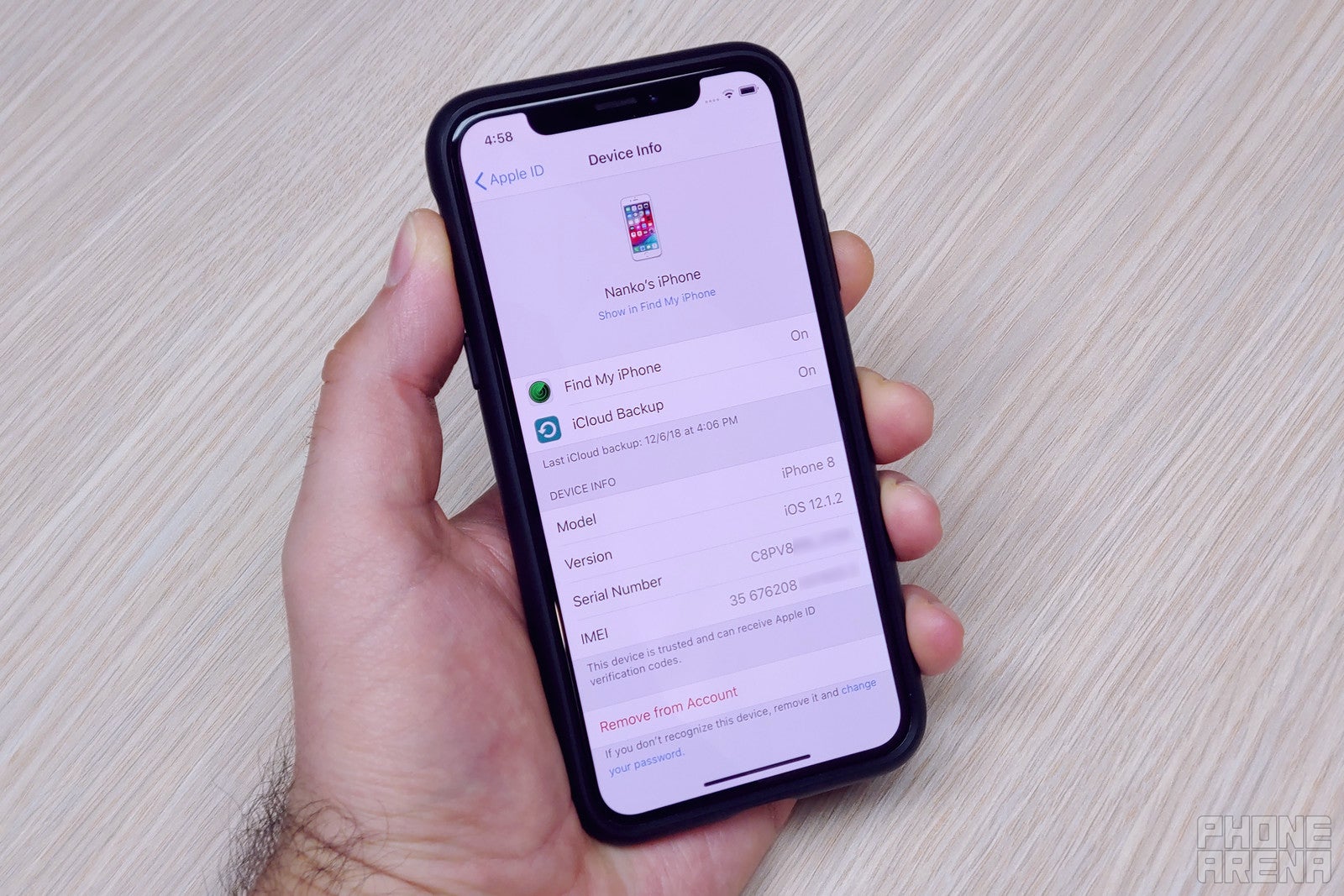
(Image credit - PhoneArena) Using another iPhone to find an iPhone's IMEI number
Another way to obtain the IMEI number of an iOS device is by using another logged-in to your Apple account iOS device. To do that, simply go to Settings and tap on your name located at the top. This will open your Apple ID page. After that, scroll down to view a list of your other devices and choose the one whose IMEI you want to view.
How to check if an IMEI number is valid
It is critical to always check if an IMEI number is valid before purchasing a used smartphone. This way, you can be certain that the phone you are going to buy is original and not lost or stolen. To check the IMEI number, you can call your carrier and ask it to perform a check or use one of the many online IMEI checkers.
To check an IMEI, go to an online checker site like IMEI Pro, enter the 15-digit IMEI number of the device you want to check, and confirm that you are not a robot. After that, the site will give you some general details about the phone, like its model number and manufacturer, and tell you if it has been reported as lost or stolen. Some IMEI checkers can also tell you if the device has been blacklisted.
Follow us on Google News





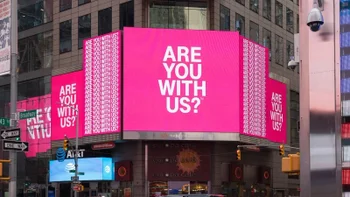







Things that are NOT allowed:
To help keep our community safe and free from spam, we apply temporary limits to newly created accounts: