How to enable developer options on Android (works on Google Pixel, Samsung Galaxy S7, etc)
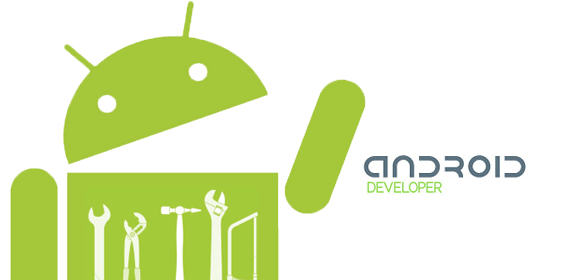
Often in tutorials where you have to do something a bit more complicated on an Android phone, you would see that a certain step is to do something in 'Developer Options'.
If you look for Developer Options on your Android phone, though, you won't find anything in the Settings.
This is no coincidence. Google has deliberately hidden the 'Developer Options' tab from settings, since it is something that is considered needed only for power users. Changing features in Developer Options could impact the user experience of an Android phone quite significantly, and naturally, this is why Google prefers that most users don't have an immediate access to it.
Unlike Apple, though, Google's Android is an open ecosystem and this means that enabling Developer Options on Android is an easy task. You just need to remember to be careful while exploring these hidden avenues of the Android platform. And why do you even need 'Developer Options' in the first place?
Developer Options is hidden from plain view, but you can easily enable it to tweak your device
There are more reasons than we can fit in a short article like this one: of course, first and foremost if you're a developer and want to test apps on your device, but also to enable things like different color modes (you usually enable sRGB color mode from Developer Options), to see how well your device performs with on-screen frame rates, and more. So how do you enable Developer Options on Android? Simply follow the steps below and remember that this tutorial applies to all Android phones: the Samsung Galaxy S7, Google Pixel, LG G5 and V10, HTC 10, and others.Follow us on Google News












Things that are NOT allowed:
To help keep our community safe and free from spam, we apply temporary limits to newly created accounts: